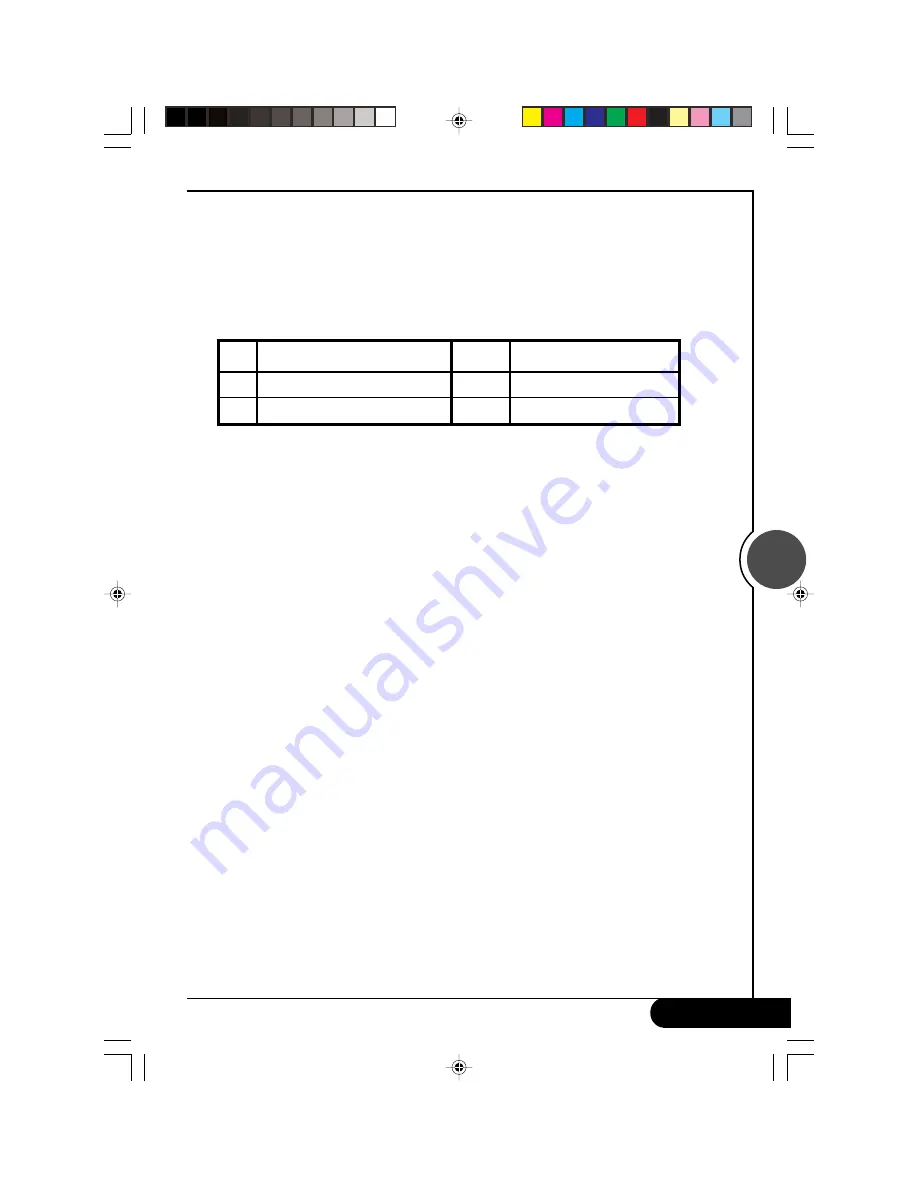
English
G-MAX
TM
FB Series User's Manual
17
▓
Related Description for using Card Reader (only applicable for the models that have card reader)
1. Product Features
Card Reader supports almost all of the available storage cards including: 3.3V SmartMedia Card,
Type l/ll CompactFlash Card, Microdrive, Memory Stick, SecureDigital Card, and MultiMedia Card.
1-1. Types of Slots
Card reader can support several different types of flask memory cards.
Caution: Please avoid removing the memory card when the LED indicator
light is blinking (when the memory card is accessed).
SD
SecureDigital Card
CF
CompactFlash Card
SM
SmartMedia Card
MMC
MultiMedia Card
MS
Memory Stick
MD
Microdrive
1-2. Instructions for Operation
Card Reader has an LED indicator light to display the status of the card reader.
If LED indicator light is on: It indicates that the Card Reader ready.
If LED indicator light is blinking: It indicates the memory card is being accessed.
2. Software Installation
If the operating system cannot automatically install the card reader, please install the driver and
bundled in the accessory kit.
2-1. Automatic Installation
Insert the Driver CD into the optical disk drive, and the system will automatically detect and run
the installation.
2-2. Manual Installation
2-2.1 Put the Driver CD into the optical disk drive.
2-2.2 Double click the CD drive icon in "My Computer", and then double click "Setup.exe" to
run the installation program.
2-2.3 Just follow the instructions given on the screen, and the card reader installation program
will complete the installation procedure for you.
2-2.4 After the installation is complete, operating system will request you to reboot the
system.
3. Using the Card Reader
3-1. Insert the memory card in the appropriate slot.
3-2. Open "My Computer" or "Windows Explorer".
3-3. Double click the icon of the removable disk.
3-4. You can open, copy, move, or delete the file in the memory card, which is similar to the
operation of the hard disk drive.















