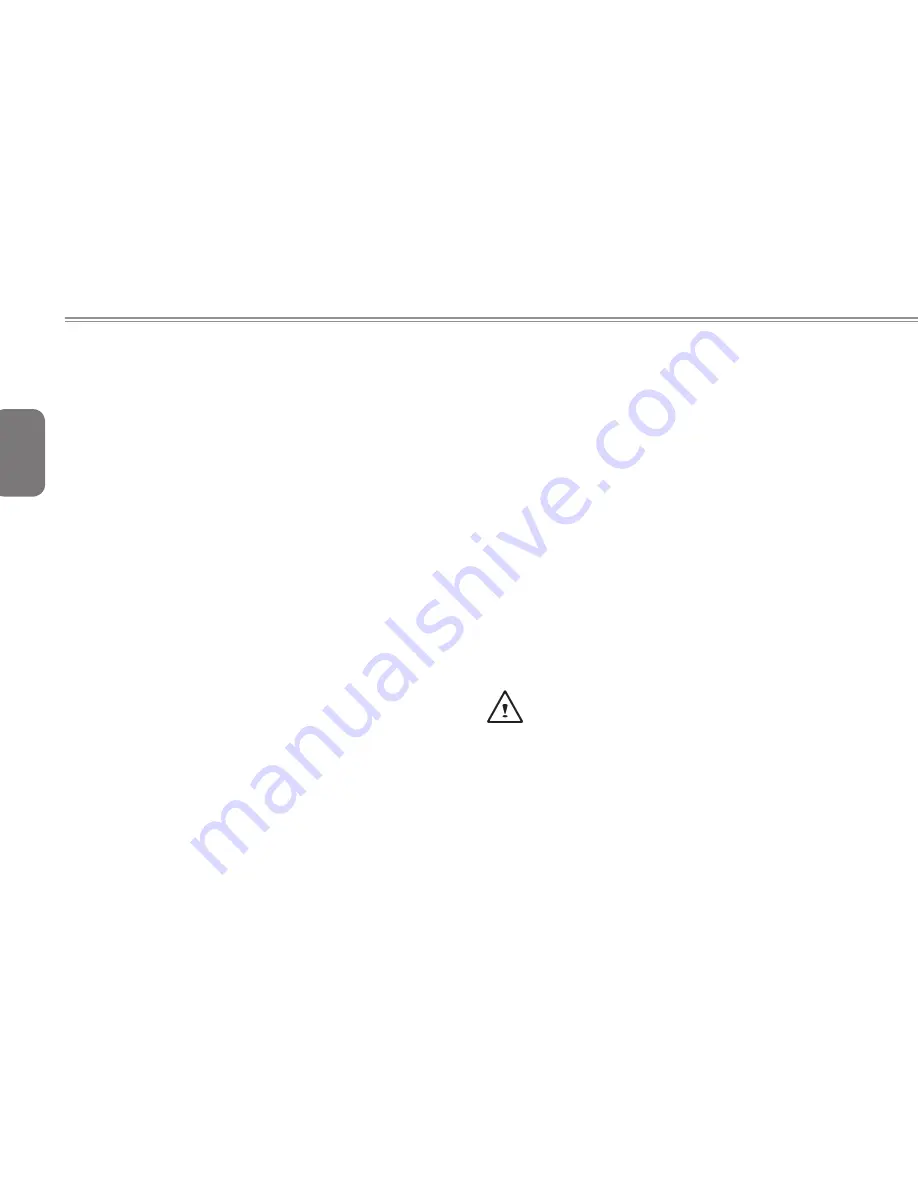
English
III
●
Do not use the notebook near water sources, like bathtubs,
washing basins, kitchen or laundry sinks or swimming pools.
Liquid that can spill onto the notebook by accident can cause
electric shock to you and damage to the notebook.
Cleaning Tips
When cleaning the notebook, please make sure that the notebook
is switched off and disconnected from the power source and that the
battery is removed.
Notebook Cover:
Use a microfiber or lint free soft cotton cloth and kitchen detergent (mix 5
parts water to 1 part detergent).
● Wet the cloth and wring out all excess liquid and wipe the surfaces
clean.
● Take extra care to make sure that the cloth is damp and not very wet,
especially when cleaning around the air vents and other openings as
too much liquid in the cloth could drip onto the external components
causing damage to the notebook.
● Do not clean the keyboard with this liquid.
Keyboard:
● It is advisable to use a can of compressed air to clean debris that
maybe caught underneath the keys.
● Isopropyl alcohol can be used to clean the keys by dipping a lint-
free soft cloth into it, wringing out the excess liquid and wiping the
keys.
● Allow to dry for at least 5 minutes.
LCD:
● It is best to use a microfiber cloth to clean the surface of the LCD.
● If there are any marks or stains present, it would be wise to use
commercially available LCD cleaning kit. When using a commercially
available LCD cleaning kit, never spray the liquid directly onto the
screen. You must spray it onto the cleaning cloth and then wipe the
screen clean.
● If this is not available then you can mix 50% isopropyl alcohol and
50% distilled water to clean the surface of the LCD screen.
● Dip the lint free soft cotton cloth into the solution, wringing out excess
liquid.
● The cloth must be damp but not dripping with liquid.
● Take care not to let any excess liquid drip into the notebook.
● Start from the top of the LCD surface and wipe from side to side.
● Continue with this until the entire LCD surface has been cleaned.
● Wipe the display with a clean, dry lint free soft cotton or microfiber
cloth.
● Wait for the LCD surface to dry completely and then close the lid.
Be careful when using Isopropyl Alcohol as this is a
flammable liquid. Please keep away from children,
naked flames or a notebook that is switched on.
Содержание E1425 Series
Страница 1: ......
Страница 25: ...English 14...
Страница 26: ...English 15 E1425 SERIES USER S MANUAL Chapter 3 GIGABYTE Smart Recovery...
Страница 30: ...English 19 E1425 SERIES USER S MANUAL Appendix...
Страница 38: ...2010 E1425 2010 07 E1425 GIGABYTE...
Страница 39: ...I E1425 10 E1425 27...
Страница 40: ...II E1425 X...
Страница 41: ...III 1 5 5 1 1...
Страница 42: ...IV E1425 15 B PC MCIA...
Страница 43: ...V CE E1425 EMC E1425 EN 55022 EN55024 EN 61000 3 2 EMC 3 2 16A EN 61000 3 3 EMC 3 3 16A EN 55022 A B CB...
Страница 44: ...VI E1425 BSMI BSMI B ITE BSMI 60 C 140 F 0 C 32 F 40 C 104 F 0 C 35 C 15 C 25 C 59 F 77 F...
Страница 45: ...VII...
Страница 46: ...VIII E1425 E1425...
Страница 48: ...1 E1425 E1425...
Страница 49: ...2 1 1 1 2...
Страница 50: ...3 E1425 1 3 2 7 4 3 5 6 1 NO 1 2 130 3 4 10 5 Windows 6 AC HDD Num Lock Caps Lock 7...
Страница 52: ...5 E1425 NO 1 USB USB 2 0 480Mb s 2 3 4 HDMI HDMI 5 6 1 6...
Страница 53: ...6 1 7 4 3 2 1 NO 1 MP3 PDA 2 3 4...
Страница 54: ...7 E1425 E1425...
Страница 55: ...8 2 1 1 2 1 2 1 2 3 1 2 3...
Страница 56: ...9 E1425 2 2...
Страница 57: ...10 2 3 POST BIOS POST POST 2 4 AC HDD Num Lock Caps Lock...
Страница 59: ...12 2 6...
Страница 60: ...13 E1425 GIGABYTE Smart Recovery...
Страница 61: ...14 3 1 GIGABYTE Smart Recovery E1425 E1425 Windows 1 2 F9 3 4 5...
Страница 62: ...15 E1425...
Страница 63: ...16 4 1 1 2 3 4 10 5 6 Macrovision Macrovision 4 2 http www gigabyte com cn...
Страница 64: ...17 E1425...






































