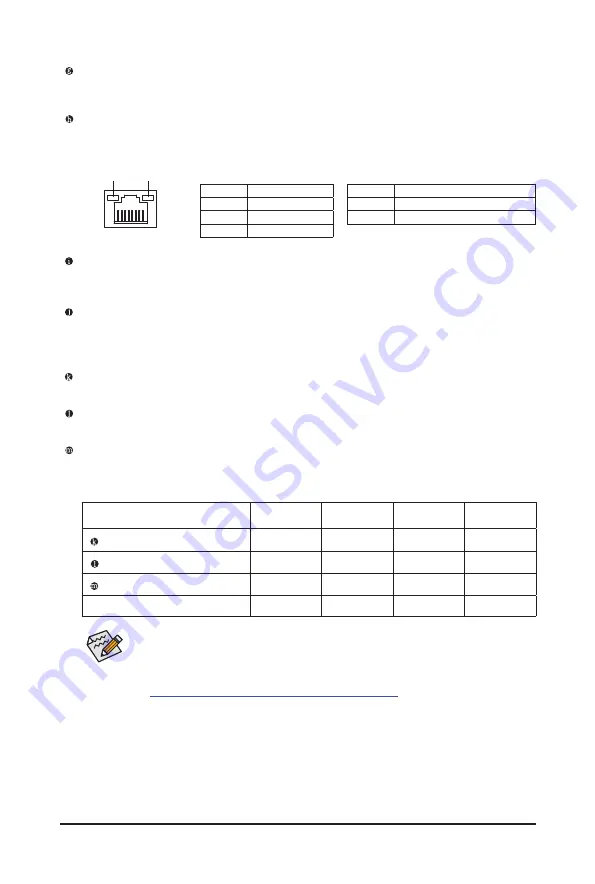
- 17 -
USB Type-C
®
Port (with USB 3.2 Gen 2 Support)
The reversible USB port supports the USB 3.2 Gen 2 specification and is compatible to the USB 3.2 Gen 1
and USB 2.0 specification. Use this port for USB devices.
RJ-45 LAN Port
The Gigabit Ethernet LAN port provides Internet connection at up to 2.5 Gbps data rate. The following
describes the states of the LAN port LEDs.
Activity LED
Speed LED
LAN Port
Activity LED:
Speed LED:
State
Description
Orange
2.5 Gbps data rate
Green
1 Gbps data rate
Off
100 Mbps data rate
State
Description
Blinking
Data transmission or receiving is occurring
Off
No data transmission or receiving is occurring
Audio Jack Configurations:
Jack
Headphone/
2-channel
4-channel
5.1-channel
7.1-channel
Line In/Rear Speaker Out
a
a
a
Line Out/Front Speaker Out
a
a
a
a
Mic In/Center/Subwoofer Speaker Out
a
a
Front Panel Line Out/Side Speaker Out
a
You can change the functionality of an audio jack using the audio software. To configure
7.1-channel audio, access the audio software for audio settings.
USB 3.2 Gen 2 Type-A Port (Red)
The USB 3.2 Gen 2 port supports the USB 3.2 Gen 2 specification and is compatible to the USB 3.2 Gen 1
and USB 2.0 specification. Use this port for USB devices.
USB 3.2 Gen 2 Type-A Port (Red) (Q-Flash Plus Port)
The USB 3.2 Gen 2 port supports the USB 3.2 Gen 2 specification and is compatible to the USB 3.2 Gen 1
and USB 2.0 specification. Use this port for USB devices. Before using Q-Flash Plus
(Note)
, make sure to insert
the USB flash drive into this port first.
Line In/Rear Speaker Out
The line in jack. Use this audio jack for line in devices such as an optical drive, walkman, etc.
Line Out/Front Speaker Out
The line out jack.
Mic In/Center/Subwoofer Speaker Out
The Mic in jack.
&
Please visit GIGABYTE's website for details on configuring the audio software.
https://www.gigabyte.com/WebPage/697/realtek897-audio.html
(Note) To enable the Q-Flash Plus function, please navigate to the "Unique Features" page of GIGABYTE's
website for more information.






























