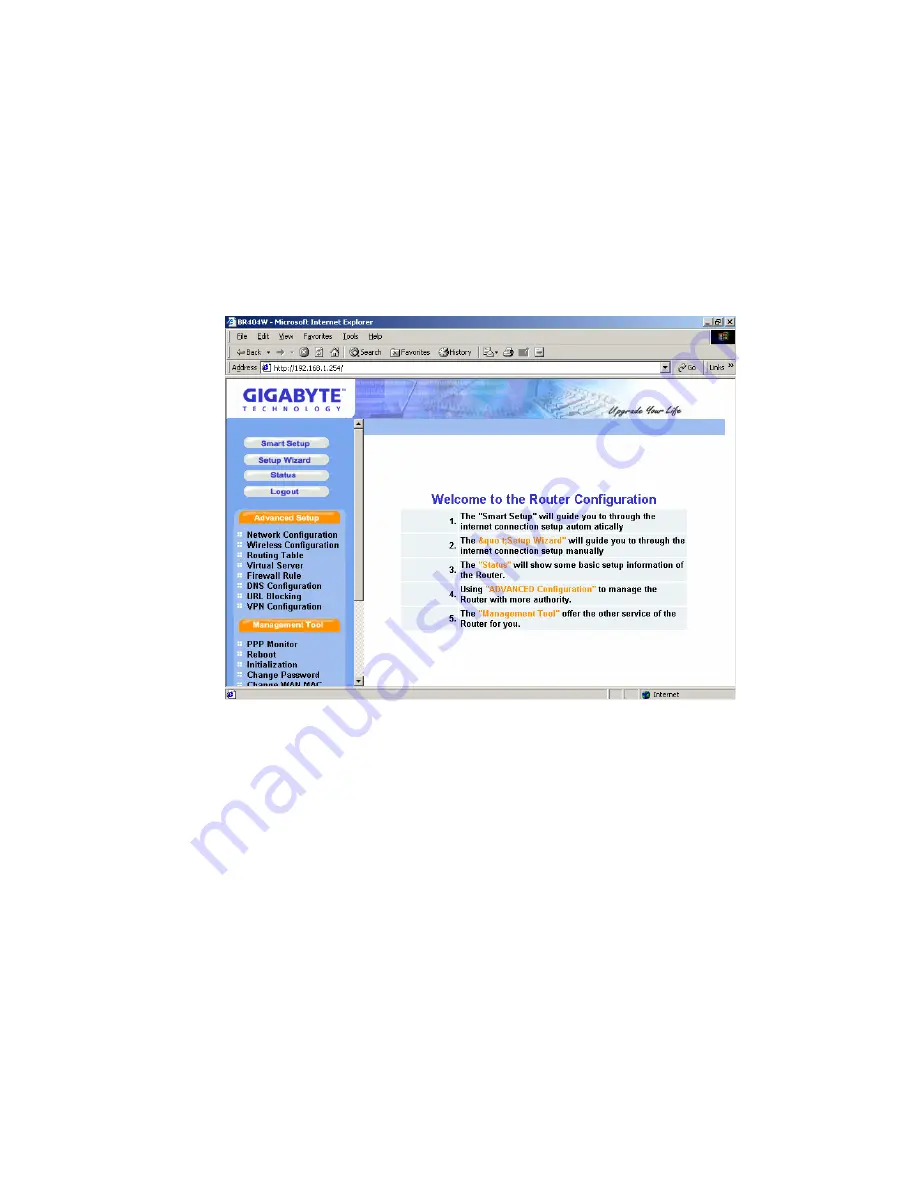
Step 3. The homepage of the GN-BR404W will appear as shown below. If you are the first
time to configure the router and you have connected to the WAN port, the system
will detect your wan type automatically through the “
Smart Setup
” function.
Please refer to the instruction of the “
Smart Setup
”.
If you want to configure the wan type manually, you can click the “
Setup Wizard
”
on the screen, and such Setup Wizard will guide you to complete the necessary
steps for the setup on screen as follows.
29
Содержание AirCruiser GN-BR404
Страница 1: ...54 Mbps Wireless VPN Router GN BR404W User s Guide Rev 1 0b Second Edition ...
Страница 10: ...Gross Weight 320g 5g Dimension 178 mm 132 mm 43 mm 5 ...
Страница 14: ...Step 3 Double click the LAN CONNECTION Step 4 Click Properties in the box under LAN CONNECTION Status 9 ...
Страница 44: ...Step 4 Press Reboot to go to next step Step 5 Please wait a moment 39 ...
Страница 47: ...Step 9 Please wait a moment 42 ...
Страница 83: ...Click the VPN hyperlink to edit the VPN configuration Click to edit the VPN configuration 78 ...
Страница 85: ...3 5 2 Reboot This function allows you to restart the GN BR404W 80 ...
Страница 99: ...UPnP Port Mapping Table From this table you can get the UPnP Port Mapping information of the router 94 ...






























