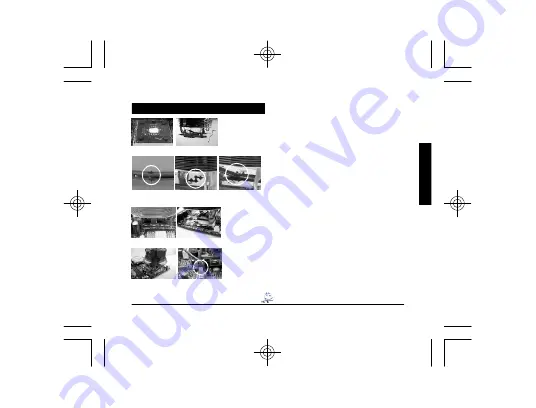
- 22 -
GH-PCU22-SE
繁
體
中
文
AMD K7
扣具安裝方式
圖
1
圖
3
圖
4
圖
1
先將散熱膏適量塗抹於
CPU
上,將扣具穿入
散熱器中。
圖
2
請將扣具的
A
處
(
圖
2-1)
放置在散熱器底部
B
處
(
圖
2-2)
。如圖
2-3
所示。
圖
3
將散熱器扣具對準
CPU
腳座的三個凸點並扣
住,再施力於扣具把手,同時確定扣具的
A
處
(
圖
2-1)
是否置入散熱器底部
B
處
(
圖
2-2)
,再
將扣具向下扣上。
圖
2-1
圖
2-2
圖
2-3
A
B
若 需 降 速 , 請 參 考 〝 風 扇 降 速 線 安 裝
方 式 〞 。
圖
4
將散熱器上的
3-pin
電源線插入主機板
CPU
FAN
的插座上。如此即裝完成。
Содержание 3D Rocket
Страница 2: ......
Страница 3: ......
Страница 4: ......
Страница 5: ......
Страница 6: ...GH PCU22 SE REV 1003 Intel Pentium 4 LGA775 mPGA478 AMD K8 K7 Installation Guide ...
Страница 15: ...Intel Pentium 4 LGA775 mPGA478 AMD K8 K7 中文安裝說明 GH PCU22 SE ...
Страница 24: ...Intel Pentium 4 LGA775 mPGA478 AMD K8 K7 即装指南 GH PCU22 SE ...
Страница 29: ...Intel Pentium 4 LGA775 mPGA478 AMD K8 K7 설치 안내서 GH PCU22 SE ...
Страница 34: ...Intel Pentium 4 LGA775 mPGA478 AMD K8 K7 Installationsanleitung GH PCU22 SE ...
Страница 39: ...Intel Pentium 4 LGA775 mPGA478 AMD K8 K7 Guía de Instalación GH PCU22 SE ...
Страница 44: ...Intel Pentium 4 LGA775 mPGA478 AMD K8 K7 Guide d installation GH PCU22 SE ...
Страница 49: ...Intel Pentium 4 LGA775 mPGA478 AMD K8 K7 Guida di Istallazione GH PCU22 SE ...
Страница 59: ...Intel Pentium 4 LGA775 mPGA478 AMD K8 K7 Kurulum Kılavuzu GH PCU22 SE ...






























