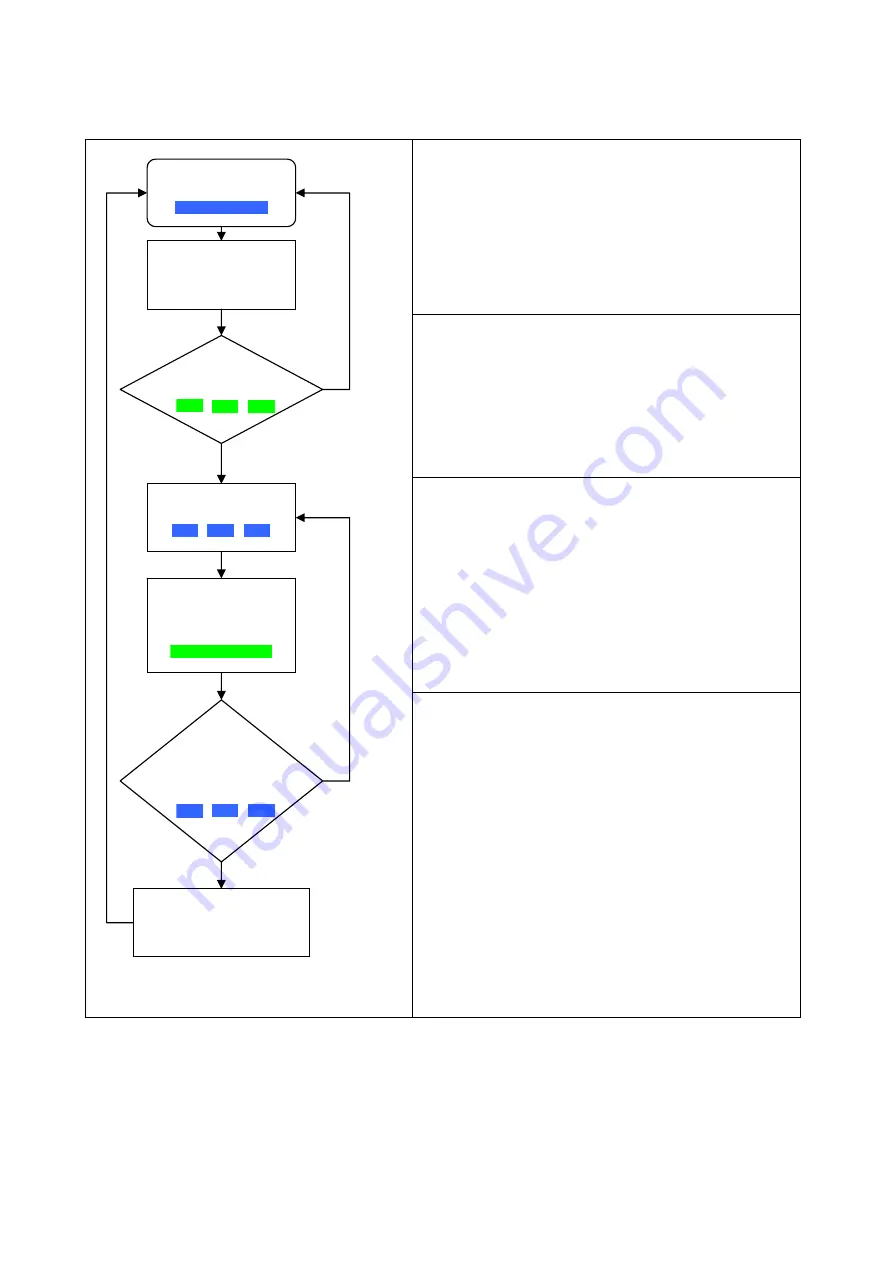
TM951194
6
Applying Manager Enroll Card for enrollment under different access mode
1. Access Mode: Finger Only
Step 1
In Standby mode the LED is blue on, you can read
Manager Enroll Card to enter the enroll mode
Step 2
In enroll mode the LED is green blinking, you can read
the User Card to store the card UID or Sector Data and
enter the scan mode.
Or read Manager Enroll Card again to exit the enroll
mode.
Step 3
In scan mode the LED is blue blinking, please scan
user’s fingerprint till beeper sound, the LED will become
green on.
Scan the same fingerprint again till beeper sound,
the LED will become blue blinking.
Step 4
Continue step 3 to scan second fingerprint with the
same card UID or Sector Data if needed.
(The same card UID or Sector Data can enroll up to 10
fingerprints)
Or read Manager Enroll Card to finish the enrollment
and exit the enroll mode.
Then the user can use fingerprint only on the SF600
enrolled. The card can be used card-only on the SF600
enrolled.
Remark:
1. Warning! Keep the User Card and do not lose it! To delete user must use the same User Card.
Once you lose User Card, you cannot delete user from reader.
2. For multi-user, please use the Multi-User Card to create serial number automatically.
Yes
No
User’s Card
Manager Card
Standby
Read Manager
Enroll Card
Scan Fingerprint
Read Card
Scan same
Fingerprint again
Scan Second
Fingerprint?
Read Manager Enroll Card
to exit the enroll mode.












