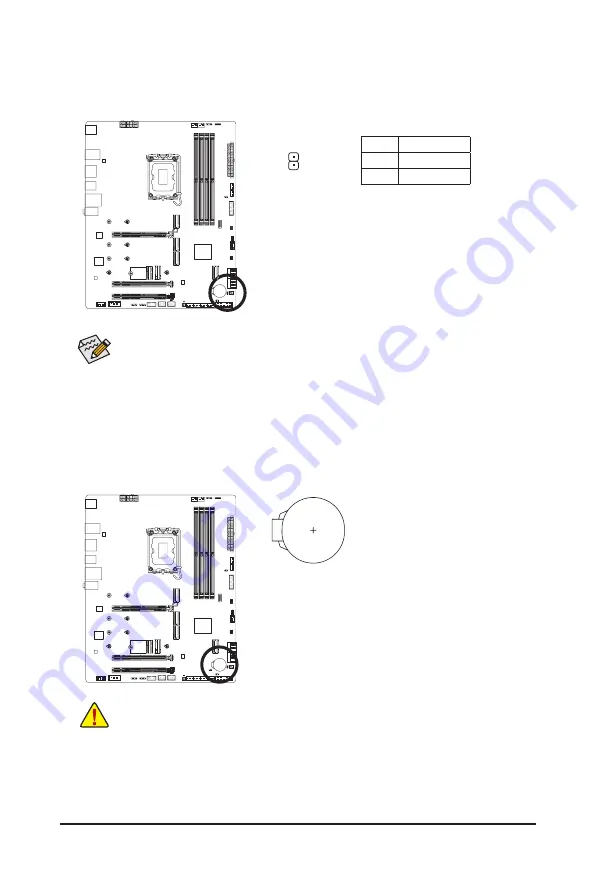
- 32 -
23) BAT (Battery)
The battery provides power to keep the values (such as BIOS configurations, date, and time information)
in the CMOS when the computer is turned off. Replace the battery when the battery voltage drops to a low
level, or the CMOS values may not be accurate or may be lost.
You may clear the CMOS values by removing the battery:
1. Turn off your computer and unplug the power cord.
2. Gently remove the battery from the battery holder and wait for one
minute. (Or use a metal object like a screwdriver to touch the positive
and negative terminals of the battery holder, making them short for
5 seconds.)
3. Replace the battery.
4. Plug in the power cord and restart your computer.
•
Always turn off your computer and unplug the power cord before replacing the battery.
•
Replace the battery with an equivalent one. Damage to your devices may occur if the battery is
replaced with an incorrect model.
•
Contact the place of purchase or local dealer if you are not able to replace the battery by yourself
or uncertain about the battery model.
•
When installing the battery, note the orientation of the positive side (+) and the negative side (-)
of the battery (the positive side should face up).
•
Used batteries must be handled in accordance with local environmental regulations.
22) RST (Reset Jumper)
The reset jumper (RST) can connect to the reset switch on the chassis front panel. Press the reset switch
to restart the computer if the computer freezes and fails to perform a normal restart.
The reset jumper provides you with several functions to use. To remap the button to perform different
tasks, please navigate to the "BIOS Setup" page of GIGABYTE's website and search for "RST_SW
(MULTIKEY)" for more information.
1
Pin No.
Definition
1
Reset
2
GND
























