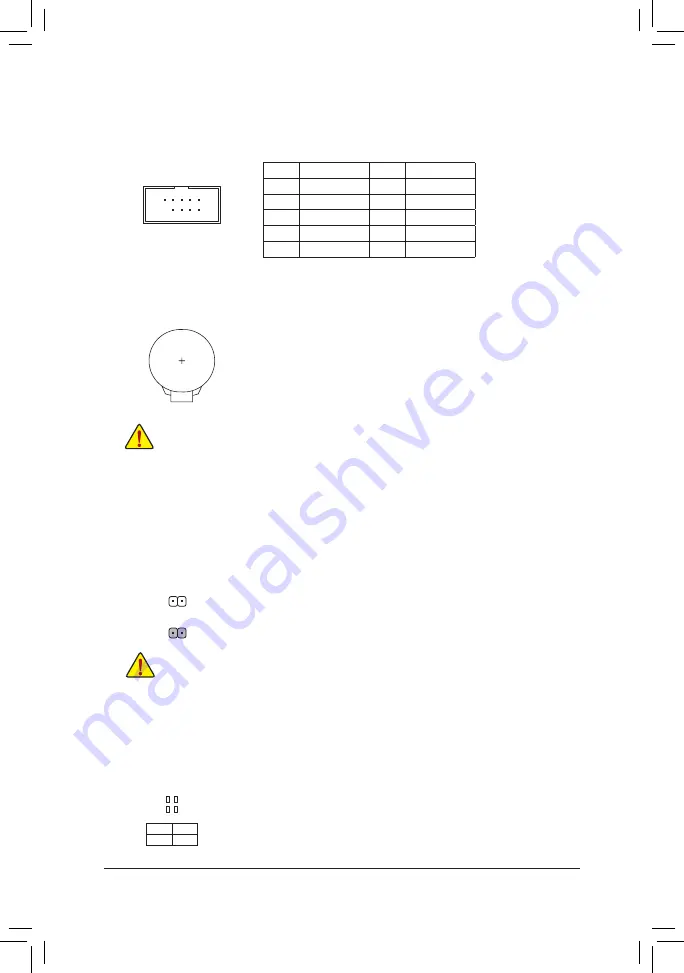
19) BAT (Battery)
The battery provides power to keep the values (such as BIOS conigurations, date, and time information)
in the CMOS when the computer is turned off. Replace the battery when the battery voltage drops to a low
level, or the CMOS values may not be accurate or may be lost.
You may clear the CMOS values by removing the battery:
1. Turn off your computer and unplug the power cord.
2. Gently remove the battery from the battery holder and wait for one minute. (Or use a
metal object like a screwdriver to touch the positive and negative terminals of the battery
holder, making them short for 5 seconds.)
3.
Replace the battery.
4. Plug in the power cord and restart your computer.
•
Always turn off your computer and unplug the power cord before replacing the battery.
•
Replace the battery with an equivalent one. Damage to your devices may occur if the battery is
replaced with an incorrect model.
•
Contact the place of purchase or local dealer if you are not able to replace the battery by yourself
or uncertain about the battery model.
•
When installing the battery, note the orientation of the positive side (+) and the negative side (-)
of the battery (the positive side should face up).
•
Used batteries must be handled in accordance with local environmental regulations.
Pin No.
Deinition
Pin No.
Deinition
1
NDCD-
6
NDSR-
2
NSIN
7
NRTS-
3
NSOUT
8
NCTS-
4
NDTR-
9
NRI-
5
GND
10
No Pin
18) COMA (Serial Port Header)
The COM header can provide one serial port via an optional COM port cable. For purchasing the optional
COM port cable, please contact the local dealer.
10
9
2
1
20) CLR_CMOS (Clear CMOS Jumper)
Use this jumper to clear the BIOS coniguration and reset the CMOS values to factory defaults. To clear
the CMOS values, use a metal object like a screwdriver to touch the two pins for a few seconds.
•
Always turn off your computer and unplug the power cord from the power outlet before clearing
the CMOS values.
•
After system restart, go to BIOS Setup to load factory defaults (select Load Optimized Defaults) or
manually conigure the BIOS settings (refer to Chapter 2, "BIOS Setup," for BIOS conigurations).
Open: Normal
Short: Clear CMOS Values
CPU:
CPU status LED
VGA:
Graphics card status LED
DRAM:
Memory status LED
BOOT:
Operating system status LED
21) CPU/VGA/DRAM/BOOT (Status LEDs)
The status LEDs show whether the CPU, graphics card, memory, and operating system are working
properly after system power-on. If the CPU/VGA/DRAM LED is on, that means the corresponding device
is not working normally; if the BOOT LED is on, that means you haven't entered the operating system yet.
CPU
DRAM
VGA
BOOT
- 21 -
Содержание Z370XP SLI
Страница 47: ... 47 ...
















































