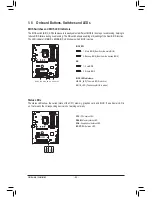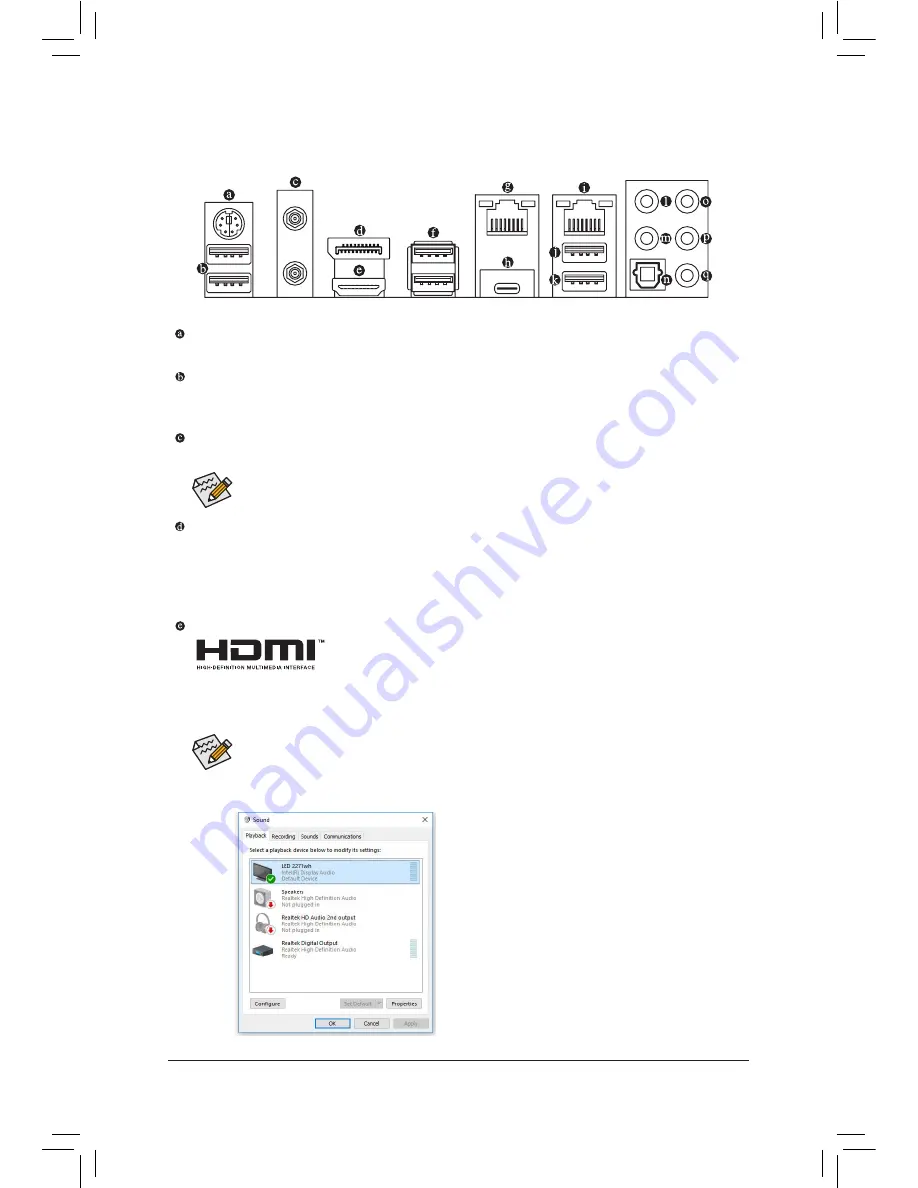
- 21 -
Hardware Installation
1-7 Back Panel Connectors
PS/2 Keyboard/Mouse Port
Use this port to connect a PS/2 mouse or keyboard.
USB 3.1 Gen 1 Port
The USB 3.1 Gen 1 port supports the USB 3.1 Gen 1 specification and is compatible to the USB 2.0
specification. You can connect a USB DAC to this port or use this port for USB devices.
MMCX Antenna Connectors (2T2R)
Use this connector to connect an antenna.
DisplayPort
DisplayPort delivers high quality digital imaging and audio, supporting bi-directional audio transmission.
DisplayPort can support both DPCP and HDCP content protection mechanisms. You can use this port to
connect your DisplayPort-supported monitor. Note: The DisplayPort Technology can support a maximum
resolution of 4096x2304@60 Hz but the actual resolutions supported depend on the monitor being used.
HDMI Port
The HDMI port is HDCP compliant and supports Dolby TrueHD and DTS HD
Master Audio formats. It also supports up to 192 KHz/16bit 8-channel LPCM
audio output. You can use this port to connect your HDMI-supported monitor. The maximum supported
resolution is 4096x2160@60 Hz, but the actual resolutions supported are dependent on the monitor
being used.
Tighten the antenna cables to the antenna connectors and then move the antenna to a place
where the signal is good.
•
To set up a triple-display configuration, you must install motherboard drivers in the operating
system first.
•
After installing the DisplayPort/HDMI device, make sure to set the default sound playback
device to DisplayPort/HDMI. (The item name may differ depending on your operating system.)
For example, in Windows 10, right-click the speaker icon in
the notification area and click
Playback devices
. On the
Playback
tab, set
Intel(R) Display Audio
to the default
playback device.
Содержание GA-Z270X-Gaming 8
Страница 8: ... 8 ...
Страница 86: ...Configuring a RAID Set 86 ...
Страница 141: ... 141 Appendix ...
Страница 142: ...Appendix 142 ...