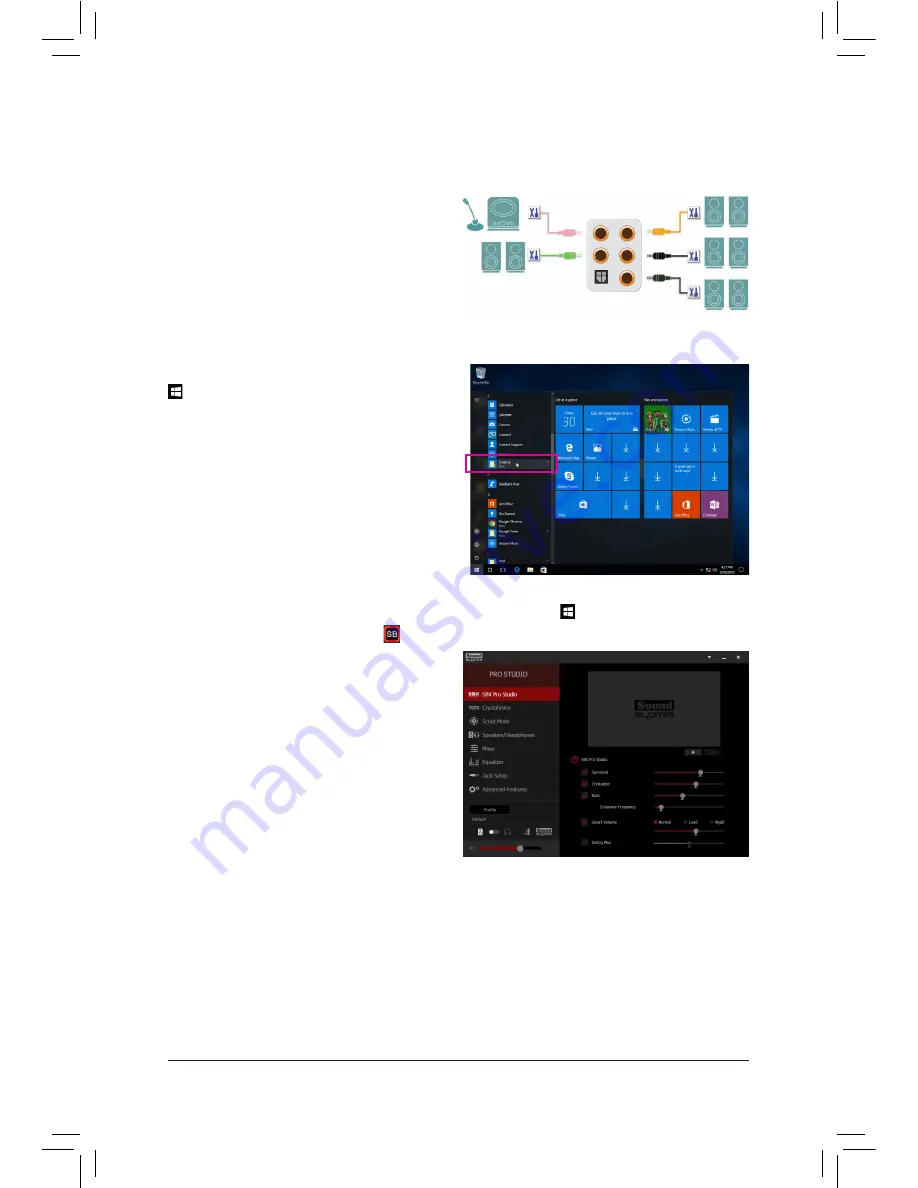
Appendix
- 122 -
6-2-1 Configuring 2/5.1-Channel Audio
The motherboard supports 2/5.1-channel audio. Refer
to the following for speaker configurations.
•
2-channel audio: Headphone or Line out.
•
5.1-channel audio: Front speaker out, Rear speaker
out, and Center/Subwoofer speaker out.
6-2 Configuring Audio Input and Output
Center/Subwoofer
Speaker Out
Line In/Mic In
Rear Speaker Out
Front Speaker
Out
Headphone
After installing the audio driver, click the Start menu icon
and search for the Creative Software Suite.
6-2-2 Creative Software Suite
Sound Blaster ZxRi
To launch the Sound Blaster ZxRi Control Panel, click the Start menu icon and search for
Creative>Sound
Blaster ZxRi Control Panel
or click the
icon in the notification area.
SBX Pro Studio:
Click the SBX Pro Studio icon to enable or disable it.
The sliders on the right side allow you to adjust the
enhancement level for each feature.
•
Surround:
Provides immersion control to enhance the
natural sense of audio depth and spaciousness
by creating virtual surround sound channels.
•
Crystalizer:
Makes the music sound as good as the artist
originally intended and adds an enhanced level
of realism for movies and games.
•
Bass:
This feature is available only when a stereo speaker or headphone is installed. It fills in the missing low
frequency tones and gives the extra impact for a better entertainment experience. The Crossover Frequency
feature is available only when a 2-channel stereo speaker system is installed.
•
Smart Volume:
Addresses the problem of abrupt volume level changes during playback and between songs by automatically
and continuously measuring volume, and intelligently applying gain and attenuation to compensate for
those changes.
Содержание GA-Z270X-Gaming 8
Страница 8: ... 8 ...
Страница 86: ...Configuring a RAID Set 86 ...
Страница 141: ... 141 Appendix ...
Страница 142: ...Appendix 142 ...






























