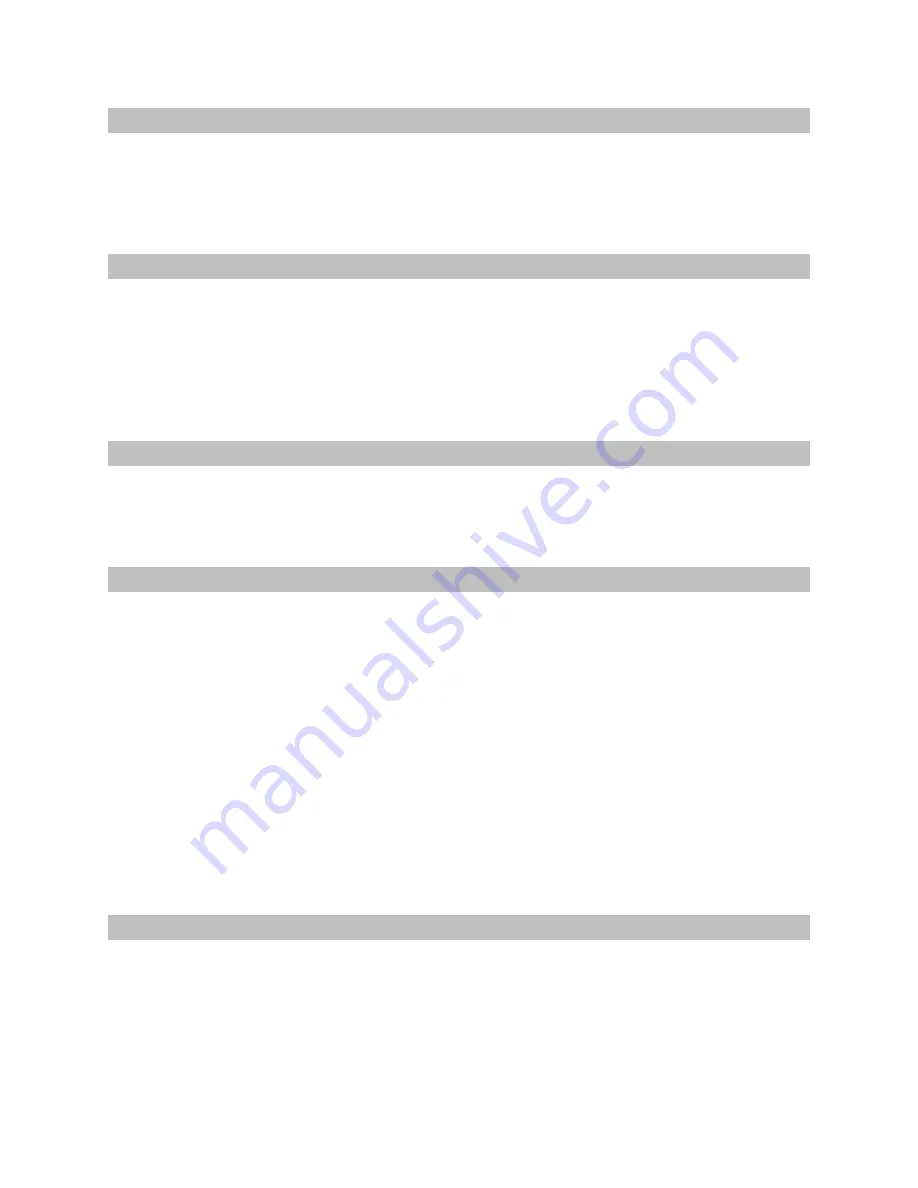
Status
The upper area of the FireWire Analyzer window displays your current sample rate and
buffer size, as selected in the Console or an audio application. Below that is the
calculated buffer time in milliseconds.
Playback
The playback section shows the number of buffers sent to the hardware, the maximum
buffer time, and the average buffer time. If you are running off the computer application’s
internal clock, the average buffer time should be close to the expected buffer time. The
important spec here is that the average playback buffer time should be close to the
average record buffer time.
Record
This is similar to the playback section. The average buffer time here will tell you how fast
your hardware is actually running and should closely match the playback time.
ASIO Wakeup
The ASIO wakeup statistics shows how quickly the ASIO driver responds to the
hardware, e.g., how long it takes to inform an audio application that new audio data is
available. For low-latency ASIO performance, this number should be as low as possible.
If the wakeup time is more than a few tenths of a millisecond, then another driver in your
system is hogging the processor and preventing your audio app from running efficiently.
Unfortunately, there’s no straightforward way to isolate which driver is responsible. Try
going into Device Manager and disabling any hardware that you don’t absolutely need,
such as web cams, wireless cards, external hard drives, etc.
For example, one test machine had a USB camera hooked up. With the camera hooked
up and running, the maximum ASIO wakeup time was several milliseconds.
Disconnecting the camera brought the ASIO wakeup time back down to a normal range.
ASIO Host
The ASIO host statistics show how long an audio application takes to process each
buffer.

























