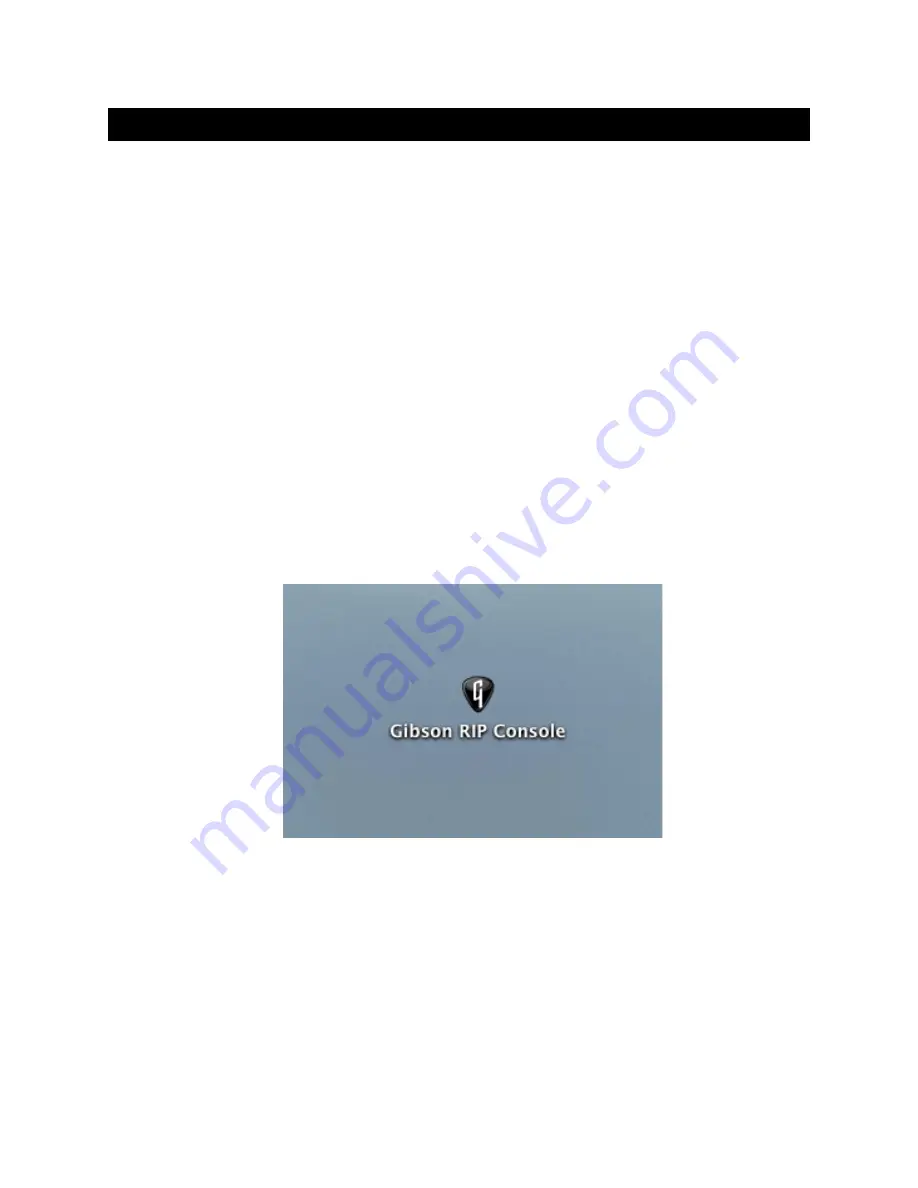
Chapter 3: Macintosh Installation
1. With the Mac powered off and RIP’s AC adapter disconnected, plug the included
FireWire cable between the FireWire port on the back of the RIP, and an empty
FireWire port on your Mac (there is usually one on the Mac’s front panel;
otherwise, check the rear panel).
2. Make sure you have selected the proper AC adapter plug that fits into the type of
wall socket used in your country, then connect the AC adapter to RIP.
3. Plug in the RIP AC adapter, then power-up your Mac.
4. Insert the installation DVD-ROM into your Mac’s DVD-ROM drive.
5. Double-click on the DVD-ROM’s icon when it appears on the Desktop.
6. Locate the DVD-ROM file called “Gibson RIP Console,” then drag its icon into the
Applications folder shortcut next to the Console icon. (If for any reason this does
not work, locate the top menu bar in the Mac’s Finder, click on
Go,
then select
Applications.
The Applications folder opens; drag the “Gibson RIP Console” file
icon into this folder.)
7. Double-click on the Gibson RIP Console icon in the Applications folder.
8. The RIP Console appears.
Macintosh installation is now complete, and the virtual mixing Console opens
automatically.
If a window appears that says “The firmware for this device is out of date,”
proceed to Chapter 6, “Updating RIP Firmware.”
If this window does not appear, proceed to Chapter 7, “Connecting to Dark Fire.”

























