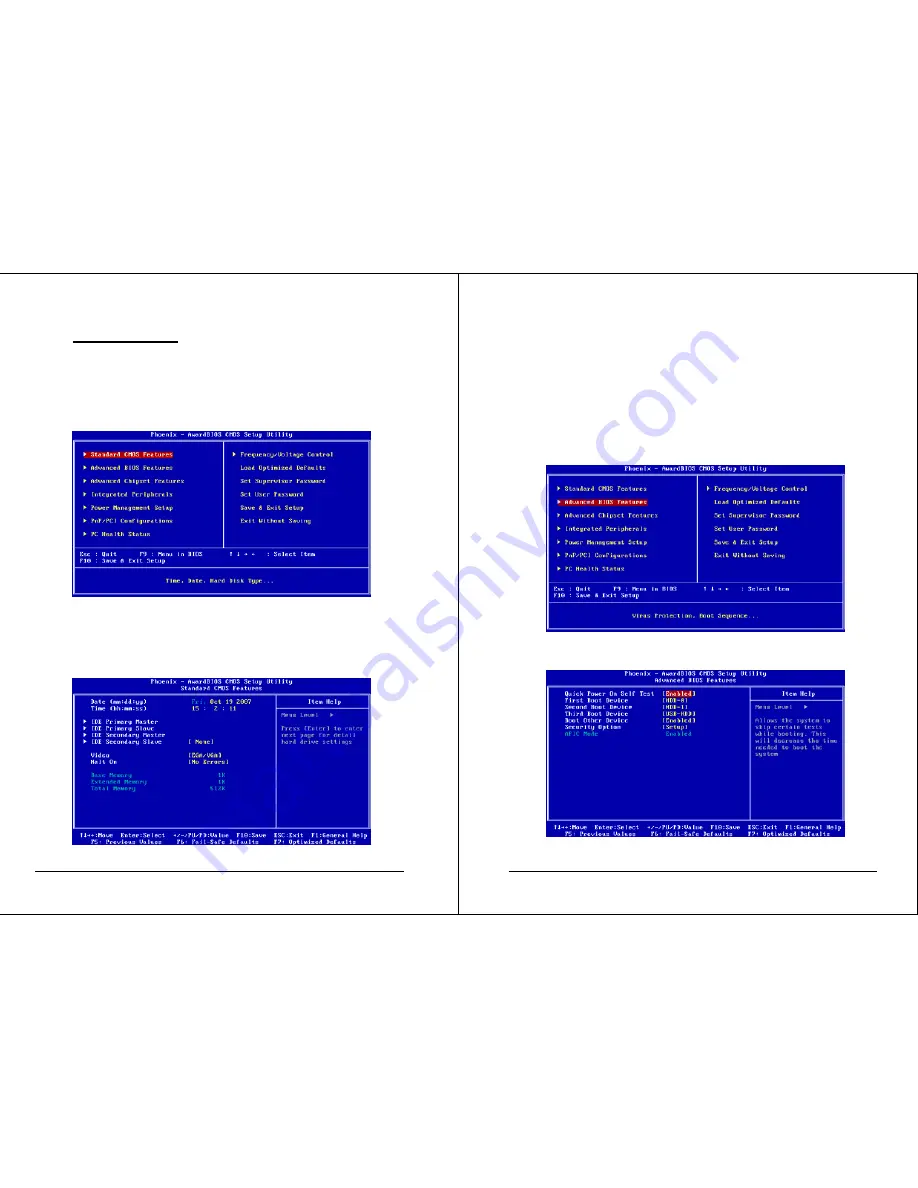
48
VPC5000 Series Vehicle PC Installation Manual ver.A.1
6.2 Entering
Setup
The BIOS setup program can be accessed by pressing the <DEL> key during POST.
6.2.1. Standard CMOS Setup
Figure 6.2.1: Award BIOS Initial Setup Screen
Choose the “Standard CMOS Features” option from the BIOS Initial Setup Screen, and
the screen below will be displayed. This menu allows users to configure system
components such as date, time, hard disk drive, display, and memory.
Press “ESC” to allow you to return back to BIOS Initial Setup Screen.
Figure 6.2.2: Standard CMOS features screen
VPC5000 Series Vehicle PC Installation Manual verA.1
49
6.2.2. Advanced BIOS Features
The “Advanced BIOS Features” screen appears when choosing the “Advanced BIOS
Features” item from the “Initial Setup Screen” menu. Below are some major items that
provided in the Advance BIOS Features screen. A quick booting function is provided for
your convenience by simply enable the Quick Booting item to save yourself valuable
time.
Figure 6.2.3: Advanced BIOS features screen
Figure 6.2.4 Advanced BIOS features screen






















