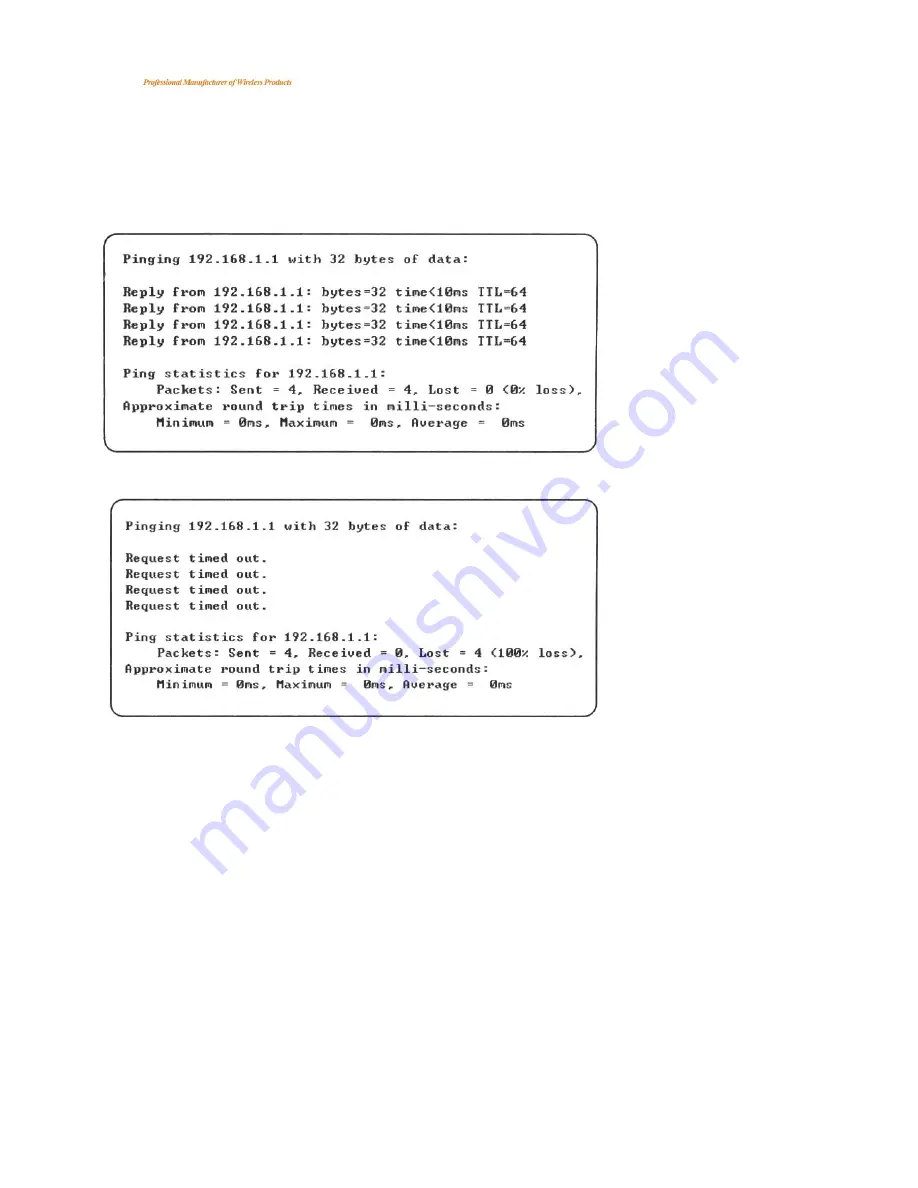
深
圳
市
瀚
威
隆
科
技
有
限
公
司
Shenzhen Harvilon Technology Co.,Ltd
User Manual of Wireless Router B926
7
/
21
www.harvilon.com
to be 255.255.255.0 , default gateway 192.168.1.1 , DNS server 192.168.1.1
Auto set the IP by the DHCP server.
Set the TCP/IP to “automatically get IP address”, after setting , you could use the
Ping command to check if the device has connected to the PC. For example, in
Windows 2000, run the cmd.exe , and the enter ping 192.168.1.1 If the screen shows as
the below, means OK, the device connected to the PC.
If it shows as below, it means fail
When it fails to connect, you could check as below.
1)
:
If the hardware connect in right way?
>>The relevant LED to the PC must be on
2)
:
If your PC’s TCP/IP sets right?
>>If the IP of the device is 192.168.1.1 , your PC’s IP must be 192.168.1.xxx(xxx should
be 2~253)
4. Configuration Guide
4.1 Start and Login
The router provide the UI based on the IE, this solution could work in any MS Windows,
Macintosh or UNIX system . Run the browser, unable the VPN (if the VPN is working) , and then
input the 192.168.1.1 in browser. After doing that, you will see the login page, you should enter it
as the administer, which means you should enter the username: root /Password: admin , and
then click the “log in”







































