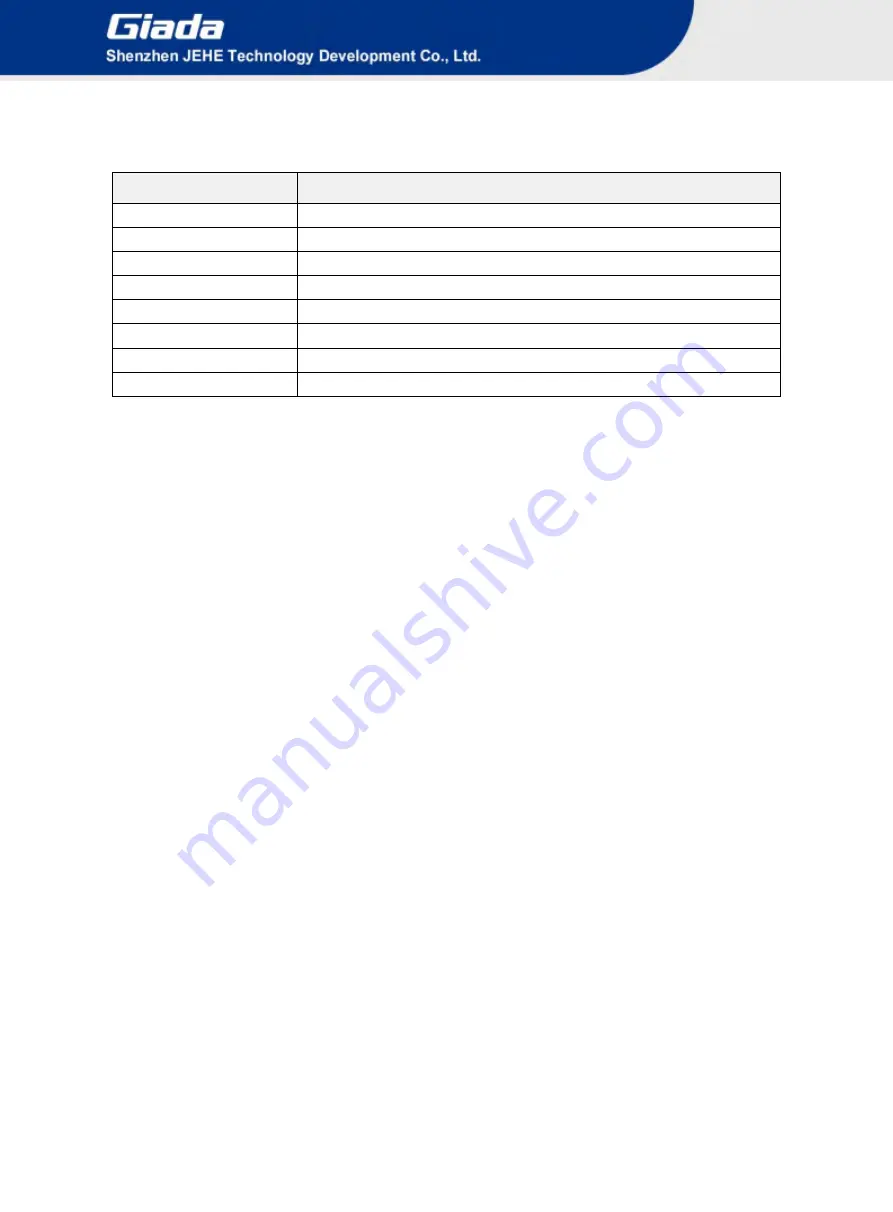
- 12 -
B. Function Keys definitions
Hot Key
Description
↑
(Up key) Move to the previous item
↓
(Down key) Move to the next item
←
(Left key) Move to the left item
→
(Right key) Move to the right item
ESC
Exit the current interface
F1
Display the information of the current function Keys definitions.
F9
Load the optimized values
F10
Save the settings and exit the CMOS SETUP
C. Auxiliary information Main interface
When the system enters the main interface of Setup, the major selected contents will be displayed at
the lower part of the interface with the change of the options.
When you set the value for each column, you can view the preset value of the column and the values
that can be set if you press F2, for example, the BIOS default values or CMOS Setup values.
To exit the interface for auxiliary information, press [ESC].
1) Main menu
When the system enters the CMOS Setup menu, you can see the main menu on the upper part of the screen, as
shown in Figure1.
In this main menu, you can use the left and right direction keys to select the setup items.
Once the item is selected, the lower part of the computer screen will show the details of setting.
Содержание PC610
Страница 1: ... 1 ...
Страница 15: ... 15 4 2 Advanced Advanced BIOS Setup 4 2 1 ACPI Setting ...
Страница 21: ... 21 4 2 4 Super IO Configuration ...
Страница 23: ... 23 4 2 5 OEM Configuration ...
Страница 25: ... 25 4 2 7 System Devices Configuration ...
Страница 32: ... 32 b Select Advanced OEM Configuration JAHC Enable Enabled ...
Страница 33: ... 33 c Press F10 to save change exit after select JAHC enabled option ...
Страница 35: ... 35 b Click Next button to continue the installation c Select Create a desktop shortcut and click Next button ...
Страница 36: ... 36 d Click Install button to continue the installation ...
Страница 40: ... 40 ...



























