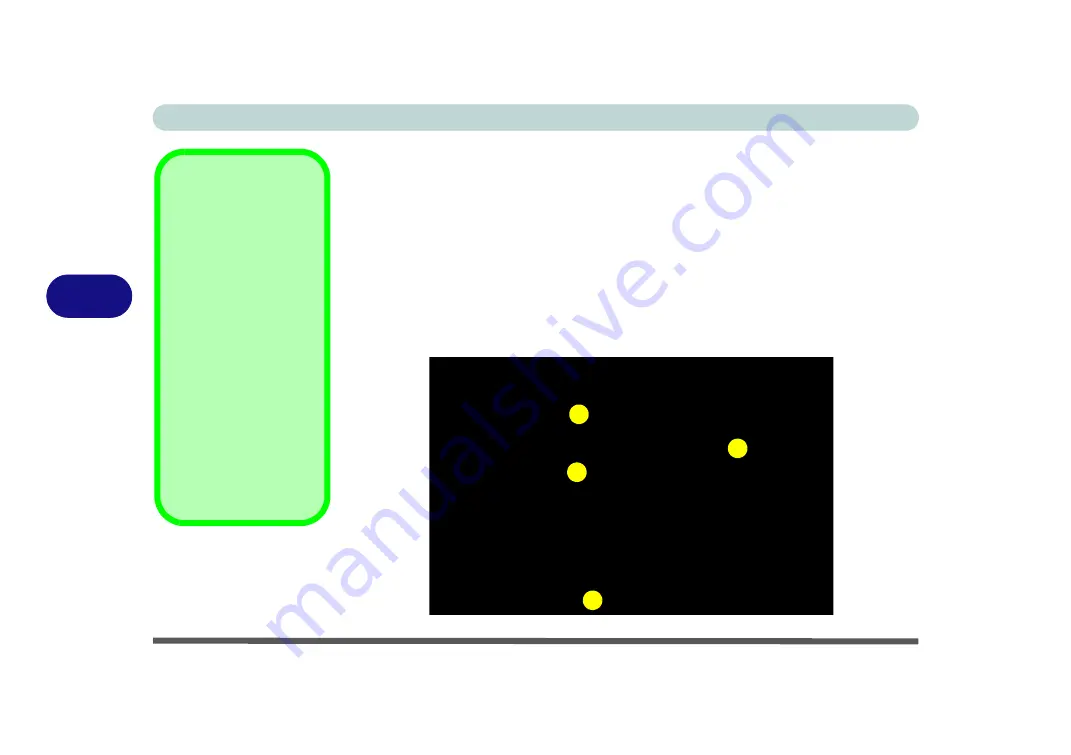
BIOS Utilities
5 - 2 The Power-On Self Test (POST)
5
The Power-On Self Test (POST)
Each time you turn on the computer, the system takes a few seconds to conduct a
POST
, including a quick test of the on-board RAM (memory).
As the
POST
proceeds, the computer will tell you if there is anything wrong. If there
is a problem that prevents the system from booting, it will display a system summary
and prompt you to run
Setup
.
If there are no problems, the
Setup
prompt will disappear and the system will load
the operating system. Once that starts, you can’t get into
Setup
without rebooting.
POST Screen
1.
BIOS
information
2.CPU type
3.Memory status
4.Enter
Setup
prompt
appears only during
POST
Note:
The
POST
screen
as pictured right is for
guideline purposes only.
The
POST
screen on
your computer may ap-
pear slightly different. If
you disable the
Boot-
time Diagnostic Screen
,
the POST screen will not
appear.
Figure 5 - 1
POST Screen
Phoenix TrustedCore(tm) NB
Copyright 1985-2006 Phoenix Technologies Ltd.
All Rights Reserved
Bios Revision: ********
KBC/EC Firmware Revision: ********
CPU = 1 Processors Detected, Cores per Processor = 2
Intel(R) Core(TM)2 Duo CPU
T5450 @ 1.66GHz
1918M System RAM Passed
2048 KB L2 Cache
System BIOS shadowed
ATAPI CD-ROM: Optiarc CD-RW CRX880A
Fixed Disk 0: FUJITSU MHW2080BH PL
Mouse intialized
Press <F2> to enter SETUP
1
2
3
4
Содержание Style-Note 874xTG
Страница 1: ...V09 2 00...
Страница 2: ......
Страница 16: ...XIV Preface...
Страница 22: ...XX Preface...
Страница 44: ...Quick Start Guide 1 22 1...
Страница 53: ...Features Components TouchPad and Buttons Mouse 2 9 2 Figure 2 6 Mouse Properties...
Страница 56: ...Features Components 2 12 2...
Страница 108: ...Upgrading The Computer 6 14 6...
Страница 118: ...Modules Options 7 10 PC Camera Module 7 Figure 7 6 Audio Setup for PC Camera Right click...
Страница 160: ...Modules Options 7 52 7...
Страница 178: ...Interface Ports Jacks A 4 A...
Страница 192: ...Intel Video Driver Controls B 14 B...
















































