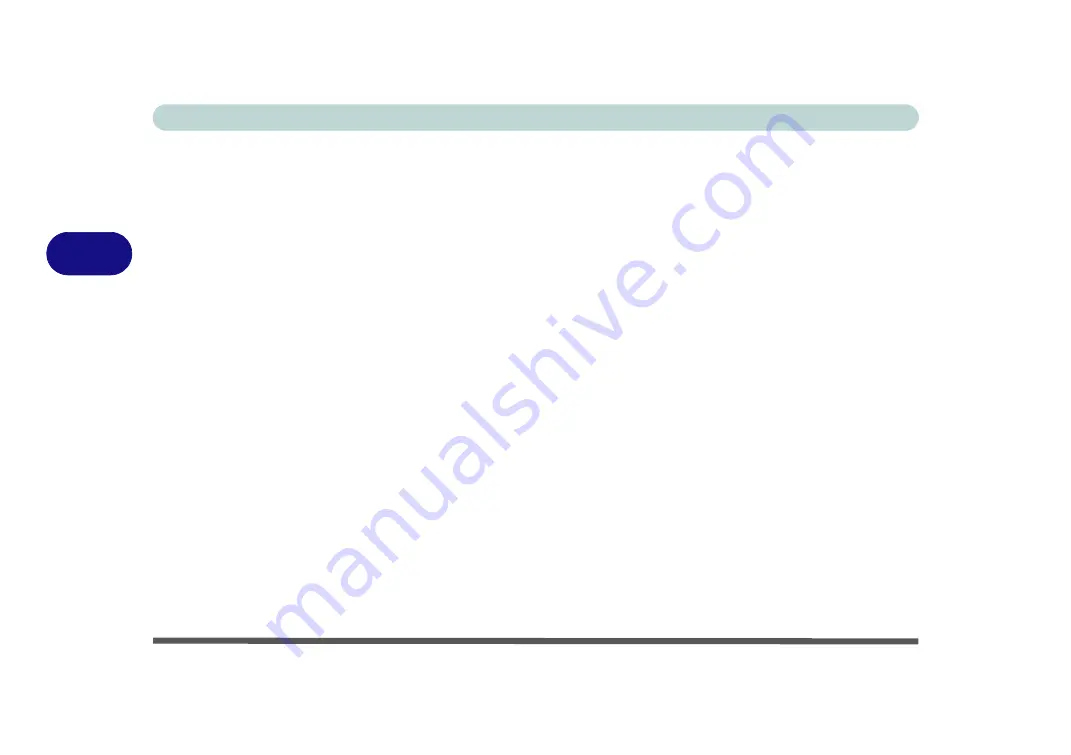
Drivers & Utilities
4 - 4 Driver Installation
4
Updating/Reinstalling Individual Drivers
If you wish to update/reinstall individual drivers it
may be necessary to uninstall the original driver.To do
this go to the
Control Panel
in the
Windows OS
and
double-click the
Programs and Features
icon (
Pro-
grams > Uninstall a program
). Click to select the
driver
(if it is not listed see below) and click
Uninstall
,
and then follow the on screen prompts (it may be nec-
essary to restart the computer). Reinstall the driver as
outlined in this chapter.
If the driver is not listed in the
Programs and Fea-
tures
menu:
1.
Click
Start
, and click
Control Panel
(or point to
Settings
and click
Control Panel
).
2.
Double-click
Device Manager
(
Hardware and
Sound > Device Manager
).
3.
Double-click the
device
you wish to update/reinstall
the driver for (you may need to click “+” to expand
the selection).
4.
Click
Driver
(tab) and click the
Update Driver
or
Uninstall
button and follow the on screen prompts.
User Account Control (Win Vista)
If a
User Account Control
prompt appears as part of
the driver installation procedure, click
Continue
or
Allow
, and follow the installation procedure as direct-
ed.
Windows Security Message
If you receive a
Windows
Security
message as part of
the driver installation process. Just click
“Install this
driver software anyway”
or
Install
to continue the in-
stallation procedure.
You will receive this message in cases where the driv-
er has been released after the version of
Windows
you
are currently using. All the drivers provided will have
already received certification for
Windows
.
New Hardware Found
If you see the message “
New Hardware Found
” dur-
ing the installation procedure (
other than when out-
lined in the driver install procedure
), click
Cancel
to close the window, and follow the installation proce-
dure.
Содержание Style-Note 874xTG
Страница 1: ...V09 2 00...
Страница 2: ......
Страница 16: ...XIV Preface...
Страница 22: ...XX Preface...
Страница 44: ...Quick Start Guide 1 22 1...
Страница 53: ...Features Components TouchPad and Buttons Mouse 2 9 2 Figure 2 6 Mouse Properties...
Страница 56: ...Features Components 2 12 2...
Страница 108: ...Upgrading The Computer 6 14 6...
Страница 118: ...Modules Options 7 10 PC Camera Module 7 Figure 7 6 Audio Setup for PC Camera Right click...
Страница 160: ...Modules Options 7 52 7...
Страница 178: ...Interface Ports Jacks A 4 A...
Страница 192: ...Intel Video Driver Controls B 14 B...






























