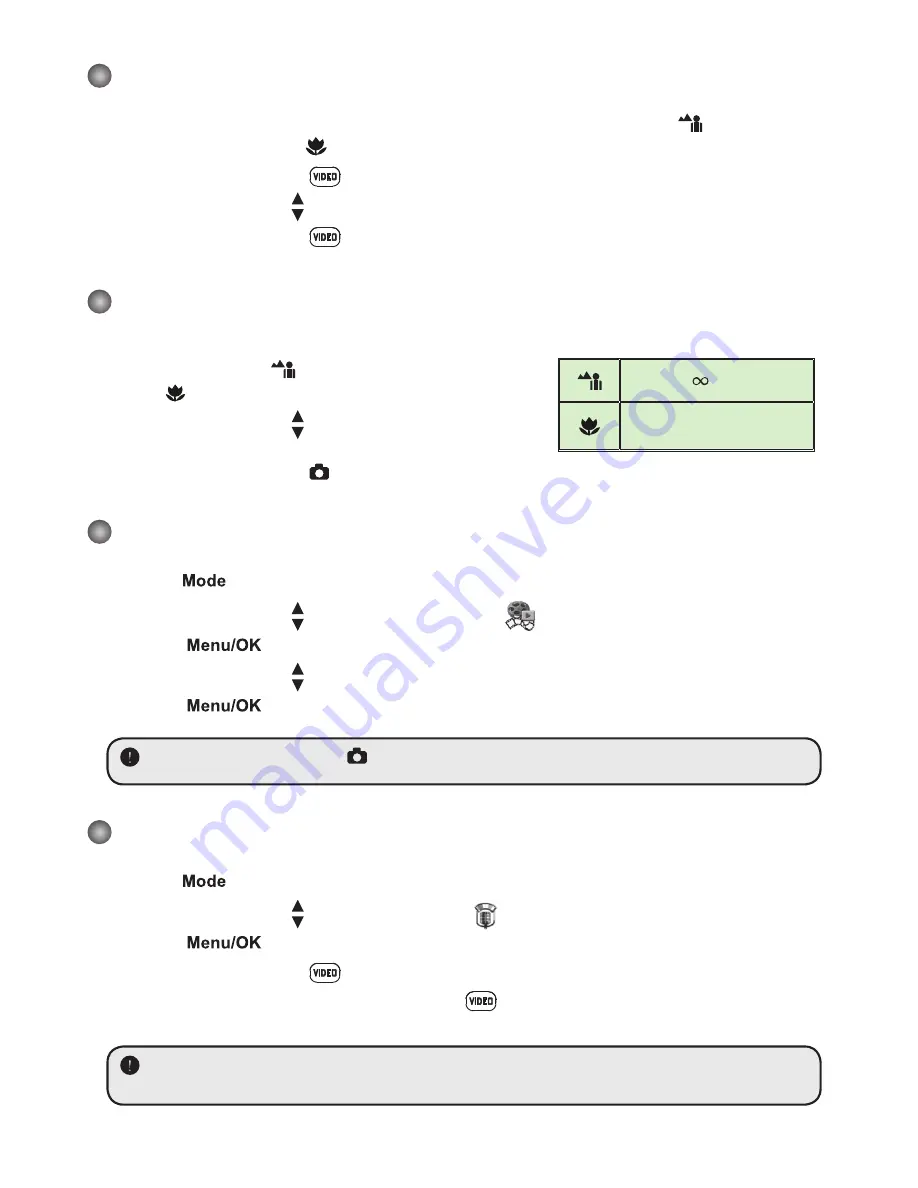
5
Recording a video clip
1. Set the focus to an appropriate setting. Normally, you may set the focus to (
) for most
filming conditions. Select ( ) only for close-ups.
2. Press the
Record
button (
) to start recording.
3. Use the
Zoom
buttons ( ) to zoom in or zoom out the screen.
4. Press the
Record
button (
) again to stop recording.
Taking a still picture
1. Set the focus to an appropriate setting. Normally, you
may set the focus to (
) for most filming conditions.
Select ( ) only for close-ups.
2. Use the
Zoom
buttons ( ) to zoom in or zoom out the
screen.
3. Press the
Shutter
button
( )
to take a still picture.
Playing back your recordings
1. Press the
button.
2. Use the
Zoom
buttons ( ) to select the
Playback (
)
mode.
3. Press the
button to enter.
4. Use the
Zoom
buttons ( ) to shift between files.
5. Press the
button to review/play the file.
Press the
Shutter
button
( )
to delete files.
Recording a voice clip
1. Press the
button.
2. Use the
Zoom
buttons ( ) to select the
Voice (
)
mode.
3. Press the
button to confirm. (*)
4. Press the
Record
button (
) to start recording.
5. When you are done, press the
Record
button (
) again to stop recording.
When entering the
Voice
mode, the remaining recordable time will be displayed on the
LCD.
50cm ~
30cm ~ 50cm
Содержание V502G-J66
Страница 1: ...User Manual V502G J66 12MP Digital Camcorder ...
Страница 14: ...82 448 02040 000v1 0 ...














