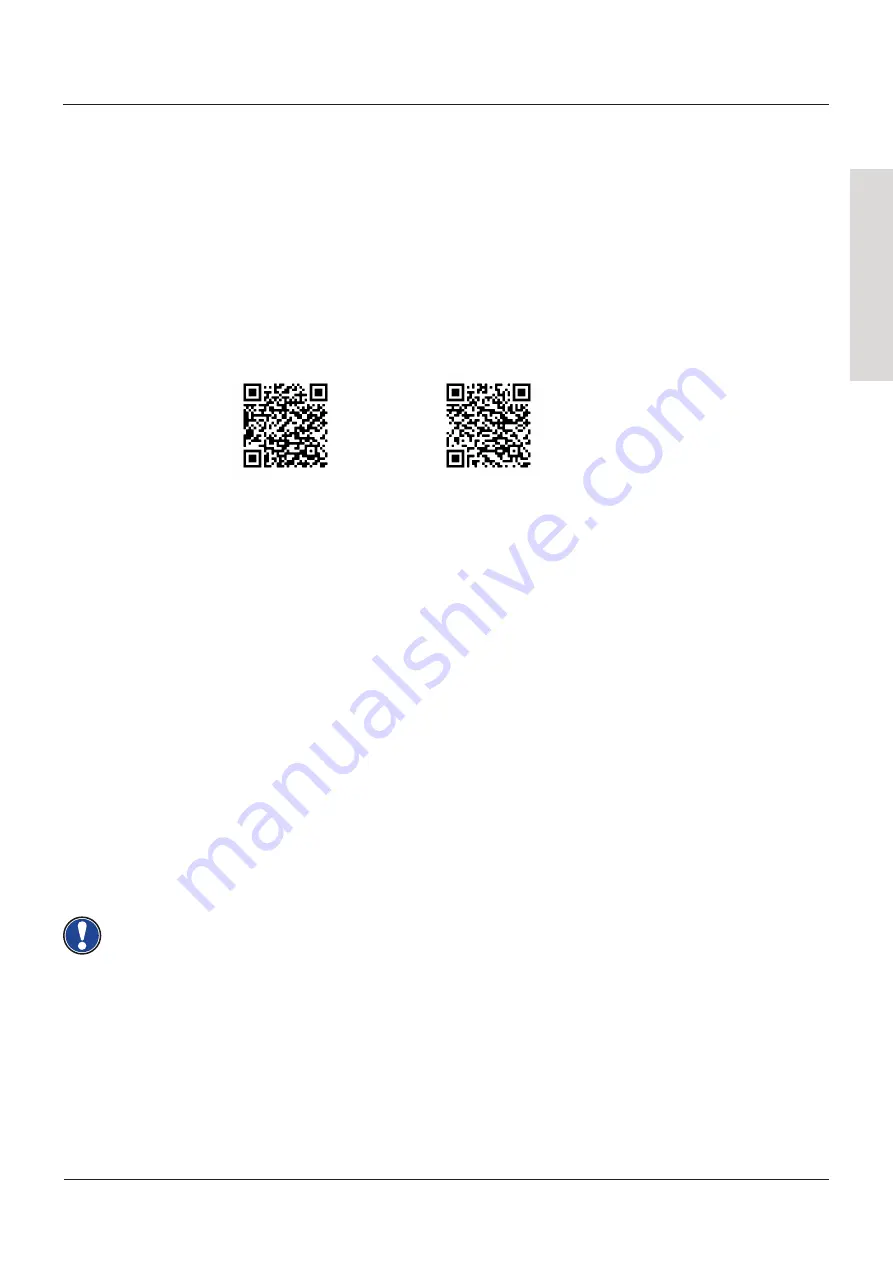
PIANO REMOTE APP
PP-3
13
DEUTSCH
Ihr GEWA Digitalpiano kann per Bluetooth mit Ihrem Smartphone verbunden werden.
Zusätzlich zu den Standard-Funktion über die Bluetooth-Audio und MIDI-Schnittstelle
können auch zusätzliche Einstellungen über die GEWA Piano Remote App vor-
genommen werden.
Diese App ist verfügbar für die meisten Android und iOS Geräte.
Zum Download suchen Sie einfach im App-Store nach
„GEWA Piano Remote“
oder
besuchen Sie unsere Website:
www.gewakeys.com
für mehr Informationen.
Über die GEWA Piano Remote App stehen Ihnen viele zusätzliche Einstellmöglichkeiten
Izur Verfügung. Wie zum Beispiel die Anlage von Favoritenklängen, Effekte,
Klankombinationen, Lesson-Player, Demo-Songs, Aufnahmefunktionen, oder Zugriff
auf den virtuellen Pianotechniker.
Eine vollständige Funktionsbeschreibung finden Sie unter
www.gewakeys.com
Um eine Verbindung mit Ihrem GEWA Piano herzustellen gehen Sie bitte wie folgt
vor:
Das Android OS benötigt Zugriff auf Ihren Standort um nach Bluetooth MIDI-Geräten
in der Nähe zu suchen. Bitte aktivieren Sie den Standortzugriff während des
Suchprozesses. Die GEWA Piano Remote App speichert keine Nutzerdaten und gibt
diese auch NICHT an Dritte weiter.
8
PIANO REMOTE APP
GEWA Piano Remote
auf Google Play
GEWA Piano Remote
im Apple App Store
8.1
APP VERBINDEN
1. Stellen Sie sicher, dass an Ihrem Piano Bluetooth eingeschaltet ist (LED leuchtet)
2. Starten Sie die GEWA Piano Remote App und suchen sie nach Geräten.
3. Klicken Sie auf das GEWA Device um eine Verbindung herzustellen.
HINWEIS
Содержание PP-3
Страница 27: ......














































