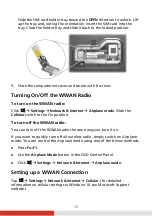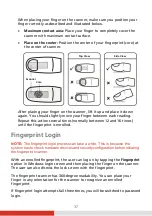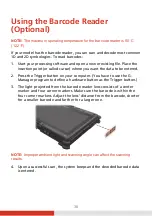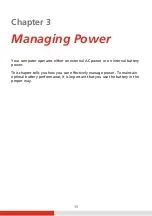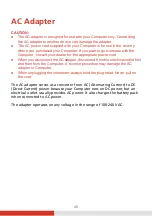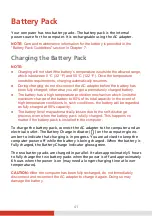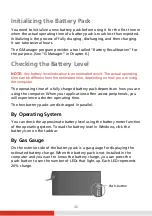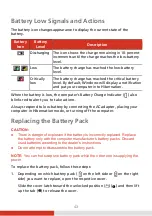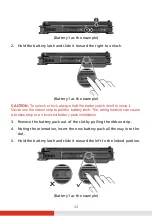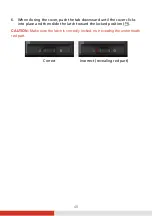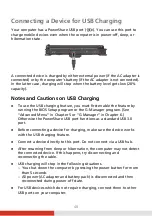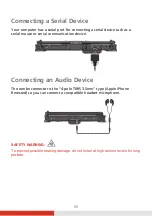49
Connecting a Device for USB Charging
Your computer has a PowerShare USB port (
). You can use this port to
charge mobile devices even when the computer is in power-off, sleep, or
hibernation state.
A connected device is charged by either external power (if the AC adapter is
connected) or by the computer’s battery (if the AC adapter is not connected).
In the latter case, charging will stop when the battery level gets low (20%
capacity).
Notes and Cautions on USB Charging
To use the USB charging feature, you must first enable the feature by
running the BIOS Setup program or the G-Manager program. (See
“Advanced Menu” in Chapter 5 or “G-Manager” in Chapter 6.)
Otherwise the PowerShare USB port functions as a standard USB 3.0
port.
Before connecting a device for charging, make sure the device works
with the USB charging feature.
Connect a device directly to this port. Do not connect via a USB hub.
After resuming from sleep or hibernation, the computer may not detect
the connected device. If this happens, try disconnecting and
reconnecting the cable.
USB charging will stop in the following situations.
– You shut down the computer by pressing the power button for more
than 5 seconds
– All power (AC adapter and battery pack) is disconnected and then
reconnected during power-off state.
For USB devices which do not require charging, connect them to other
USB ports on your computer.