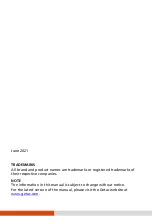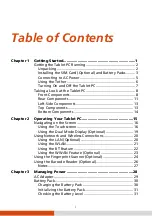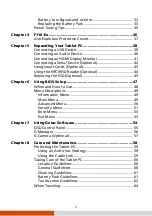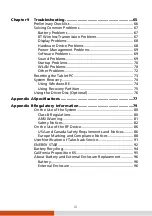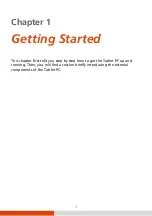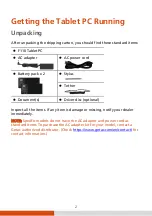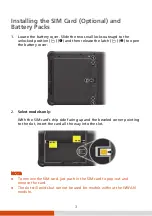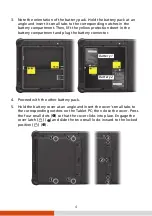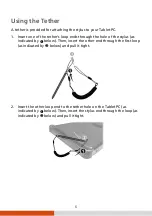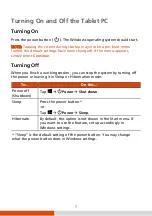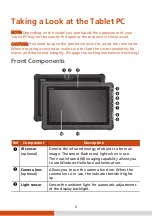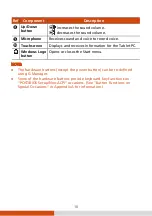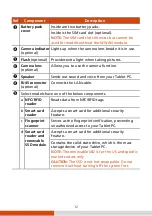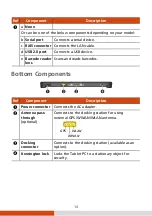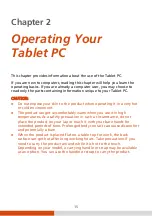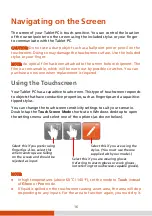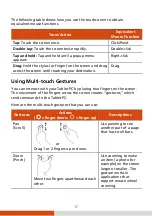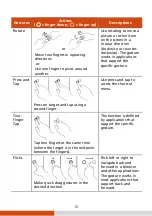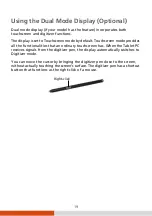4
3.
Note the orientation of the battery pack. Hold the battery pack at an
angle and insert its small tabs to the corresponding notches in the
battery compartment. Then, lift the yellow protection sheet in the
battery compartment and plug the battery connector.
4.
Proceed with the other battery pack.
5.
Hold the battery cover at an angle and insert the cover’s small tabs to
the corresponding notches on the Tablet PC; then close the cover. Press
the four small dots (
) so that the cover clicks into place. Engage the
cover latch ( ) (
) and slide the two small locks inward to the locked
position ( ) (
).
Battery 1
Battery 2