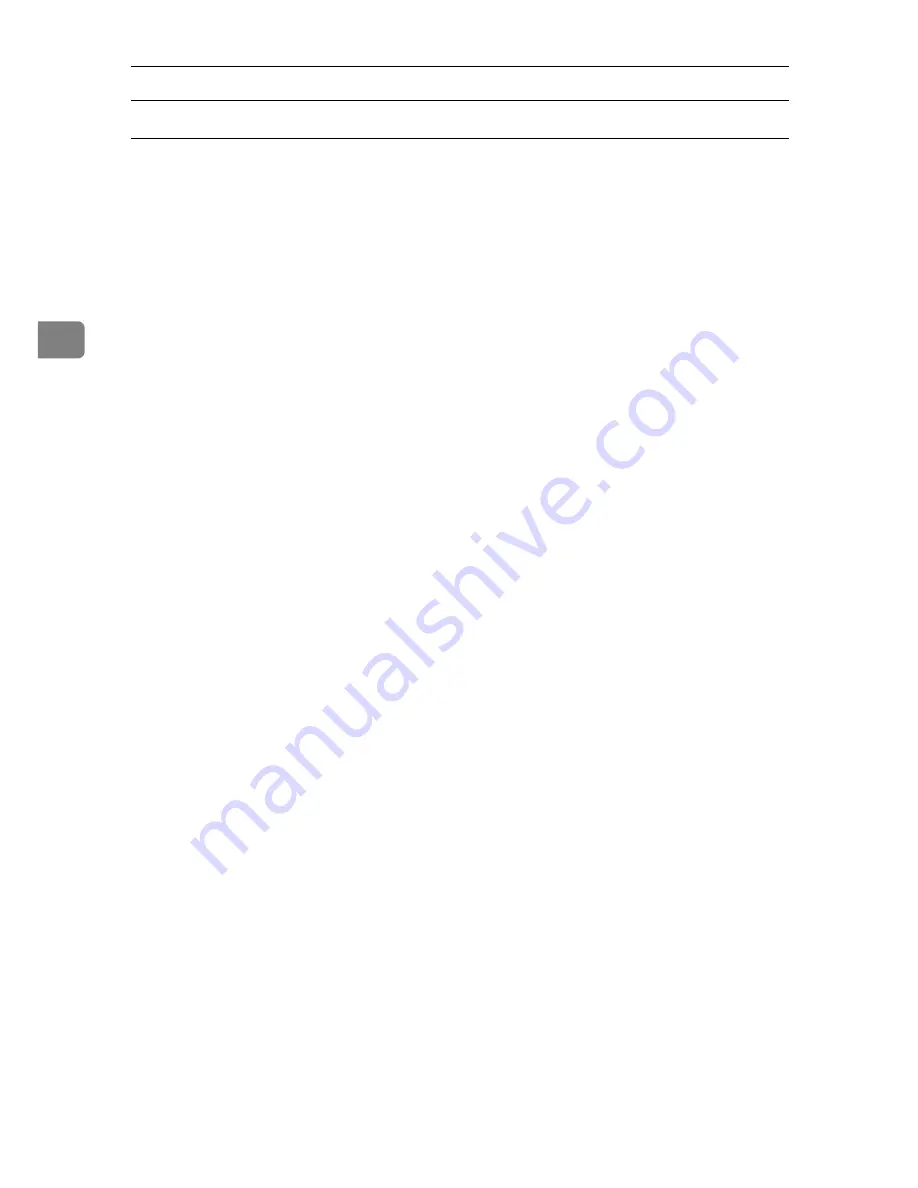
Using PostScript 3
76
3
Windows 2000 / XP, Windows Server 2003, Windows NT 4.0
A
In the application, on the
[
File
]
menu, click
[
]
.
The
[
]
dialog box appears.
B
Right-click the printer icon, and then click
[
Printing Preference
]
on the com-
mand menu.
If you are using Windows 2000, select the printer, and then perform the fol-
lowing steps.
If you are using Windows XP or Windows Server 2003, select the printer, and
then click
[
Preferences
]
.
C
Click the
[
Job Log
]
tab.
D
In the
[
Job Type:
]
list, click
[
Locked Print
]
.
E
In the
[
User ID:
]
box, enter a user ID using up to eight alphanumeric (a-z, A-
Z, 0-9) characters, and then enter a 4-8 digit password in the
[
Password:
]
box.
The user ID associates user with his / her jobs.
F
Click
[
OK
]
to close the printer properties dialog box.
If you are using Windows 2000, perform the following steps.
G
Start the printing from the application's
[
]
dialog box.
The document file is saved in the machine.
To print the document, perform the following steps.
To delete the document, see p.78 “Deleting a Locked Print File”.
H
On the machine's control panel, press the
{
Printer
}
key to display the printer screen.
I
Press
[
Print Jobs
]
.
A list of print files stored in the machine appears.
J
Press
[
Locked Print Job List
]
.
A list of locked print files stored in the machine appears.
User ID, Date / Time and File Name also appear.
K
Select the file you want to print by pressing it.
L
Press
[
]
.
The password screen appears.
Содержание DSm755
Страница 8: ...vi...
Страница 10: ...2...
Страница 62: ...Windows Configuration 54 1...
Страница 72: ...Mac OS Configuration 64 2...
Страница 127: ...Copyright 2005...
Страница 128: ...PostScript 3 Supplement EN USA GB GB AE AE B229 8559...






























