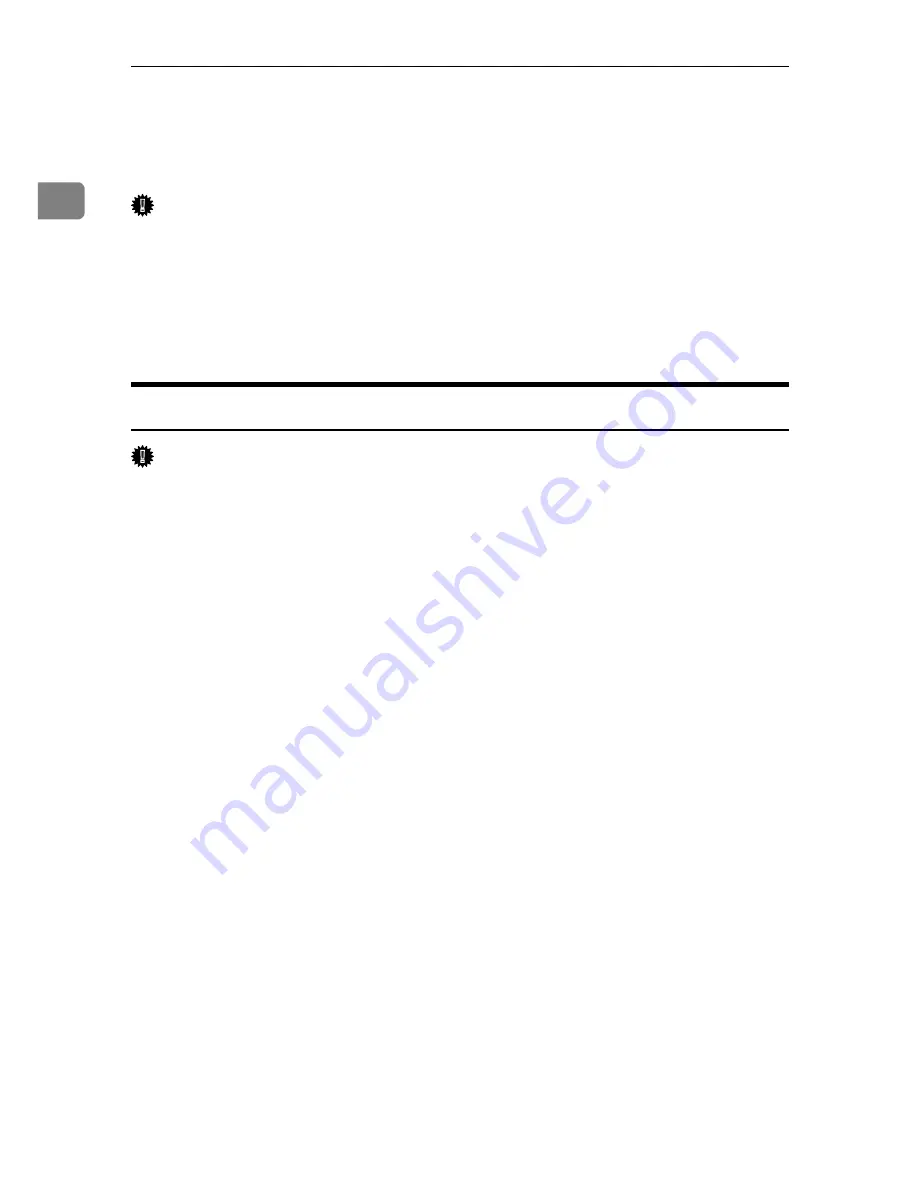
Windows Configuration
28
1
Installing the Printer Driver Using USB
This section explains how to install printer drivers using USB.
Important
❒
Make sure that machine is connected to the computer's USB ports using the
USB interface cable.
Before installing, check that only the operating system is running on the compu-
ter and no print jobs are in progress.
The printer drivers can be installed from the CD-ROM provided with this ma-
chine.
Windows 98 SE / Me - USB
Important
❒
Installation via USB is not possible under Windows 95 / 98. Upgrade to Win-
dows 98 SE / Me.
If the printer driver has already been installed, plug and play is enabled, and the
icon of the printer connected to the "USB" port is added to the
[
Printers
]
window.
A
Turn off the power of the machine.
B
Connect the machine to the computer using the USB cable.
Connect the USB cable firmly.
C
Turn on the power of the machine.
The plug and play function starts and the
[
New Hardware Found
]
,
[
Device Driver
Wizard
]
, or
[
Add New Hardware Wizard
]
dialog box appears, depending on the op-
erating system.
D
Click
[
Next >
]
.
E
Click
[
Search for the best driver for your device. {Recommended}.
]
, and then click
[
Next >
]
.
F
Select the
[
Specify a location:
]
check box, and then click
[
Browse...
]
.
The
[
Browse for Folder
]
dialog box appears.
G
Insert the CD-ROM into the CD-ROM drive.
H
Specify the location where USB Printing Support is located, and then click
[
Next >
]
.
If the CD-ROM drive is D, the source files of USB Printing Support are stored
in the following location:
D:\DRIVERS\RPCS\WIN9X_ME
I
Check the location, and then click
[
Next >
]
.
USB Printing Support is installed.
Содержание DSm755
Страница 8: ...vi...
Страница 10: ...2...
Страница 62: ...Windows Configuration 54 1...
Страница 72: ...Mac OS Configuration 64 2...
Страница 127: ...Copyright 2005...
Страница 128: ...PostScript 3 Supplement EN USA GB GB AE AE B229 8559...






































