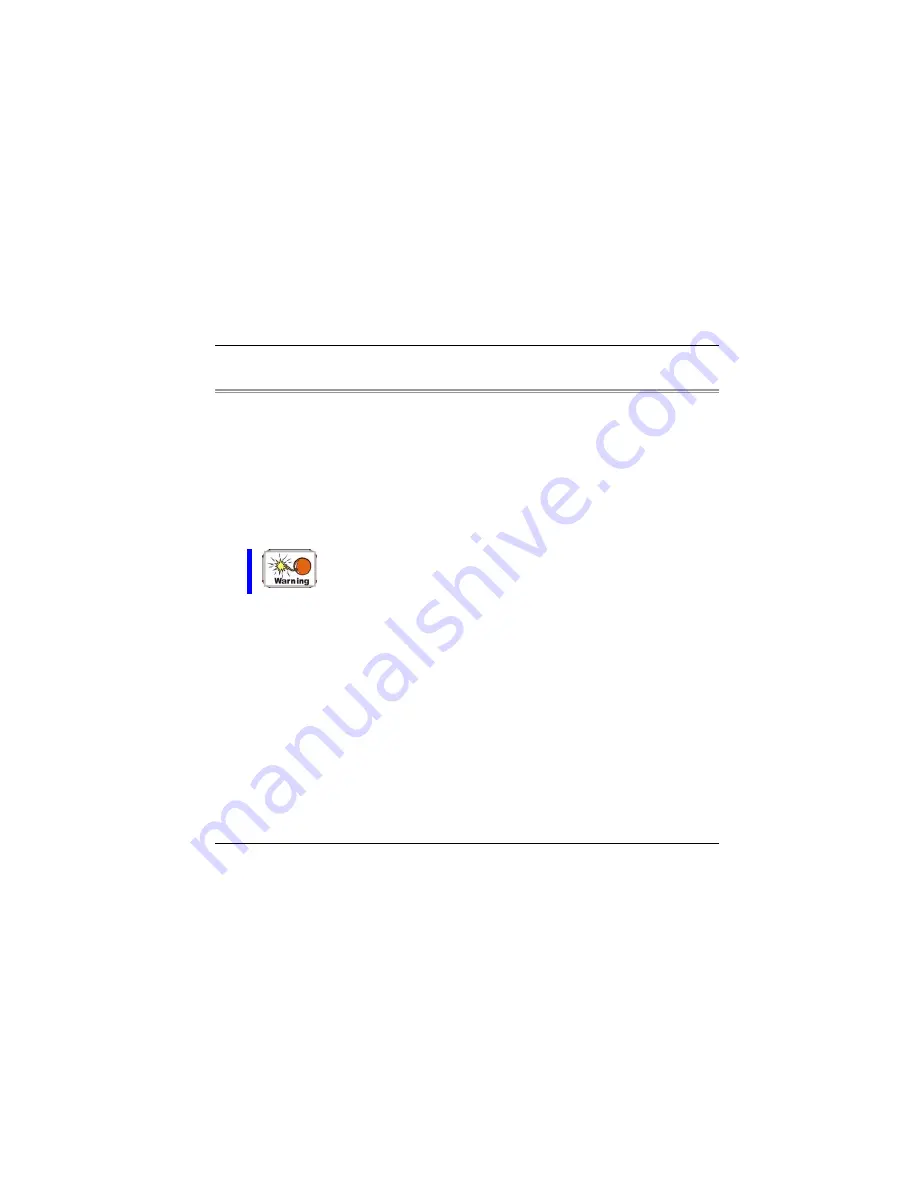
Things you must remember before working on your computer
Let your computer acclimate itself
Your notebook can easily stand temperature extremes but it doesn’t like rapid changes
in temperature, like going from the cold outdoors to a warm office. Rapid changes in
temperature can cause water droplets to condense inside your case, threatening to
damage the electronic parts inside.
After receiving your notebook when it’s hot or cold outside, try not to power up the
computer immediately, let the computer adjust to the room temperature gradually at
least for three to four hours.
If your system arrives in cold weather, do not apply power to the
computer or monitor until they have been allowed to come to room
temperature.
Heat, Cold, Humidity, and Glare
Find a suitable place for your computer that’s not too hot, too cold, too dark, or too
bright. Glare can make it hard to read the screen.
•
•
•
Try to avoid the computer components from being destroyed if it is over heated, so
try to allow plenty of room for air to circulate around the case.
Do not block the ventilation opening.
Do not place your computer in direct sunlight.
14
Содержание Blockbuster Mobile G553
Страница 1: ......
Страница 2: ......
Страница 6: ...4...
Страница 18: ...Page intentionally left blank 16...
Страница 22: ...Each of these features is briefly described below 20...
Страница 38: ...Page intentionally left blank 36...
Страница 52: ...Page intentionally left blank 50...
Страница 57: ...55...
Страница 58: ...Page intentionally left blank 56...
Страница 64: ...The Advanced Menu Selecting Advanced from the menu bar displays the Advanced menu 62...
Страница 68: ...Page intentionally left blank 66...
Страница 74: ...72...
Страница 75: ...73...
Страница 76: ...74...
Страница 77: ...75...
Страница 78: ...Color You can adjust the right resolution for your screen display 76...
Страница 79: ...Schemes 77...
Страница 80: ...Hot Keys 78...
Страница 81: ...OpenGL 79...
Страница 82: ...Page intentionally left blank 80...
Страница 90: ...Page intentionally left blank 88...
Страница 98: ...Page intentionally left blank 96...
















































