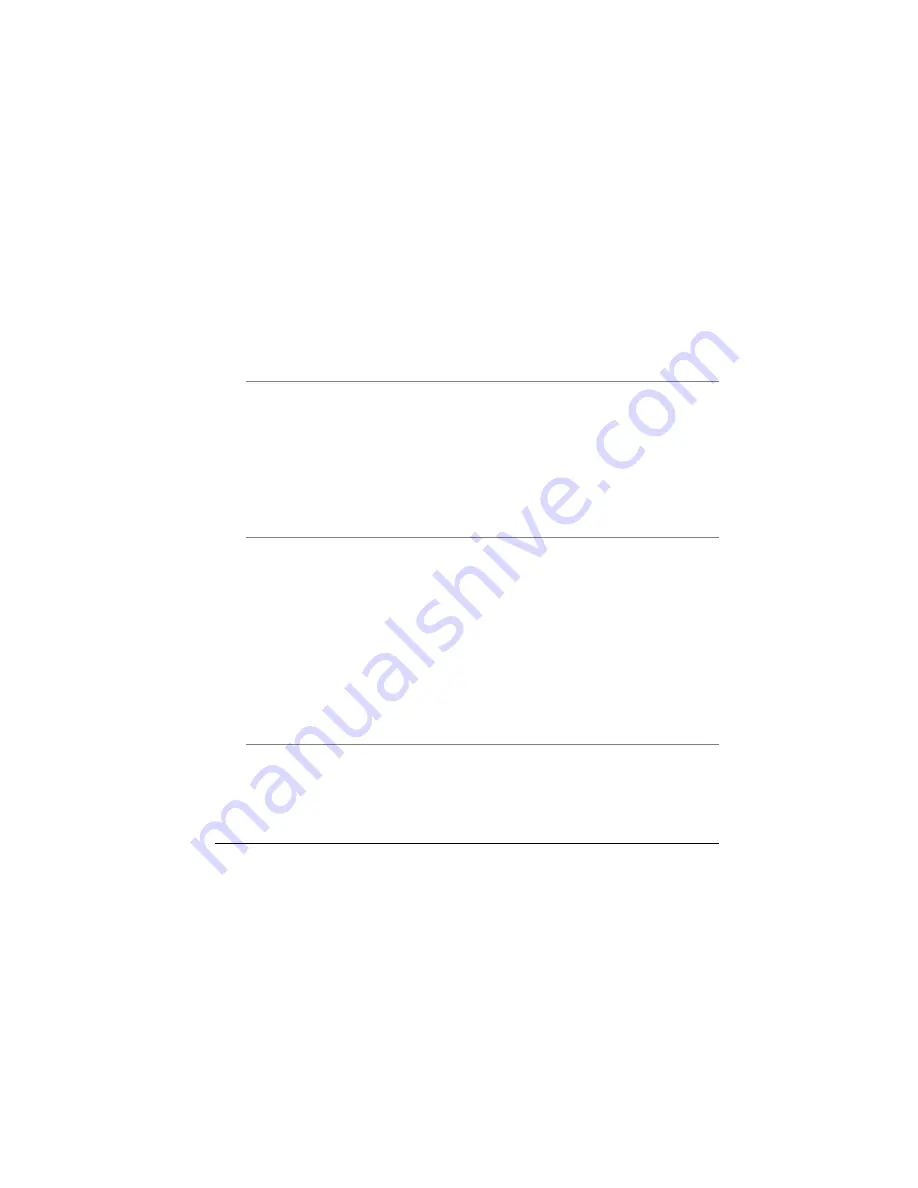
F
F
e
e
a
a
t
t
u
u
r
r
e
e
s
s
•
•
•
•
•
Dual full-duplex Direct Sound Channels
Hardware SoundBlaster Pro for real-mode DOS legacy compatibility
18-bit ADC & DAC resolution
Suppor t S/PDIF out
AC’97 2.2 & PC2001 compliant
I/O Ports
S
S
t
t
a
a
n
n
d
d
a
a
r
r
d
d
P
P
o
o
r
r
t
t
s
s
•
•
•
•
•
•
•
•
•
•
One parallel por t suppor ted EPP/ECP (25-pin female D-connector)
One S-video TV out por t for TV
One DC input por t for External AC adapter (2-pin DC jack)
One Type II PCMCIA card socket
One video por t for external analog VGA monitor (15-pin female D-connector)
USB 2.0 por t x 2
MIC-in, headphone jack w/ adaptor for 5.1 channel SP/DIP suppor t
RJ-11 jack for Fax/Modem
RJ-45 jack for LAN
IEEE 1394 mini-jack
P
P
C
C
M
M
C
C
I
I
A
A
•
•
•
Controller : RICHO R5C551
Suppor ts 1 PC Card/CardBus slot
Suppor ts 16-bit & cardBUs PC Cards, PCI rev. 2.2 and PC Card Standard Release
7.0 compliant
100
Содержание Blockbuster Mobile G553
Страница 1: ......
Страница 2: ......
Страница 6: ...4...
Страница 18: ...Page intentionally left blank 16...
Страница 22: ...Each of these features is briefly described below 20...
Страница 38: ...Page intentionally left blank 36...
Страница 52: ...Page intentionally left blank 50...
Страница 57: ...55...
Страница 58: ...Page intentionally left blank 56...
Страница 64: ...The Advanced Menu Selecting Advanced from the menu bar displays the Advanced menu 62...
Страница 68: ...Page intentionally left blank 66...
Страница 74: ...72...
Страница 75: ...73...
Страница 76: ...74...
Страница 77: ...75...
Страница 78: ...Color You can adjust the right resolution for your screen display 76...
Страница 79: ...Schemes 77...
Страница 80: ...Hot Keys 78...
Страница 81: ...OpenGL 79...
Страница 82: ...Page intentionally left blank 80...
Страница 90: ...Page intentionally left blank 88...
Страница 98: ...Page intentionally left blank 96...


















