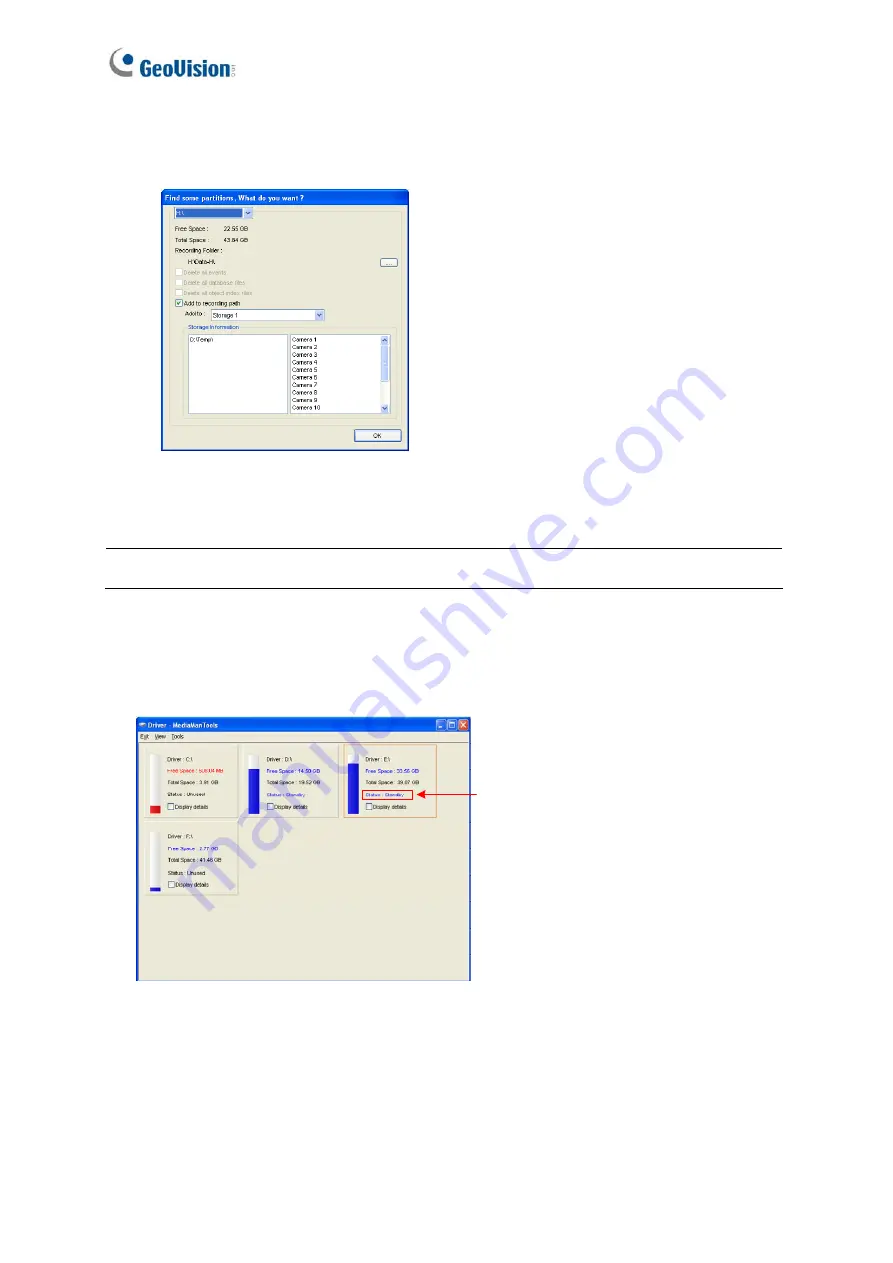
18
3. If a hard drive is not inserted, follow these steps:
A. Insert a hard drive or plug a USB hard drive to GV-Tower NVR System V2 (Rev. C).
Figure 3-18
B. Select
Add to recording path
, and select the storage group from the drop-down list.
Note:
Storage 1 is the default storage group.
4. Click
OK
to automatically configure the hard drive to the recording path.
5. In the MediaMan Tools window, if the hard drive is successfully added to store data, its
Status field should display “
Standby
”.
Status field
Figure 3-19
6. To add another formatted hard drive for storage, repeat the above steps.
For the details on using Hot Swap HDD Tool, see
Hot-Swap Recording
, Chapter 11,
DVR
User’s Manual
(
C:\UserManual
).






























