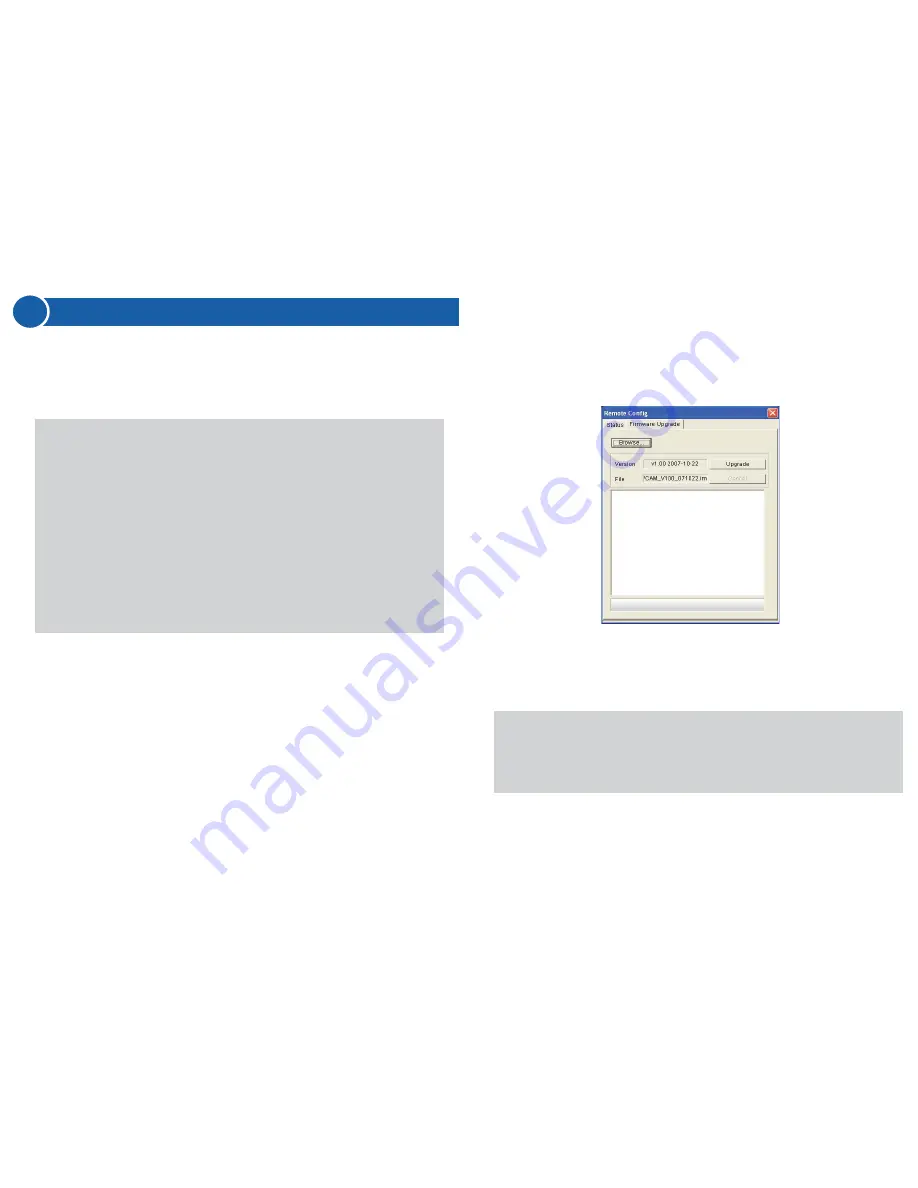
9
Upgrading System Firmware
GeoVision will periodically release updated firmware on the web site. To load
the new firmware into the GV-PTZ010D / GV-PT110D camera, read the
important note and then follow the instruction below.
1. In the Live View window, click the
Show System Menu
button, select
Remote Config
, and click the
Firmware Upgrade
tab. This dialog box
appears.
2. Click the
Browse
button to locate the firmware file (.img) saved at your
local computer.
3. Click the
Upgrade
button to start the upgrade.
Important:
1. While the firmware is being updated,
WARNING:
The interruption of power supply during updating causes
not only update failures but also damages to the camera. In this case,
please contact your sales representative and send your device back to
GeoVision for repair.
2. Do not turn the power off within 10 minutes after the firmware is
updated.
3. If you use the IP Device Utility for firmware upgrade, the computer
used to upgrade firmware must be under the same network of the
camera.
A) the power supply must not be interrupted, and
B) do not unplug the Ethernet cable if the cable is the source of
power supply (Power over Ethernet or PoE supported).












