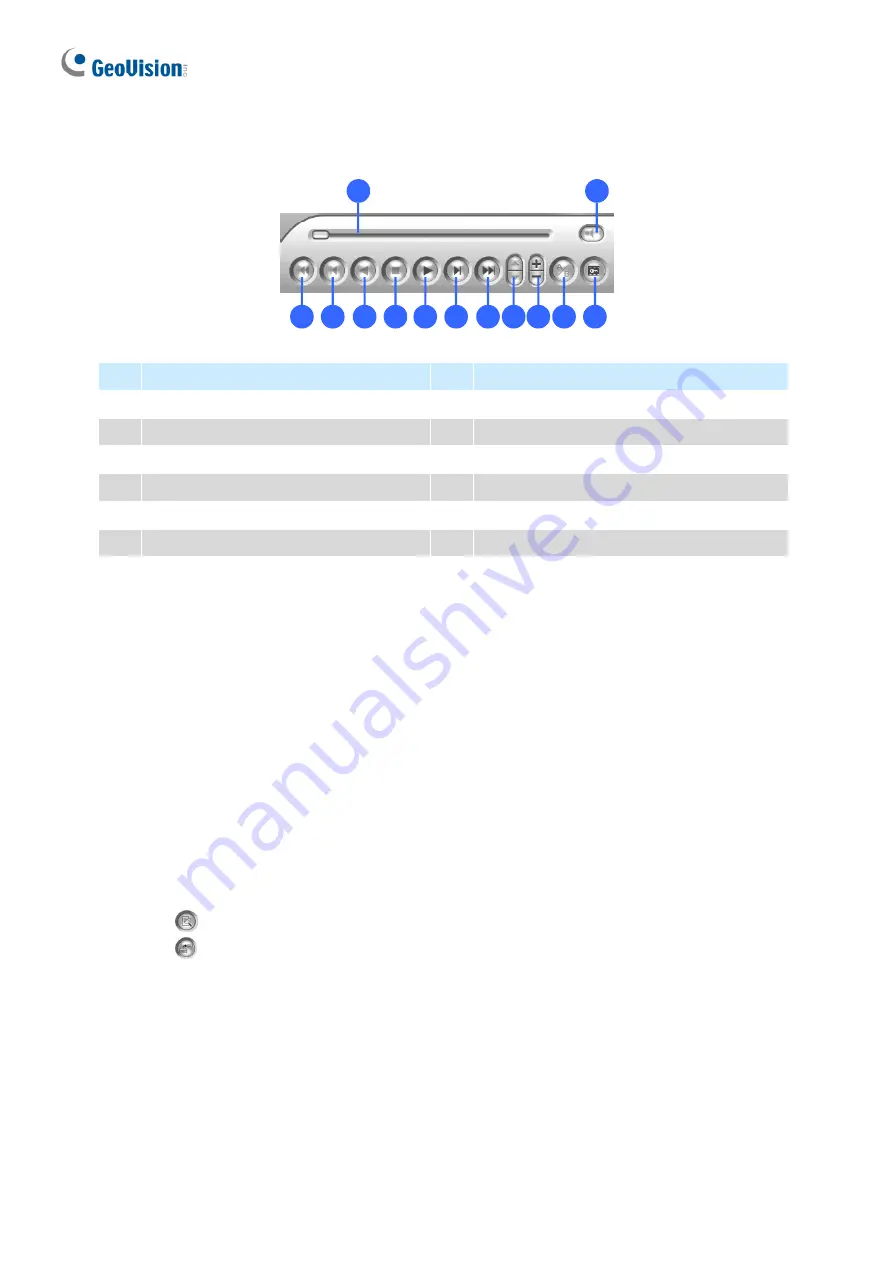
36
3.4 Playback Controls
1
2
3
4
5
6
7
8
9
10
11
12
13
No.
Description
No.
Description
1
Rewind to Beginning
8
Speed up/down
2
Frame-by-Frame Reverse
9
Zoom in/out
3
Rewind
10
A to B Playback
4
Stop
11
Frame-by-Frame / Real Time Playback
5
Play
12
Playback Scroll
6
Frame-by-Frame Forward
13
Audio on/off
7
Forward to End
Using the Zoom
◼
Zoom in:
Click the
Zoom-in
button, and then click on the area you want to magnify.
Each click will increase the zoom level.
◼
Zoom out:
Click the
Zoom-out
button, and then click on the image to zoom out. Each
click will decrease the zoom level.
3.5 Backing Up Video Files
You can back up video files of the desired time to CD / DVD.
1. Insert the CD / DVD media into the drive.
2. Click
on the main screen, and select
Video/Audio Log
.
3. Click
on the functional panel.
4. Select
CD Using OS-Burning
to burn files with the inbuilt software of Windows.
5. Click
Add time frame
.
6. Enter the Start Time and End Time for backup.
7. Select the desired camera(s) for backup. The number of video and audio files of each
camera is
indicated respectively, e.g. “Camera 3 39+0” means the camera 3 has 39 video
files and 0 audio file.











































