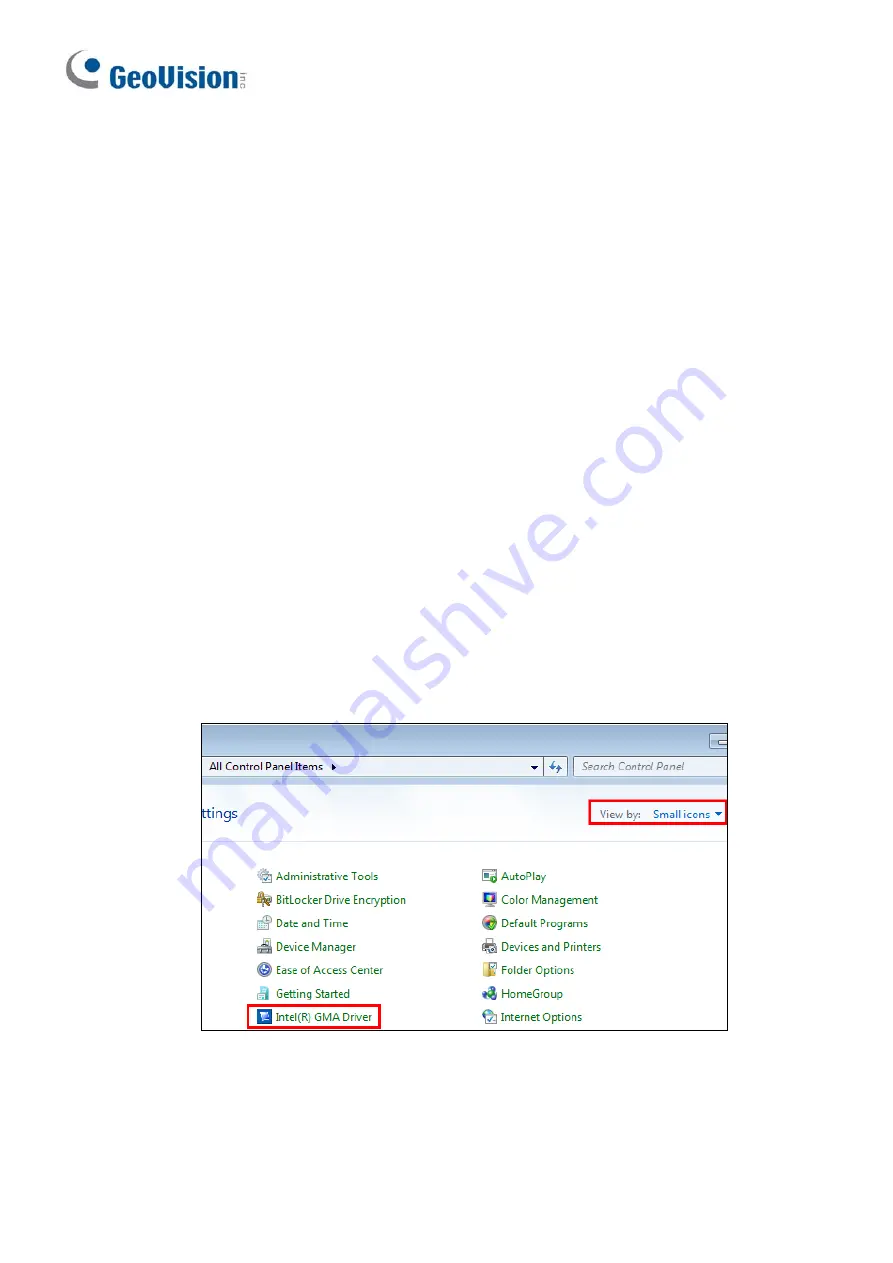
Troubleshooting
Use the following information to solve common problems.
The LED does not blink when a button is pressed.
Replace the batteries. See "Inserting batteries".
The LED blinks when a button is pressed, but the system does not respond.
Make sure that you are less than 7-meter operating distance and 30-degree
receivin
ive
Make sure that nothing is blocking the infrared remote sensors on the remote control
or the re
The system does not respond when pressing some buttons on the remote control.
If you are using an
Intel graphic card
not functioning, disable the Inte
t keys.
1.
o
anel. Y
setting to
Small
i o
g angle from the rece
r.
ceiver.
and the
Page Up
and
Page Down
buttons are
l hot keys function or change the conflicting ho
G to the Control P
ou may need to change the
View-by
c ns
.
2. Double-click
the
Intel Driver
and click the
Hot Keys
tab.
10
































