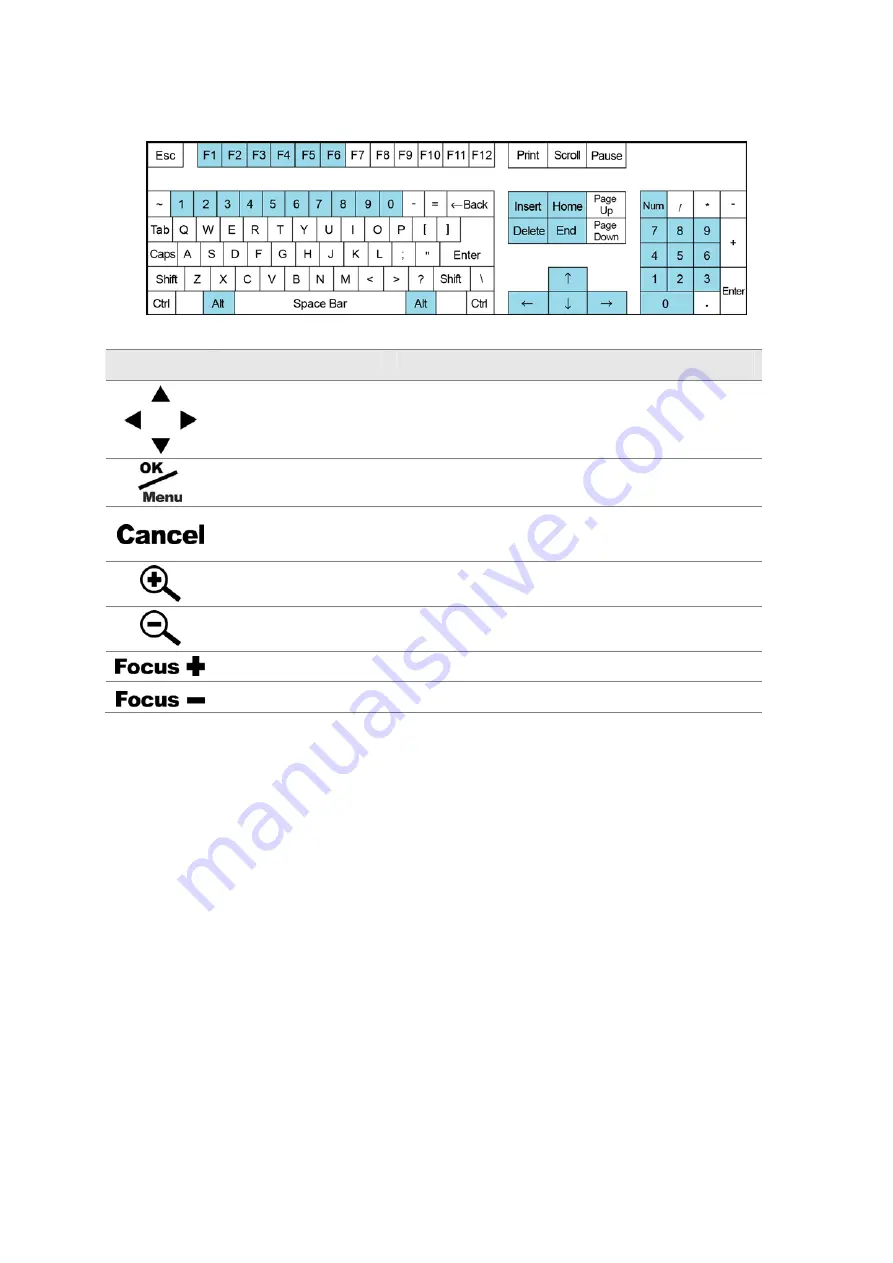
GV-IR Remote
PTZ Camera
Icon *
Key **
Function
t+ '
→
'
Alt+ '
↑
', Alt+ '
↓
'
Controls PTZ camera
Alt+ '
←
', Al
Ctrl+Enter
Opens the OSD menu; Enter the settings
ous
menu
ESC
Closes the OSD menu; Return to the previ
Alt+ '+'
in the display image of PTZ camera
Zooms
Alt+ '-'
Zooms out the display image of PTZ camera
Alt+ Page Up
Increases the focus of PTZ camera
Alt+ Page Down
Decreases the focus of PTZ camera
* Icon for eoV
ontrol
** Key fo PC ke
G
ision IR Remote C
r
yboard
9































