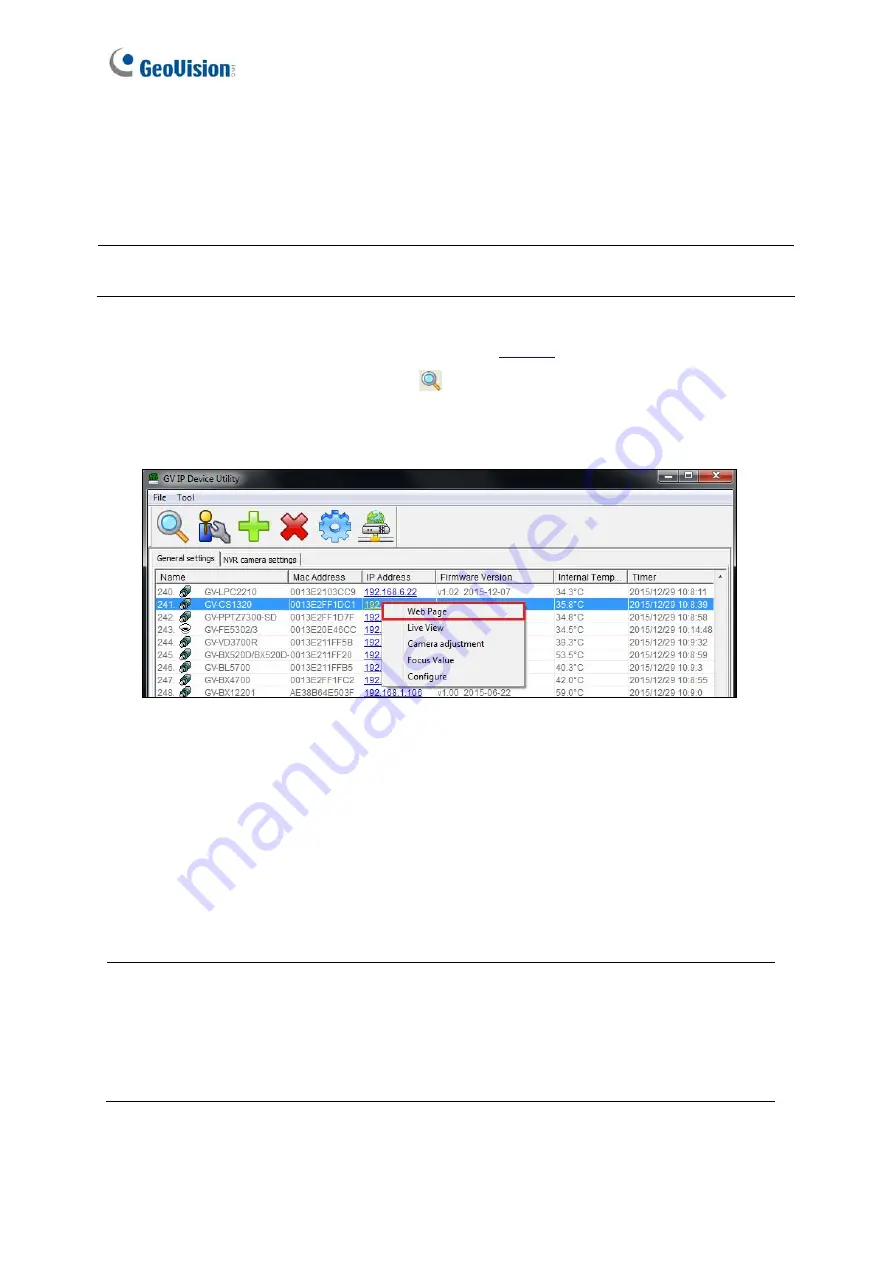
2.2 Checking the Dynamic IP Address
e Web interface.
be under the same LAN as GV-
Follow the steps below to look up the IP address and access th
Note
: The PC installed with GV-IP Device Utility must
CR1320.
1.
Install the GV-IP Device Utility program from our
website
.
2.
On the GV-IP Utility window, click the
button to search for the IP devices connected
e
.
in the same LAN. Click the
Name
or
Mac Address
column to sort.
3.
Find the GV-CR1320, click on its IP address and select
Web Pag
Figure 2-2
4.
On the login page, enter your username and password to login. See
2.1 Creating Login
Credentials.
2.3 Assigning an IP Address
Follow the steps below to assign a static IP address.
Note:
1.
GV-CR1320 has a default IP address of 192.168.0.10. The computer used to set the
IP address must be under the same LAN as the device.
2.
If your router supports DHCP server, GV-CR1320 will obtain a dynamic IP address
from the DHCP server each time it connects to the LAN, instead of using
192.168.0.10.
16






























