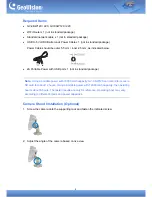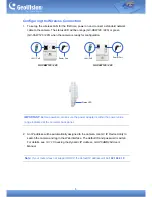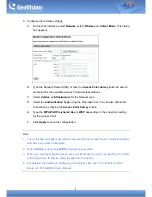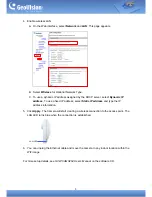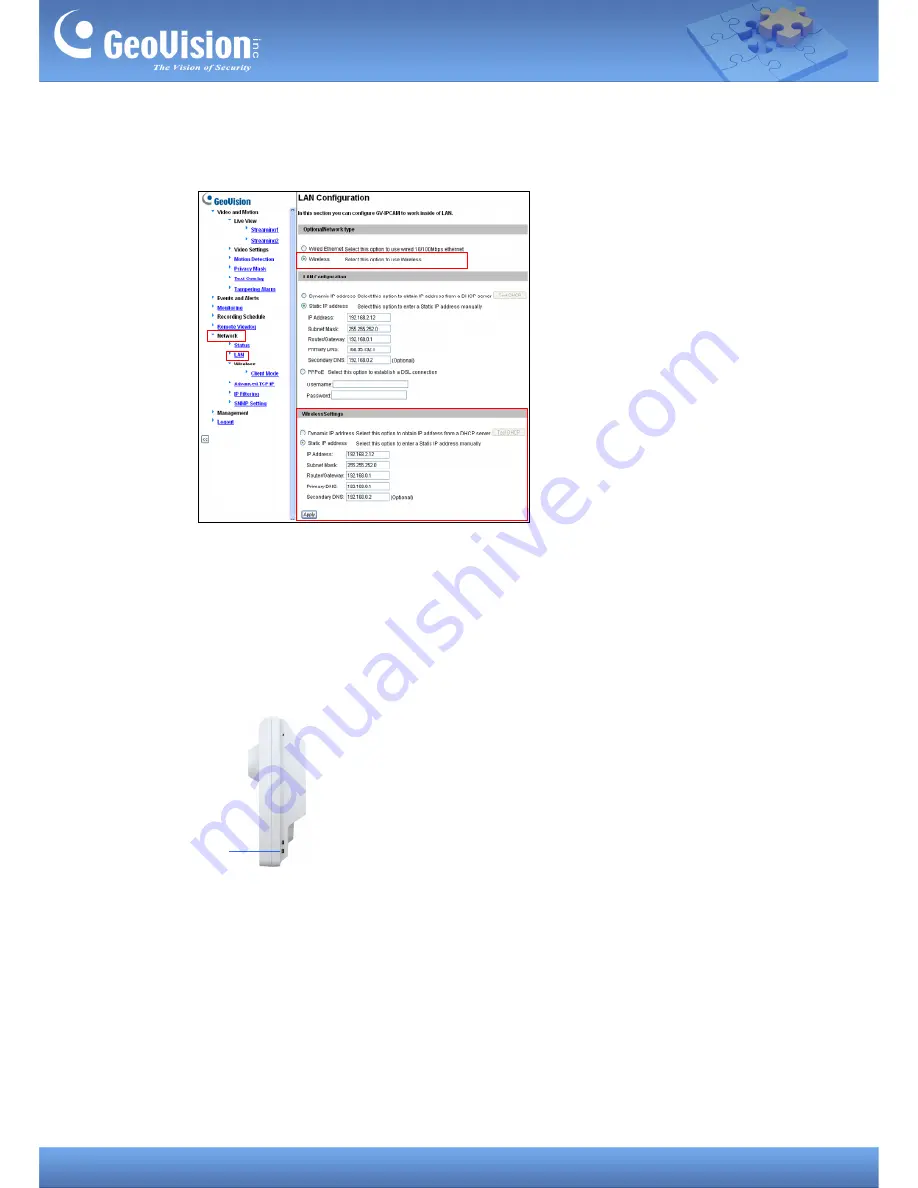
5
4. Enable wireless LAN.
A. On the Web interface, select
Network
and
LAN
. This page appears.
B. Select
Wireless
for Optional Network Type.
C. To use a dynamic IP address assigned by the DHCP server, select
Dynamic IP
address
. To use a fixed IP address, select
Static IP address
and type the IP
address information.
5. Click
Apply
. The Camera will start creating a wireless connection to the access point. The
LAN LED turns blue when the connection is established.
LAN LE
D
6. You can unplug the Ethernet cable and move the camera to any indoor location within the
WiFi range.
For more setup details, see
GV-IPCAMH264 User’s Manual
on the software CD
.