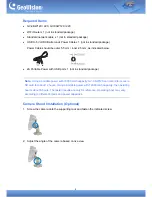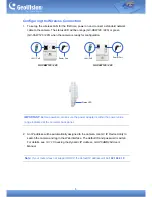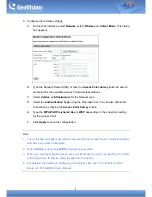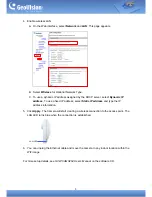3
Configuring the Wireless Connection
1. To set up the wireless LAN for the first time, power on and connect a standard network
cable to the camera. The status LED will be orange (GV-CBW120 / 220) or green
(GV-CAW120 / 220) when the camera is ready for configuration.
Power Port
LAN / PoE
Power Port
LAN / PoE
GV-CBW120 / 220
GV-CAW120 / 220
Status LED
IMPORTANT:
Before power-on, make sure the power adapter is within the power value
range indicated at the camera’s back panel.
2. An IP address will be automatically assigned to the camera. Use GV IP Device Utility to
search the camera and log in the Web interface. The default ID and password is admin.
For details, see
14.1.1 Checking the Dynamic IP Address
,
GV-IPCAMH264 User’s
Manual
.
Note:
If your
router does not support DHCP, the default IP address will be
192.168.0.10
.