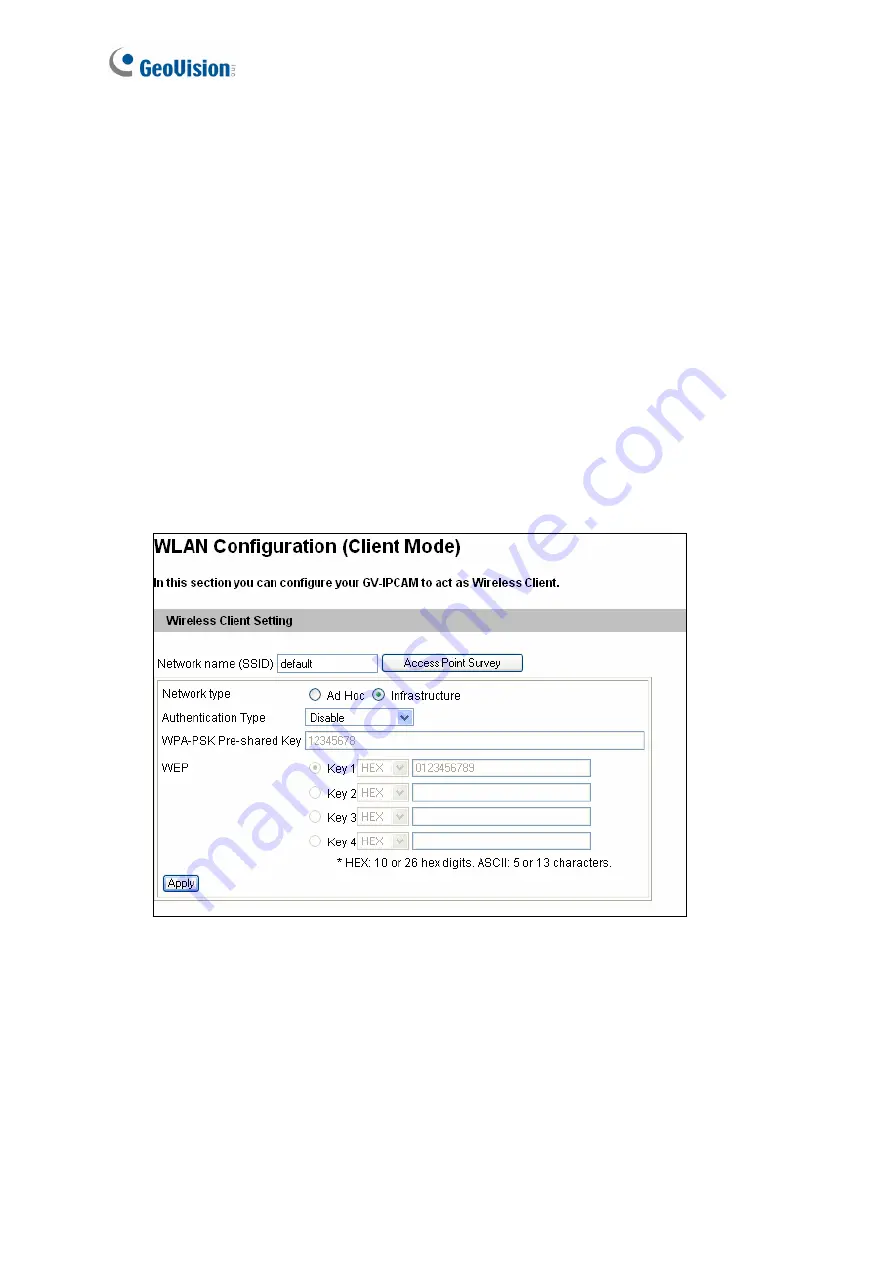
48
2.1.3 Configuring the Wireless Connection
Wireless settings are only applicable to GV-FE3402 / 3403 / 5302 / 5303 and GV-FER12203.
Insert a WiFi adapter to the camera and follow the steps below to set up a wireless connection
to your camera.
1. To set up the wireless LAN for the first time, power on and connect a standard network
cable to the camera.
2. An IP address will be automatically assigned to the camera. Use GV-IP Device Utility to
search for the device. For details, see
2.1.1 Checking the Dynamic
IP Address
.
3. Configure the wireless settings.
A. On the Web interface, select
Network
, select
Wireless
and
Client Mode
. This dialog
box appears.
Figure 2-5
B. Type the Network Name (SSID) or click the
Access Point Survey
button to search and
select for the available Access Points/wireless stations.
C. Select
Ad-Hoc
or
Infrastructure
for the Network type.
D. Select the
Authentication Type
using the drop-down list. You can also obtain this
information by clicking the
Access Point Survey
button.
E. Type the
WPA-PSK Pre-shared Key
or
WEP
depending on the encryption setting for
the Access Point.
Содержание FER521
Страница 53: ...Introduction 39 1 5 Secure the PoE converter to the ceiling with 3 self prepared screws Figure 1 42 ...
Страница 88: ...74 Audio Configure You can enable the microphone and speaker and adjust the audio volume Figure 3 20 ...
Страница 96: ...82 4 1 1 Video Settings Figure 4 2A ...
Страница 97: ...Administrator Mode 83 4 Figure 4 2B ...
Страница 152: ...138 Figure 4 38 2 ...
















































