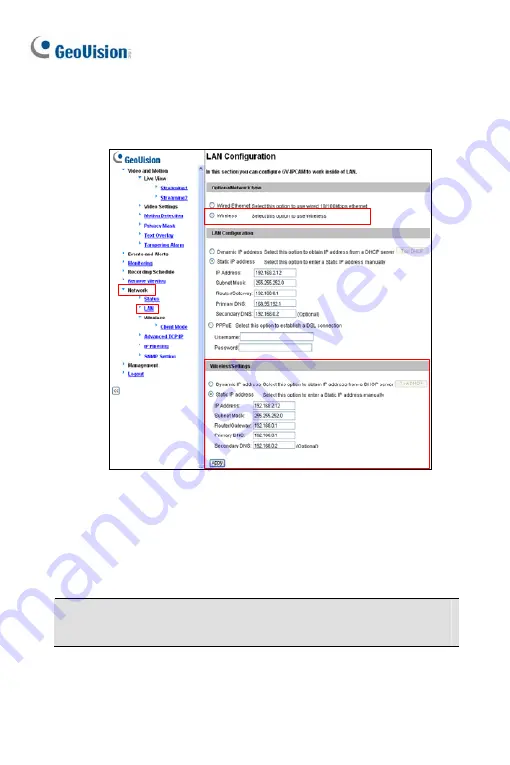
4.
Enable wireless LAN.
A. On
the
Web
interface,
select
Network
and
LAN
. This page
appears.
B. Select
Wireless
for Optional Network Type.
C. To use a dynamic IP address assigned by the DHCP server,
select
Dynamic IP address
. To use a fixed IP address, select
Static IP address
and type the IP address information.
5. Click
Apply
. The camera will start creating a wireless connection to
the access point.
Note:
For GV-CAW120/220, the LAN LED turns blue when the
connection is established.
6.
Unplug the Ethernet cable.
274
Содержание 88-VD37000-0020
Страница 162: ... GV Software DVD Warranty Card 128 ...
Страница 178: ...Pan Adjustment Tilt Adjustment Rotational Adjustment 144 ...
Страница 189: ...Vandal Proof IP Dome Part II 16 16 2 Overview 1 2 3 4 5 6 8 7 9 10 12 11 13 14 155 ...
Страница 199: ...Vandal Proof IP Dome Part II 16 Pan Adjustment Tilt Adjustment Rotational Adjustment 165 ...
Страница 205: ...Vandal Proof IP Dome Part III 17 17 2 Overview 1 2 4 5 3 171 ...
Страница 217: ...Vandal Proof IP Dome Part IV 18 18 2 Overview 13 12 10 7 8 9 11 14 183 ...
Страница 236: ...19 2 Overview 1 2 3 4 5 6 13 12 10 7 8 9 14 11 202 ...
Страница 254: ...Pan Adjustment Tilt Adjustment Rotational Adjustment 220 ...
Страница 272: ...7 Adjust the angles of the camera based on live view and fasten the indicated screw 238 ...
Страница 282: ...24 2 Overview 1 2 3 4 5 6 7 8 9 10 11 12 248 ...
Страница 292: ...25 2 Overview Camera Lens 1 4 3 2 Main Body 6 7 8 9 4 5 258 ...
Страница 313: ...Accessing the Camera 279 26 Do not leave a distance between the Focus Adjustment Cap and the camera ...
Страница 314: ...27 The Web Interface 1 2 3 4 5 6 7 8 9 10 11 12 13 280 ...






























