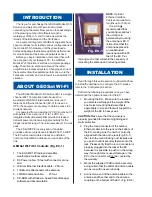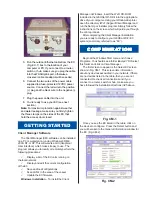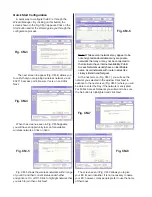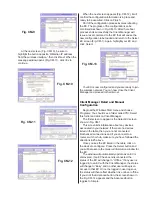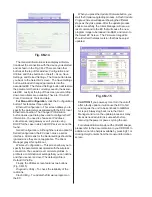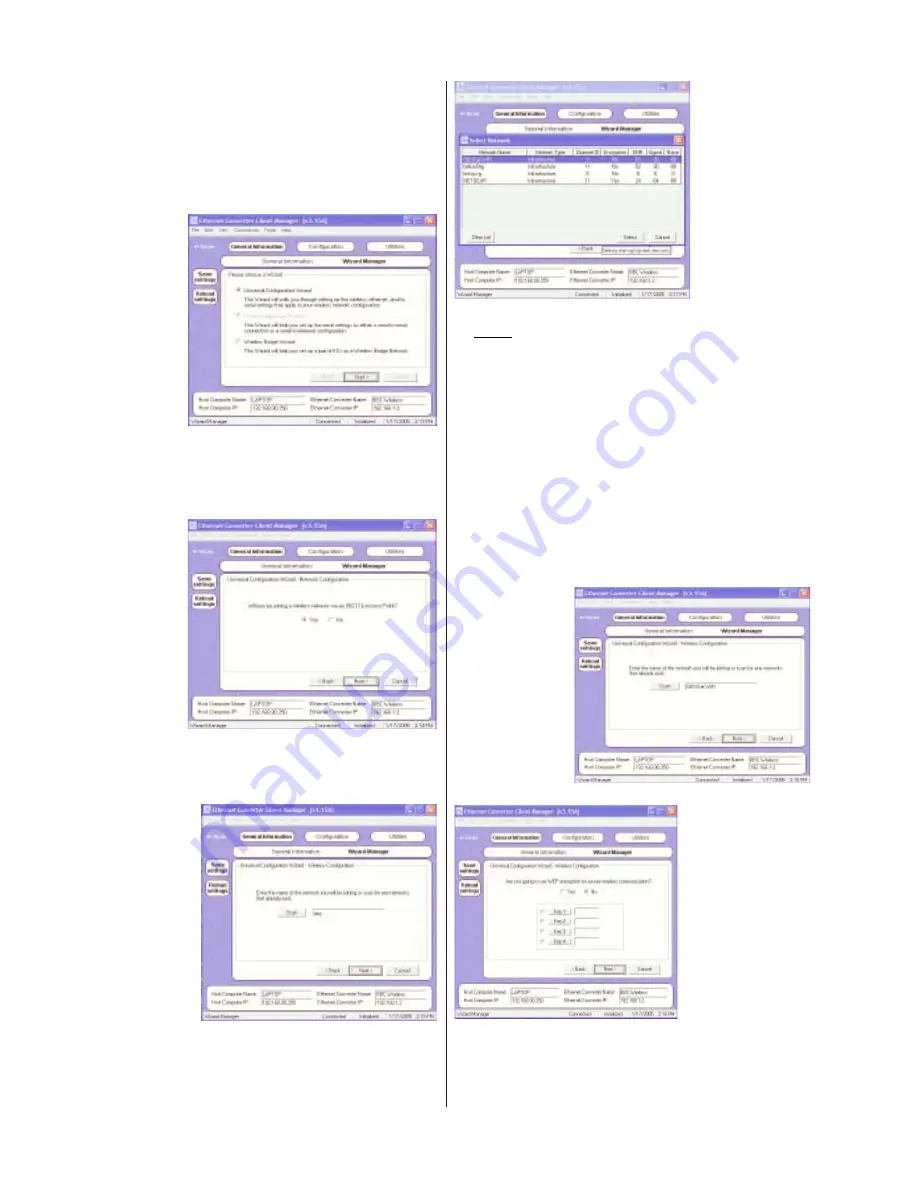
Quick Start Configuration
A quick way to configure the EC is through the
Wizard Manager
. By clicking on this button, the
screen shown in the Fig. CM-3 appears. Click on the
Start
button and let the Wizard guide you through the
configuration process.
The next screen to appear (Fig. CM-4) allows you
to verify that you are joining a wireless network via an
802.11b access point. Be sure
Yes
is on and click
Next.
Fig. CM-3
When the screen as seen in Fig. CM-5 appears,
you will have an opportunity to scan for available
wireless networks. Click on
Scan.
Fig. CM-4
Fig. CM-5
Fig. CM-6
Fig. CM-7
Fig. CM-8
The screen seen in Fig. CM-9 allows you to give
your EC its own identifier. It is not necessary to name
your EC; however, many people prefer to use the name
of their boat.
Fig. CM-6 shows the wireless networks within range
of your EC and their current status and whether
encryption is
On
or
Off
. Click to highlight network that
you wish to join then click
Next
.
Note:
While several networks may appear to be
not encrypted and available, many are private
networks that may or may not be connected to
the Internet or have Internet availability. Public
Access Networks usually have an identifiable
name. Avoid networks with router names like
Linksys, Belkin and Netgear.
At the next screen (Fig. CM-7), you will see the
network you selected in the window. Click
Next
to
advance to the next screen (Fig. CM-8) where you will
be able to enter the Key if the network is encrypted.
For Public Access Networks you will want to be sure
the
No
button is highlighted and click
Next
.