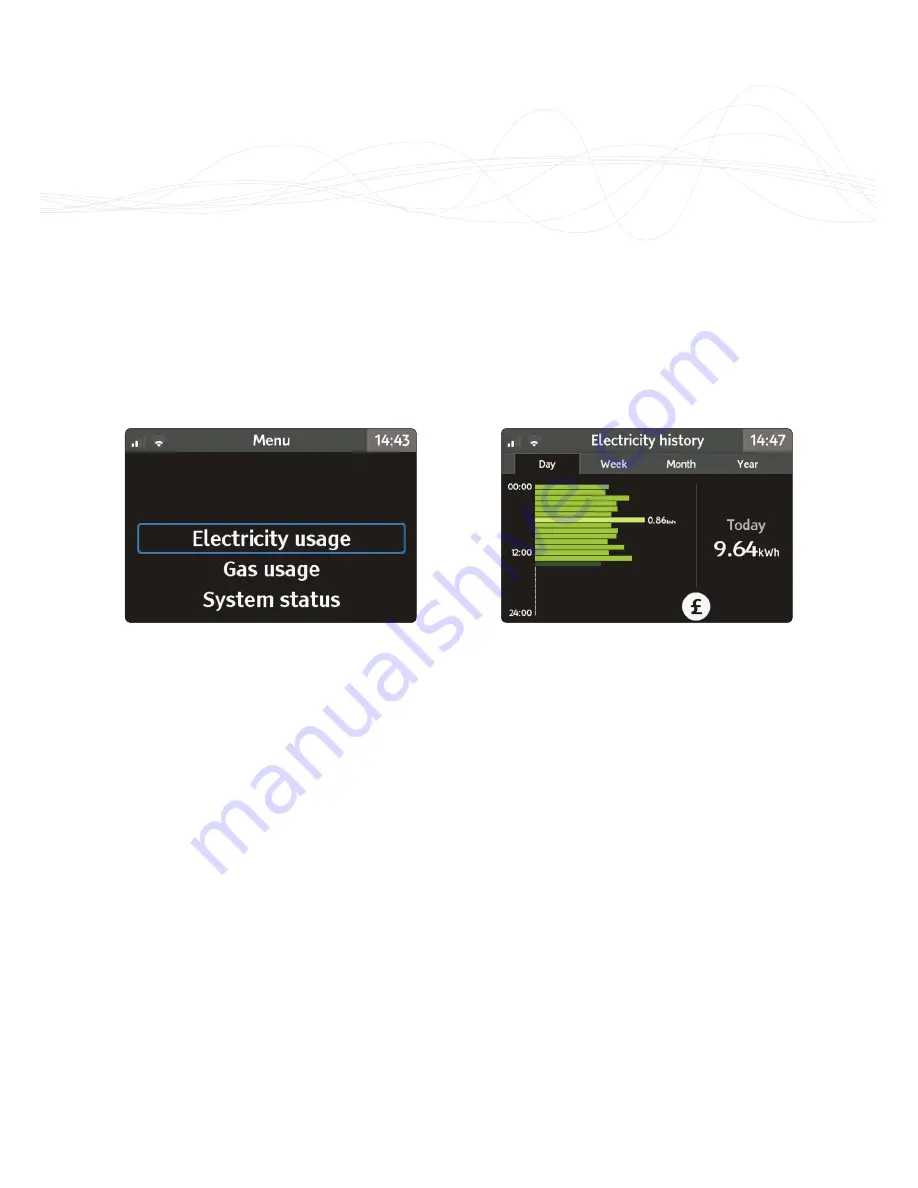
18
Trio II
|
User Manual
Menu
Overview
The main menu can be accessed by
pressing the
t
button whilst on the
home screen.
Use the
u
v
buttons to move through
the menu items and then press
w
to
access the menu item.
Press the
k
button to go back a level.
Electricity Usage
Explore recent electricity
consumption in the
Electricity
history
screen (when available).
Use the
u
v
buttons to move through
the Day, Week, Month and Year tabs.
Press
w
to change the values from
being shown in cost as £/hr and
energy as kW.
(See “Settings” on page 21.)
Gas usage
Explore recent gas consumption in the
Gas history
screen (when available).
This works in the same way as
electricity history.
(See “Settings” on page 21.)
Содержание Trio II Touch Button
Страница 1: ...Trio II Touch Button User Manual...



























