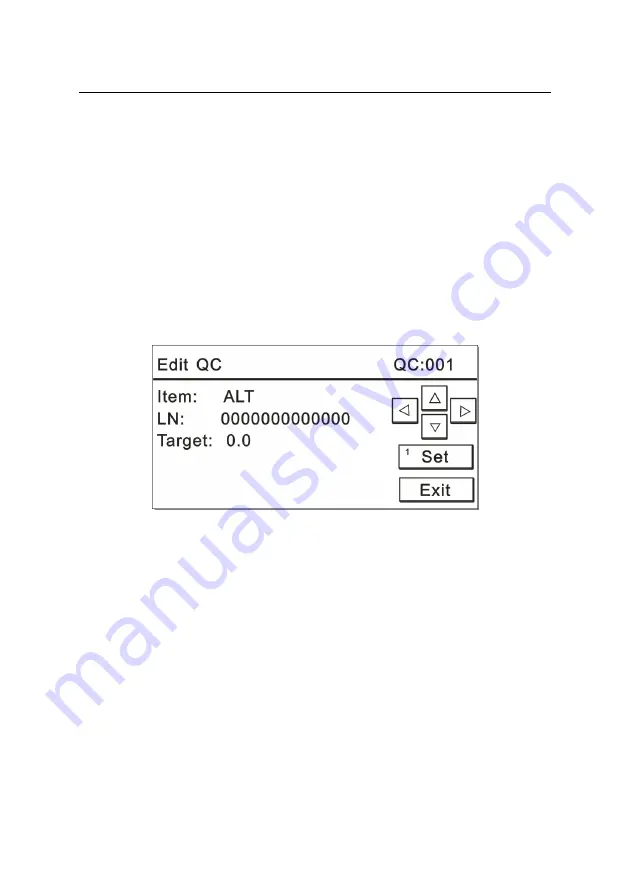
WP21 Series Operation Manual Chapter 5 Routine Operation
30
See details in 6.4.1.
5.3.7.2 Item editing
See details in 6.3.1.2.
5.3.7.3 Sample editing
See details in 6.2.1.
5.3.7.4 QC editing
Press the number key “4” on the “Set” interface to display a screen like
Figure 5-19:
Figure 5-19
In the “Edit QC” interface, you can perform the following operations:
a) Item
Operation: The test item has been selected when entering the
measurement, so it cannot be changed in this
“Edit QC” interface.
b) LN
Operation: Press the number key “1” to set the LN. The LN
number can be freely revised in the range of 1~99999999999999,
but repetition is not allowable. If you do not change it, the default
value is 0, which means no increase will occur.






























