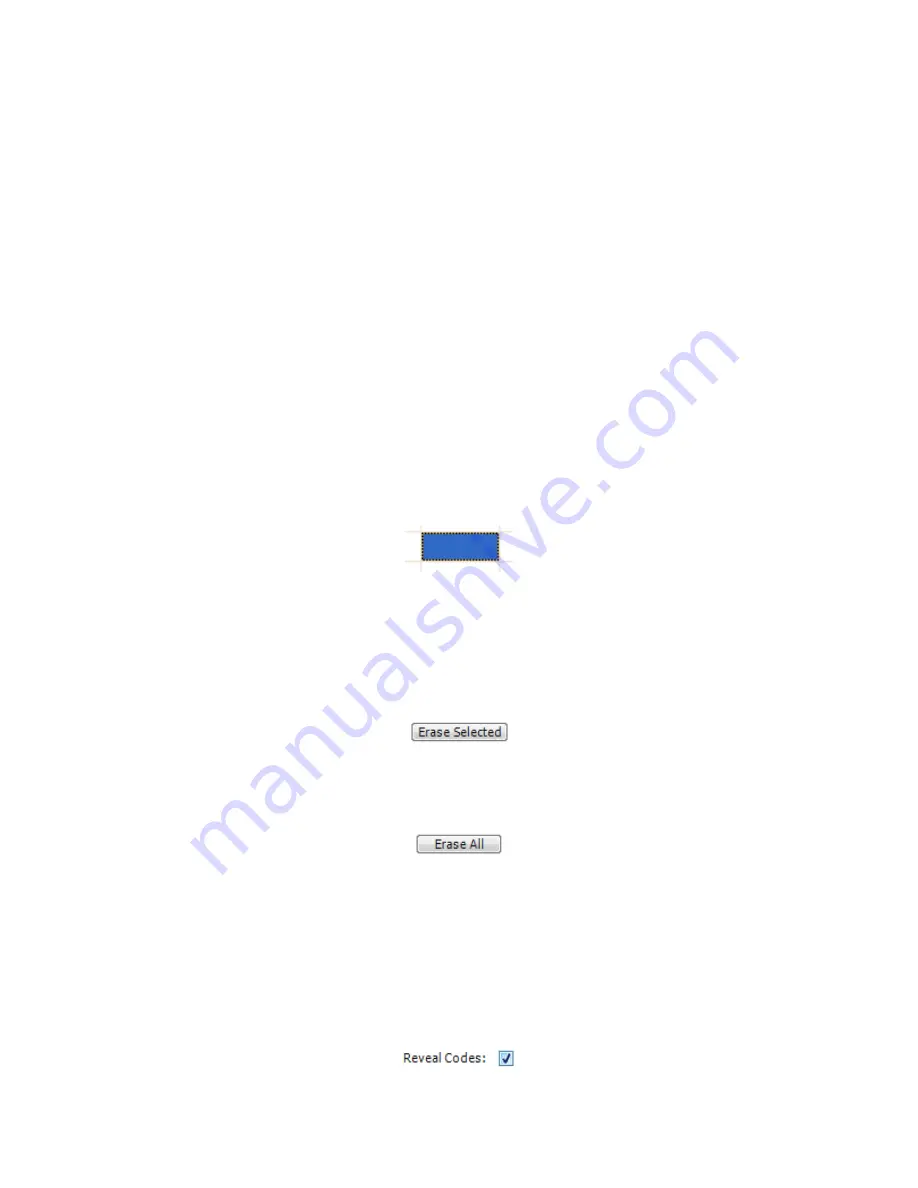
Genovation
17
MacroMasterKBxx
The light gray keys can be used to enter macro data directly by typing on your
real PC keyboard (assuming your hardware PC keyboard has the keys) or by
clicking them with your mouse.
The dark gray keys can be used to enter macro data only by clicking the virtual
keys with the mouse. The dark gray keys on your real PC keyboard retain their
original function. For instance, the arrow keys allow you to navigate the cells in
the black grid.
Correcting Mistakes
If you make a mistake while entering your key macro data, there are several
ways to correct it.
o
If you want to erase only one cell in the grid, double-click the mouse on
that cell. Remember to select the cell at the end of the macro before you
begin typing again. The dark blue box cell always indicates where new
data will go.
o
If you want to erase only one cell in the grid, use the
Backspace
key on
your PC keyboard. Recall that this is a dark gray key on the virtual
keyboard so it does not generate a macro entry.
o
You can erase the codes in the selected cell by clicking on the
Erase
Selected
button.
o
For a given macro, if you want to start over, click on the
Erase All
button.
This operation only affects the current Level.
Key Codes
The macro you created at the start of this section is very simple. Each square in
the black grid contains exactly one byte. You can reveal the underlying codes at
any time by checking the box
Reveal Codes
located under the grid.






























