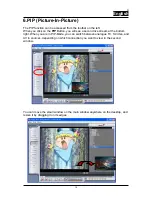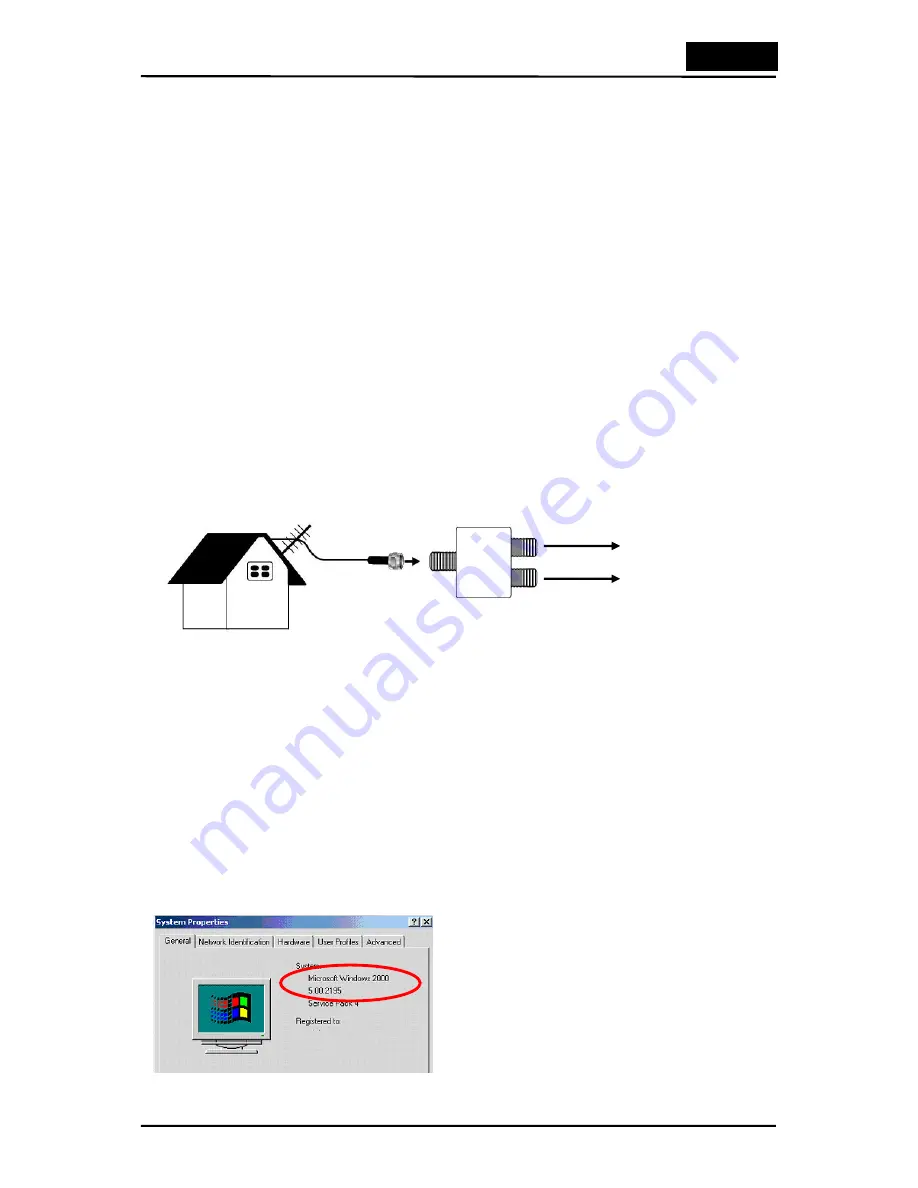
English
2
AV Cable:
Connect the AV Cable to the 9-pin connector of the VideoWonder
CardBus Dual
S-Video:
S-Video input for external devices like VCRs or camcorders
Audio (L):
Connects to the left audio channel of an external audio device
Audio (R):
Connects to the right audio channel of an external audio device
Video In:
Composite video input for external devices like VCRs or camcorders
Digital TV Antenna:
Connects to your home or room antenna or portable antenna
for Digital Terrestrial TV
TV Antenna:
Connects to your home antenna or cable for Analog TV
2.2 TV Connections
You can use a home TV antenna or the packaged portable antenna for digital TV
reception
to connect the digital TV input to the VideoWonder CardBus Dual. Or, you
can use a home TV antenna, cable TV line, or another source for your analog TV
input.
If you use a home TV antenna for both digital and analog TV reception, you may need
to use a signal splitter to connect to the VideoWonder CardBus Dual.
3. Installation
The following sections provide step-by-step instructions on installing and configuring
the card, accessories and software
.
3.1 Software installation
y
First, make sure that Windows® XP (Service Pack 1) or Windows® 2000 (Service
pack 4) is installed in your system. If you are not sure what version of Windows you
have, just click the right button of your mouse on “
my computer
” folder and select
“
Properties
” to see the version. If your PC is not Windows® 2000 (Service Pack 4)
or Windows® XP (Service Pack 1), please go to “
Start
” in the menu bar and choose
“
Programs
”, then click “
Windows Update
” to upgrade your Windows version of
Service Pack 4 for Windows® 2000 or Service Pack 1 for Windows® XP using the
Internet.
This is an example for checking the version of
Windows 2000.
Digital TV input
Analog TV input