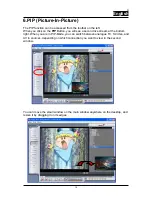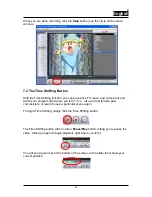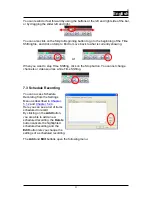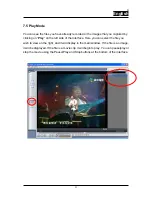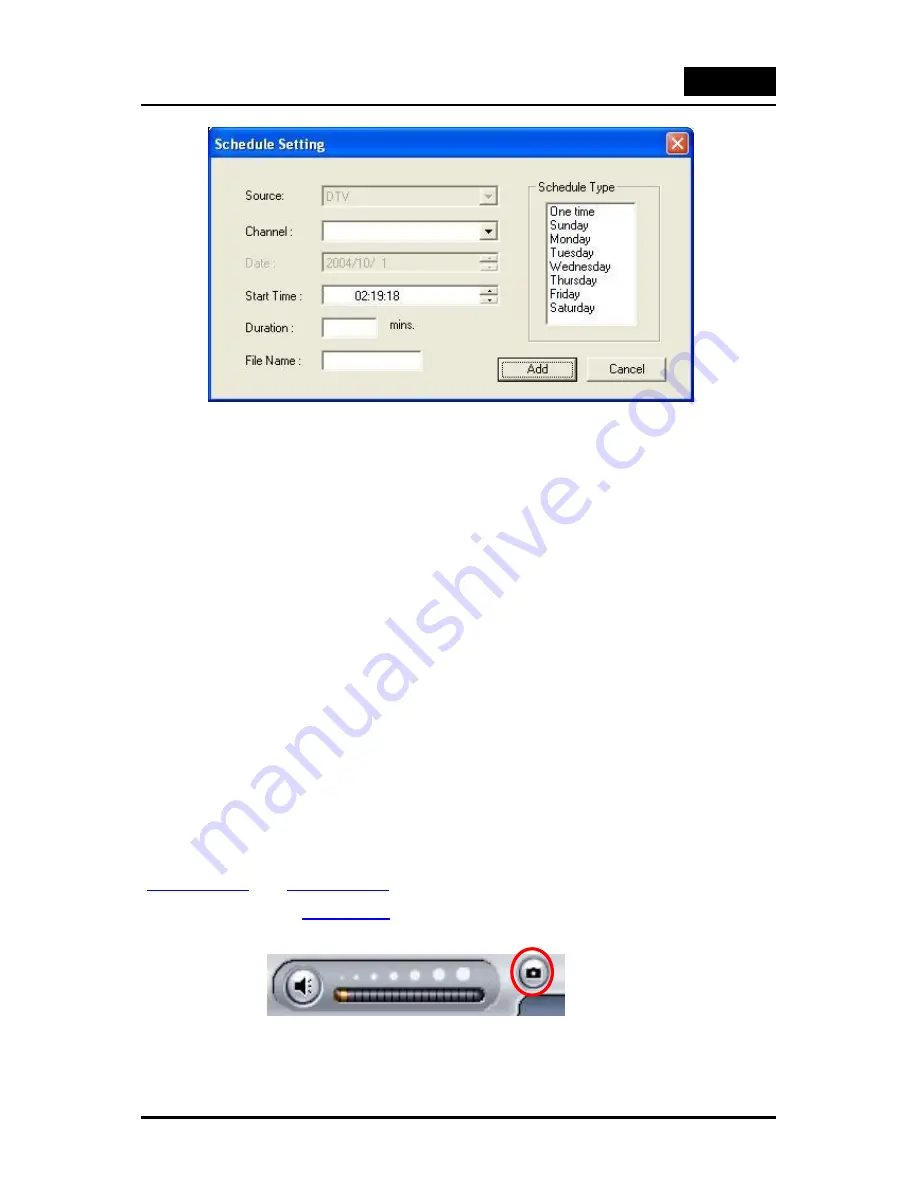
R
English
22
First, select the
Schedule Type
from the right side of the screen. Click “One time” if
this is a one-time only recording. To make a weekly recording, click on the days you
want the program to record on. Select the
Source
you want to record from, then the
Channel
if you are recording from a TV source. Select the
Date
if this is a one time
recording. Enter the
Start Time
and
Duration
of the program you want to record.
Finally, enter a
File Name
for the recorded file – if this is a weekly recording, a
number will be added to this name for each recording. (Example: FileName01.mpg,
FileName02.mpg, etc.)
Click on the
Add
button to finish scheduling the recording.
7.4 Snapshot
You can take still image snapshots of video and save them to your hard drive. To take
a snapshot, click on the “
Snapshot”
button, and the current video image will be
saved to your hard drive in the working directory specified in Directory Settings.
(
Chapter 5.1.1
and
Chapter 5.2.3
) You can see the snapshots you have taken by
entering Play Mode. (
Chapter 7.5
)