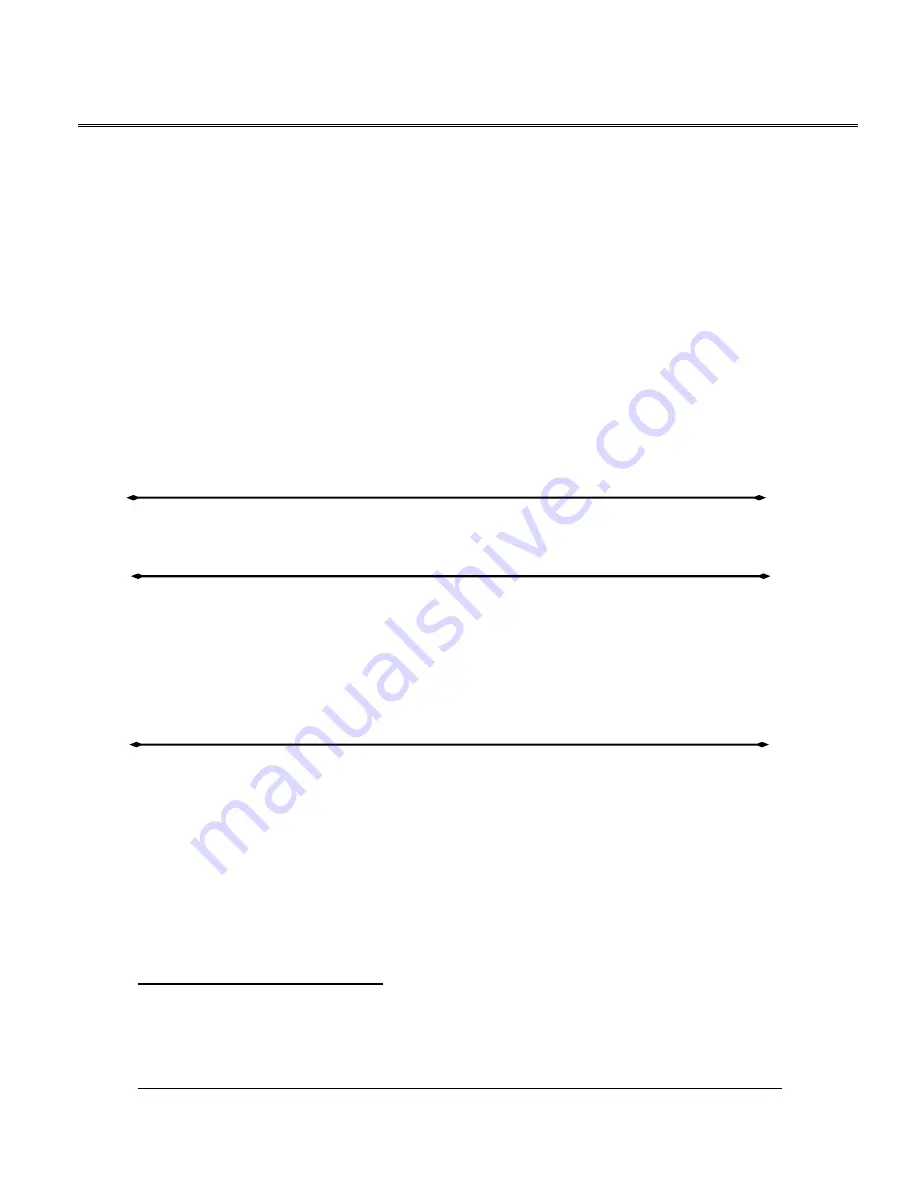
PCI Sound Card
-
Sound Maker Value 4.1/5.1 Sound Card
7
successfully. If you want to install the Windows applications, continue the following steps:
12. Click “
Start
”.
13. Select “
Run
”.
14. Key in drive and path for Windows NT
®
application installation program; for example,
“D:\Smvalue4.1\Win_NT40\App\Setup.exe” or “D:\Smvalue5.1\Win_NT40\App\Setup.exe”.
15. Click “
OK
” to start the installation procedures, and follow the on-screen instructions to finish the
installation. When all of application software has been installed, shut down the Windows NT
®
system and then reboot your system.
Uninstalling the Sound card Driver for Windows NT
®
4.0
1. Press
"
Start
" button.
2. Select "
Settings
" and click "
Control Panel
".
3. Double click on "
Multimedia
" icon.
4. Select "
Devices
" page.
5. Open "
Audio Devices
".
6. Select "
Audio for C-Media PCI Device
" then press "
Remove
" button.
7. Press "
Yes
" button while system ask for confirming.
8. Shut down NT system and reboot.
Installing the Sound Card Driver under Linux
1. Please check the detail steps from folder “D:\Smvalue4.1\Linux\Readme file” or
“D:\Smvalue5.1\Linux\Readme file”.
Installing the Sound Card Driver under DOS
1. Insert the
Multimedia Software
into your CD-ROM drive or DVD-ROM drive.
2. Change directory to DOS driver folder (“D:\Smvalue4.1\Dosdrv” or “D:\Smvalue5.1\Dosdrv”) at
DOS prompt, and type “INSTALL”. Click Enter.
3. Type DOS utilities path that you want to install the file in.
4. Program will expand the file to the path you’ve specified.
5. Install program will add initial drivers into AUTOEXEC.BAT file.
Uninstalling the Sound card Applications & Driver for Windows
®
98/Me/2000/XP
1. Click “
Start
”.
2.
Select “
Settings
”.
3.
Select “Control Panel” and click “Add/Remove Program
4.
Double click “
PCI Audio Applications
” and than click “OK”
5.
Follow the on-screen instructions to uninstall the applications
6.
Return to “Add/Remove Program” Double click “
PCI Audio Driver
” and than click “OK”
7.
Follow the on-screen instructions to uninstall the Audio Driver, then reboot your system
C. Other Application Setup
Installing Sound Application “WinDVD™” (Option)
1. Insert the Multimedia Software CD-ROM and double-click “
Setup.exe
” in the directory
“D:\WinDVD\”. (If Drive D is your CD-ROM drive or DVD-ROM drive)
2. Follow the instruction on the screen to install software for PCI sound card.








