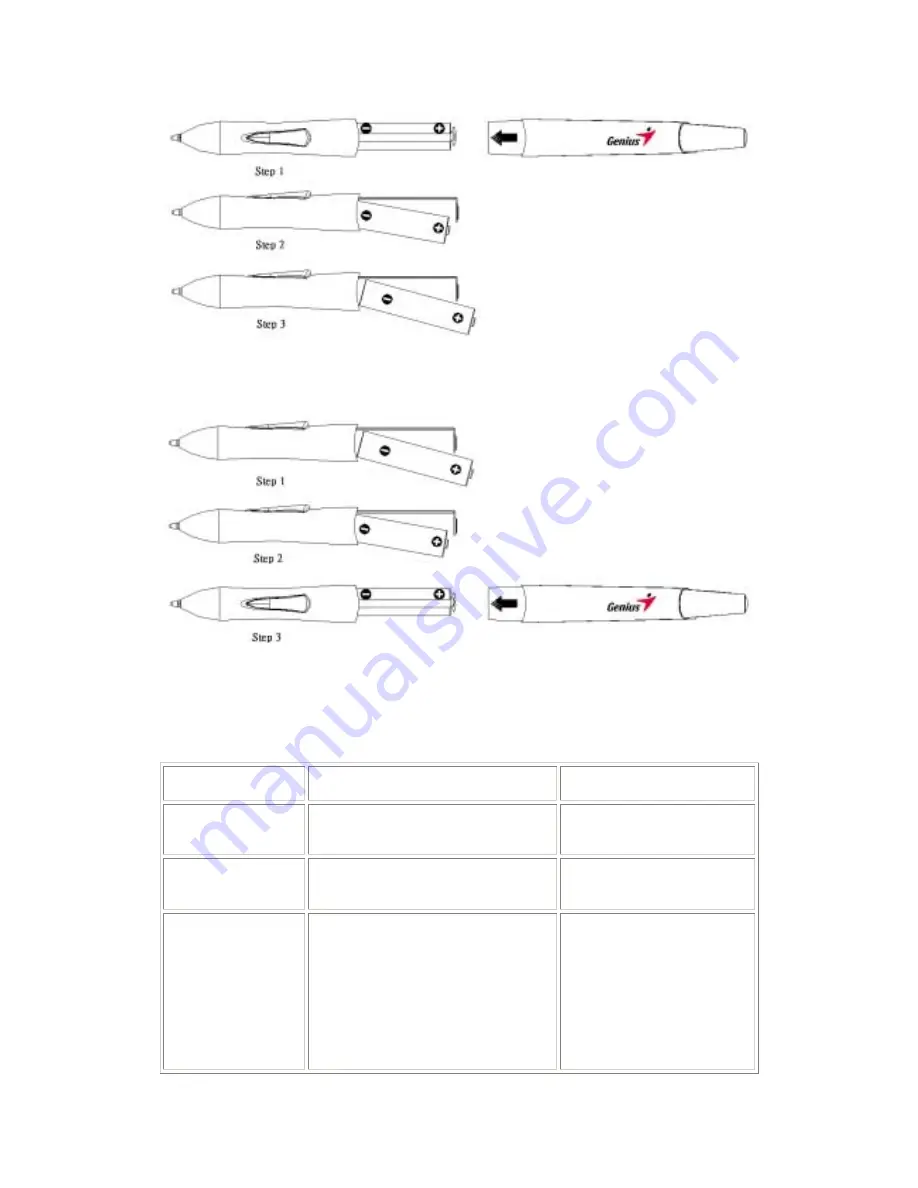
B. Dressing Step
Note: The direction of arrow must aim the metal positive pole on Step 3.
3.5 Mal-functions of Digital Mouse
Users could have the problems in using digital mouse as bellows:
Problems Condition
Reasons
Not control cursor
There is no response when user
operates digital pen
Digital mouse defect
Right button
miss-function
Users press right button and will show
the result of pressing left button.
Digital mouse defect
Cursor Trembling
When digital pen tip closes to or
touches with tablet, the cursor is
trembling and can’t stop in the certain
point.
1. Low battery power,
voltage is not stable
2. If this condition is
happened in Win2K OS,
please check Control
Panel’s “Mouse” and
disable “accelerating
cursor moving function”
11
































