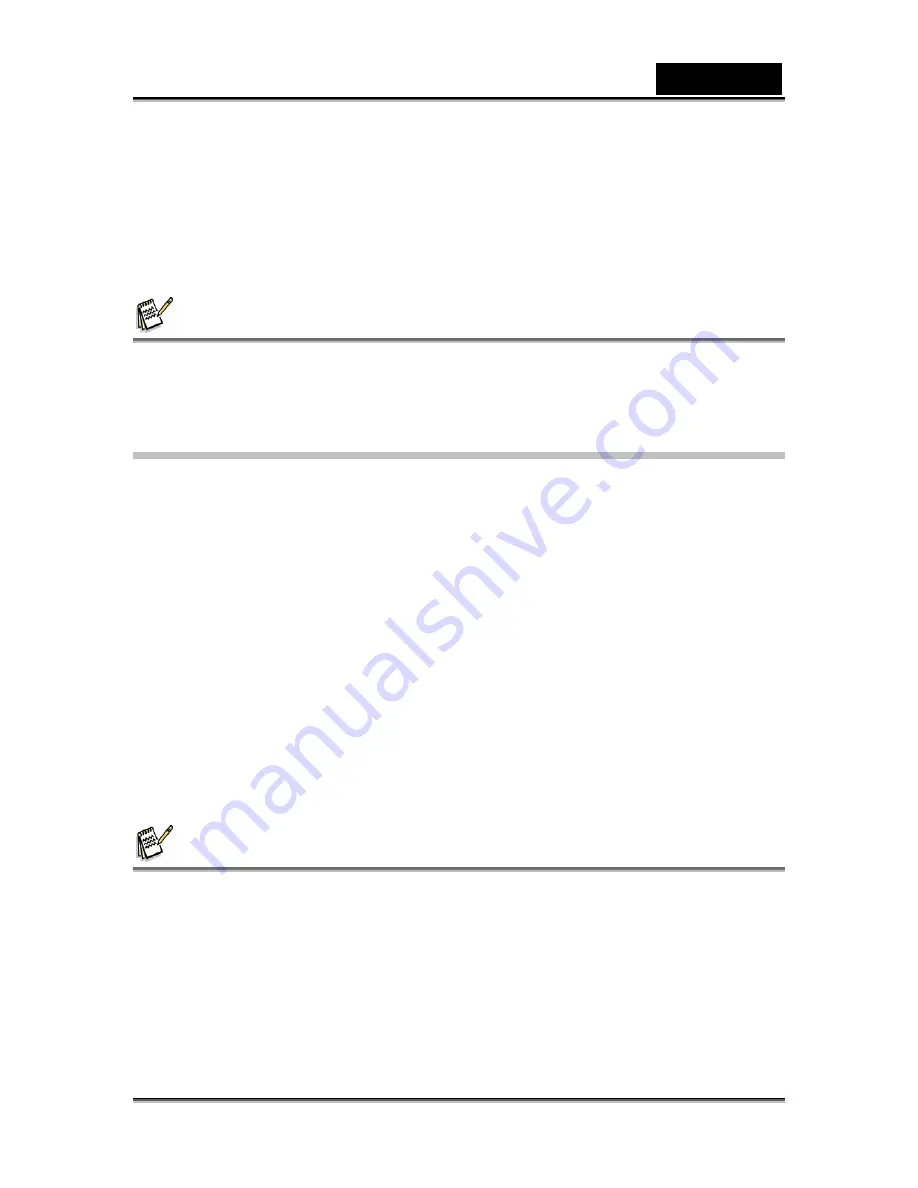
English
-54-
9.
Double click on the DCIM folder to open it to find more folders.
Your recorded images and video clips will be inside these folders.
Copy & Paste or Drag-N-Drop image and video files to a folder on your
computer.
10. To exit from USB mode, press the
USB
button.
Mac users:
Double-click the “untitled” or “unlabeled” disk drive icon on our desktop.
iPhoto may automatically launch.
NOTE
z
The data saved to the SD memory card may be damaged if the power to the camera is
cut off during image transfer. We recommend that you use the AC power adapter when
connecting the camera to the PC.
Downloading Images and Video Files
When the camera is turned on and connected to your computer, it is considered to be
a disk drive, just like a floppy disk or CD. You can download (transfer) images by
copying them from the “Removable disk” (“untitled” or “unlabeled” disk on a Macintosh)
to your computer hard drive.
Windows
Open the “removable disk” and subsequent folders by double clicking on them. Your
images are inside these folder(s). Select the images that you want, and then choose
“Copy” from the “Edit” menu. Open the destination location (folder) and choose
“Paste” from the “Edit” menu. You may also drag and drop image files from the
camera to a desired location.
Macintosh
Open the “untitled” disk icon, and the destination location on your hard disk. Drag and
drop from the camera to the desired destination.
NOTE
z
Memory card users may prefer to use a memory card reader (highly recommended).
z
Video playback application is not included with the package. Make sure that video
playback application has been installed in your computer.





















