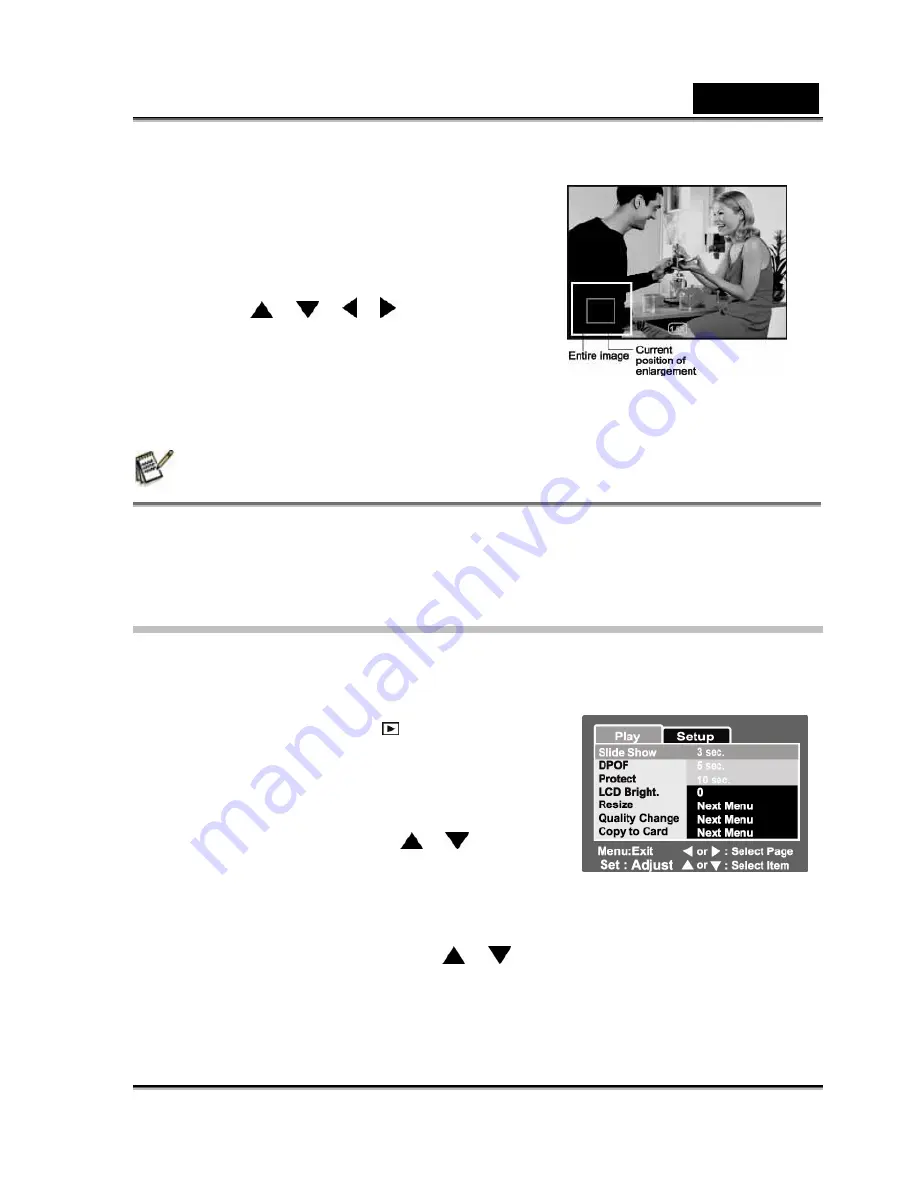
English
-43-
The image is displayed enlarged, and the
magnification factor is displayed on the
LCD monitor.
4. Press the /
/ / buttons to
select the area to enlarge.
5. To return to regular display, toggle the
W
button until the regular display appears on the screen.
NOTE
The range of magnification factor is from 1x to 4x in 0.5x increments.
Slideshow Display
The slideshow function enables you to playback your still images automatically in
order one image at a time.
1. Slide the mode switch to [
].
2. Press the
MENU
button.
The playback menu is displayed.
3. Select [Slide Show] with the
/
buttons,
and press the
SET
button.
The slideshow starts.
4. Set the playback interval with the
/
buttons, then press the
SET
button.
5. To stop the slide show during playback, press the
SET
button.






























