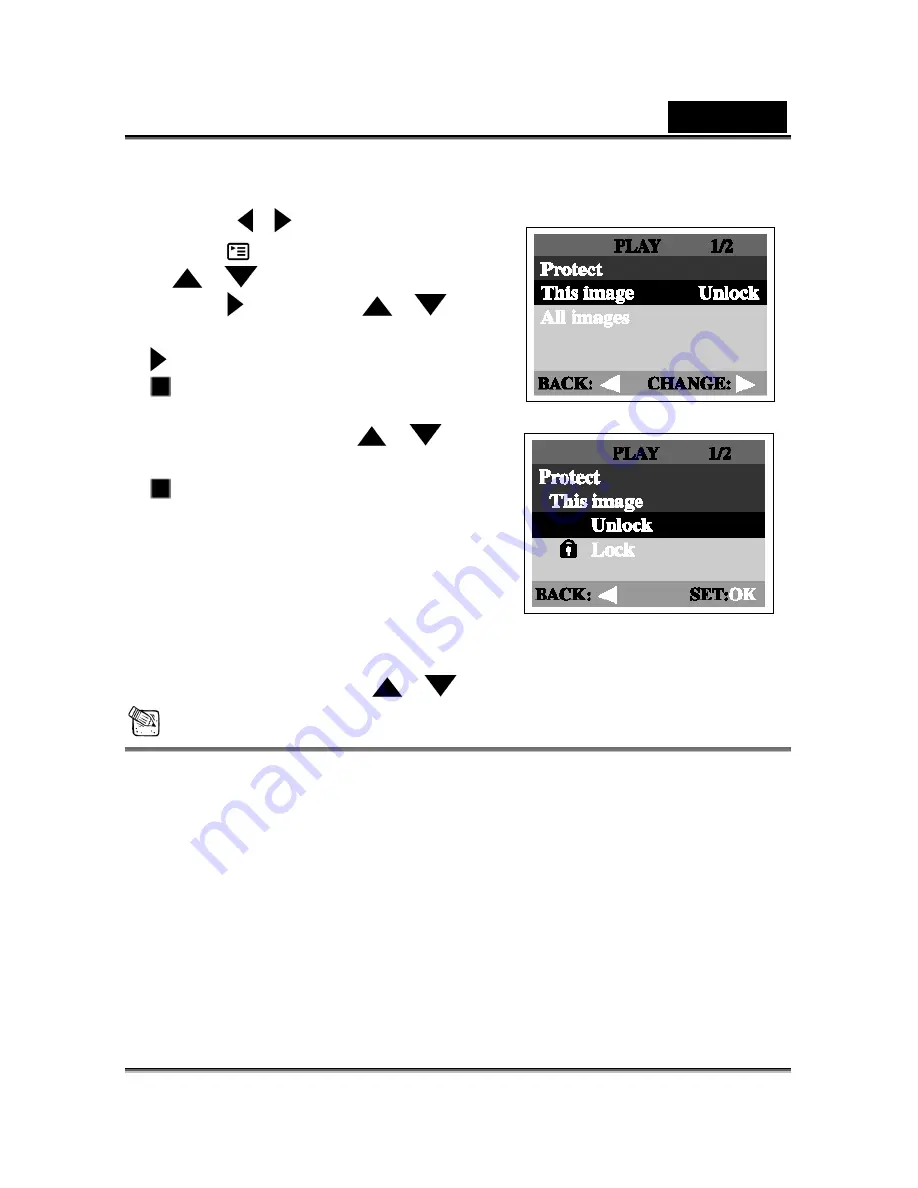
English
25
2. Select the image/video clip you wish to protect
by using the
/
button.
3. Press the
button. Select Protect by using
the
/
button.
4. Press the
button. Use the
/
button to select One image and then press the
button.
To protect all images, select All images
in this step.
5. Select Lock by pressing the
/
button and then press
OK
.
Once the image/video clip is protected,
the protection icon will display on the
protected image/video clip.
Removing protection from
one image/video clip
1. Perform the steps above 1 to 4 in "Protecting one image/video clip".
2. Select Unlock by pressing the
/
button and then press
OK.
NOTE
—
To erase the protected image/video clip, use the format function. For more information
about formatting, refer to Format in the Setup menu.
Setting DPOF
DPOF allows you to embed printing information on your memory card. By using DPOF, you
can select an image to be printed and then specify how many prints you would like. Take
your memory card to a DPOF enabled printer that accepts SD memory cards. The
DPOF/card-compatible printer will read the embedded information on the memory card and
print your images as specified.






























