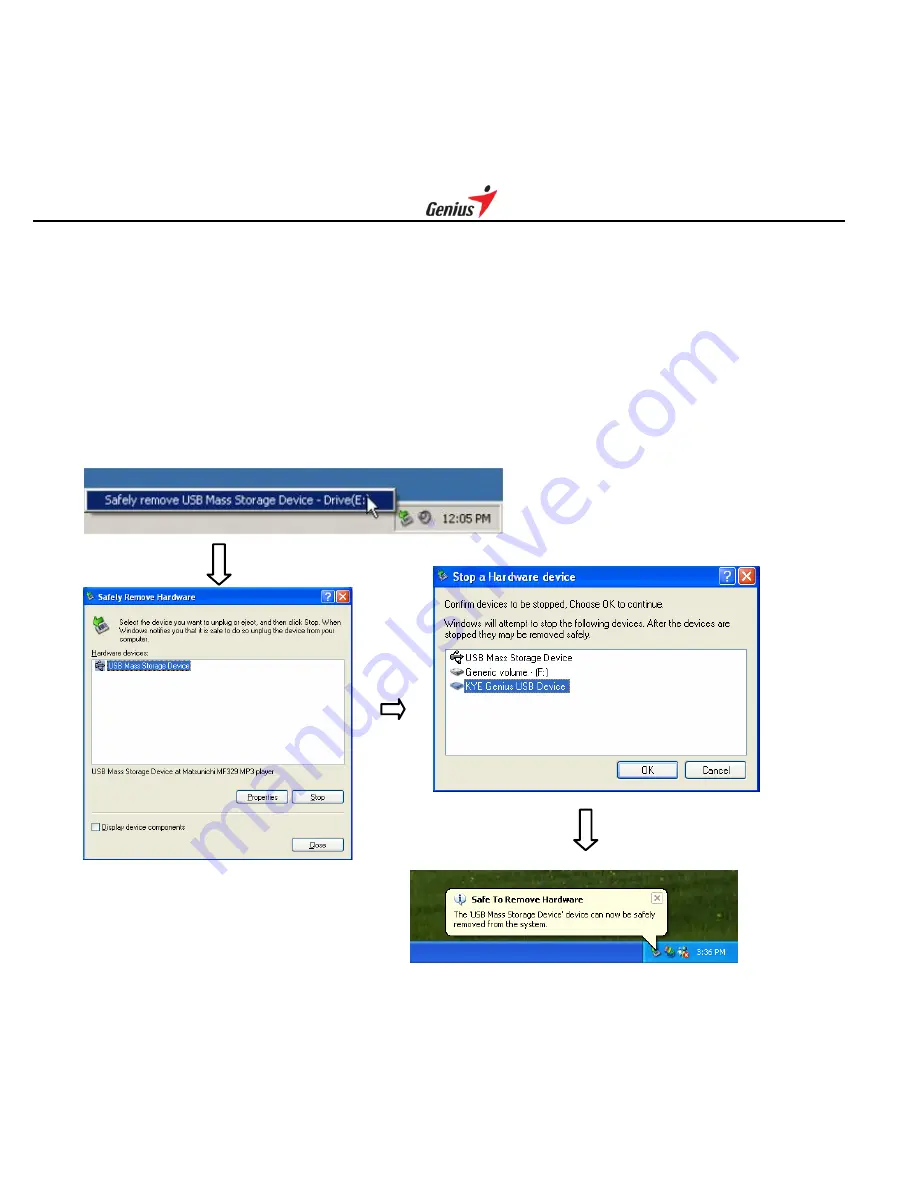
9
When USB connection between the player and your PC is currently busy transferring data. Please do not
disconnect your player until you see "Ready" appears on the OLED again, or else it may cause severe
damage to the player, and the data being transferred will be lost too. For users of Windows Me / 2000 / XP,
please follow the instructions below disconnecting the player from your computer.
-
Double-click on the "Safely Remove Hardware" icon (green arrow) on the taskbar of your Windows
-
Click Stop in the "Remove Hardware Device" dialog window.
-
You will be asked about which device to stop. Click OK to continue.
-
The "Safely to Remove Hardware" window appears to confirm that it is safe to remove the player. Click OK
to continue.
-
Now you can disconnect the player from the computer.






















