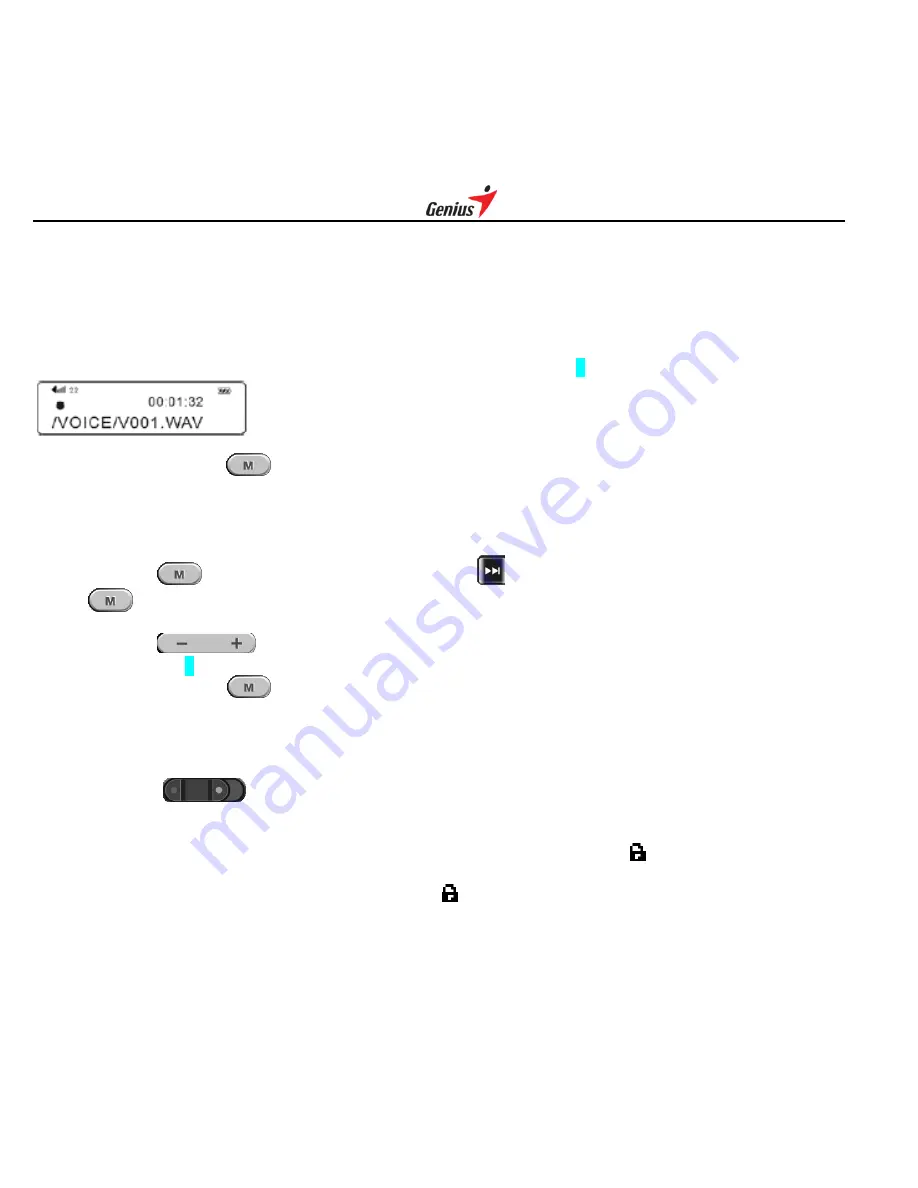
12
Press and hold these two keys at the same time
- Recording
*Works when player is in Music / Voice / FM Radio mode Voice recording in music / voice mode
This feature offers high quality, one-touch voice recording. You can use the player to record lectures,
interviews or meetings.
Under music or voice mode, regardless if the player is in playback or stop mode (idle), press and hold +/-
these two keys at the same time to start recording.
During recording, a
●
will be shown on the OLED.
To stop recording, press
once. You will see "Saved" displayed on the OLED. The recorded files will
be named and saved automatically to a Voice folder at root directory as V001.WAV, V002.WAV, V003.WAV,
etc. into the player's memory, according to the sequence of voice recording taking place.
FM radio recording in FM radio mode
Press and hold
to enter main menu, keep pressing
until FM option comes up on the OLED.
Press
to enter FM radio mode.
Select the radio station that you wish to record.
Press and hold
these two keys at the same time to start recording in FM radio mode.
During recording, a
●
will be shown on the OLED.
To stop recording, press
once. You will see "Saved" displayed on the OLED. The recorded files will
be named and saved automatically to a FM folder at root directory as F001.WAV, F002.WAV, F003.WAV,
etc. into the player's memory, according to the sequence of voice recording taking place.
*Note: Radio recording quality depends on the reception quality.
Key Lock (Hold)
You may lock the buttons on the player to prevent inadvertent contact to the buttons during playback.
The MP3 player supports key lock function by the steps:
- While the player is in playback, stop or FM radio mode, push lock key once.
"
" icon appears on the
OLED, implies the key lock function has been activated.
- To deactivate key lock function, push
back lock key.
"
" icon disappeares from the OLED, implies the key
lock function has been deactivated.
- Key Lock function will NOT work when the player is in power off status.






















