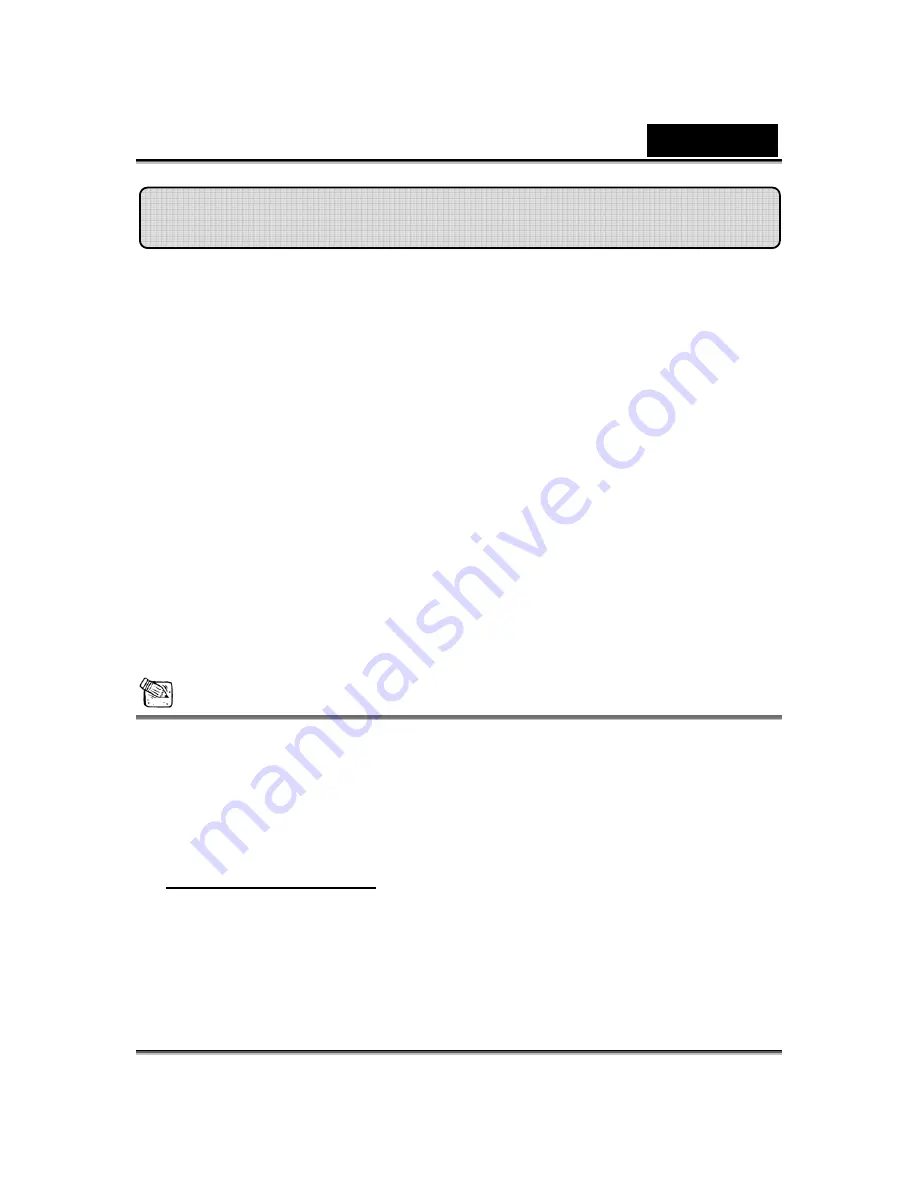
English
-
2
-
iSlim 1300AF V2 supports UVC (USB Video Class) which can plug and
play in Windows XP SP2, Vista or Mac 10.4.9 and above without using a
device driver.
1. Make sure your PC OS system is Windows XP SP2, Vista or Mac 10.4.9
and above.
2. Plug in the iSlim 1300AF V2 to a USB port.
3. iSlim 1300AF V2 is now ready for use with any application. It can work
properly with any video chat software that supports a video feature. If you
use Mac OS, you can use iChat for online chatting.
Image Capture under Windows XP SP2 and Vista:
1. Double-click on the My Computer icon. Or click Start
Æ
My Computer
2. Now look for and double-click on “USB Video Device”, then you can start
to capture still images.
NOTE
To check if Windows XP system is SP2 (Service Pack 2).
−
Click on the
My Computer
icon on your desktop or in the Windows
Start menu.
−
When the menu appears, click
Properties
.
If your Windows XP system isn’t SP2 (Service Pack 2), go to the website
http://www.microsoft.com to upgrade your version.
Set up the Device


















