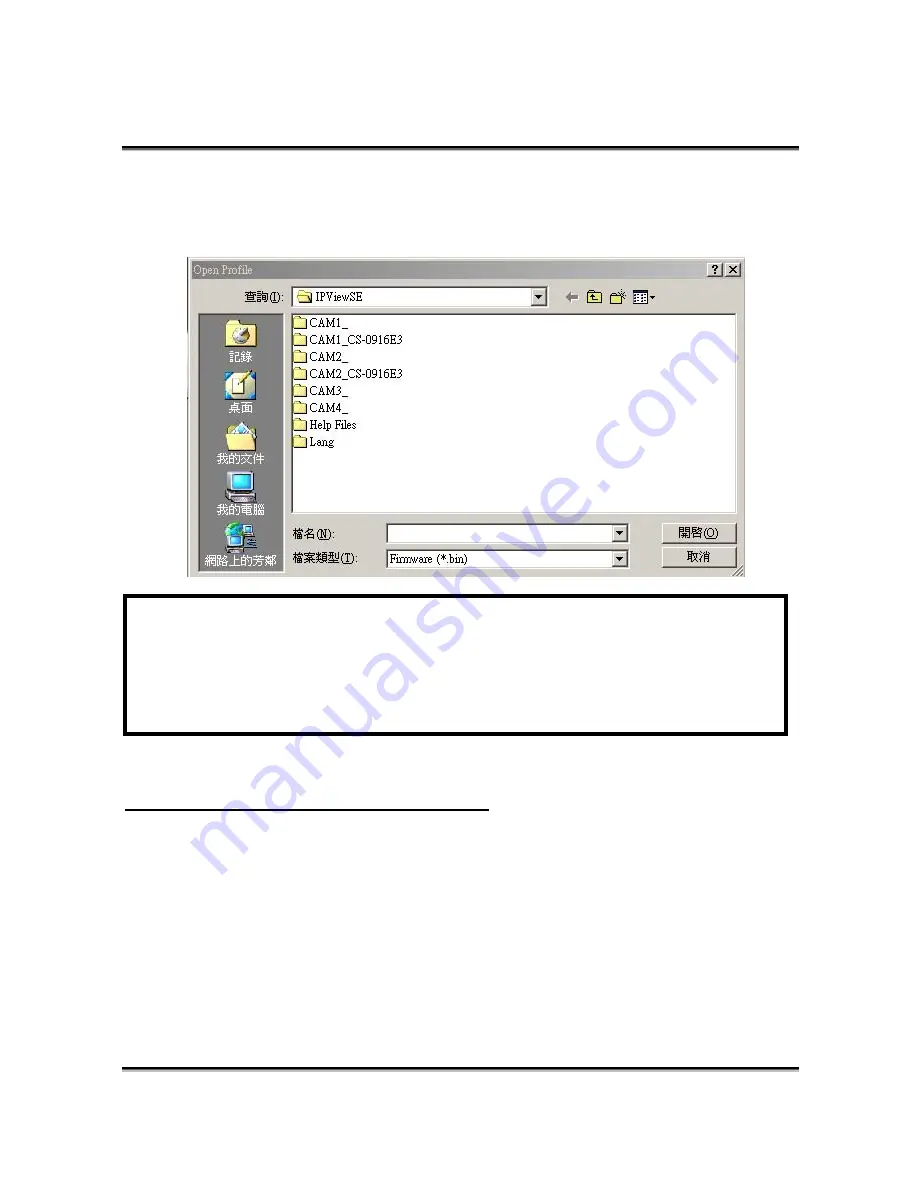
IPCam SECURE300W User’s Manual
If you are unsure of the File path, you can click the
Browse
button,
the
Browse
dialog box will appear as illustrated below.
Warning
During firmware update process, please make sure no interruptions
will occur as it might possibly cause serious damage to the Internet
Camera.
Adjust the Recording Setting
There are three ways to start recording an image - Motion Record,
Schedule Record & Manual Record.
KYE Systems Corp. 77
Содержание IPCAM SECURE300W - V 1.0
Страница 1: ...IPCam SECURE300W User s Manual Version 1 0...
Страница 20: ...IPCam SECURE300W User s Manual Click Next Click Yes KYE Systems Corp 19...
Страница 21: ...IPCam SECURE300W User s Manual Click Next Click Finish KYE Systems Corp 20...
Страница 88: ...IPCam SECURE300W User s Manual KYE Systems Corp 87...






























